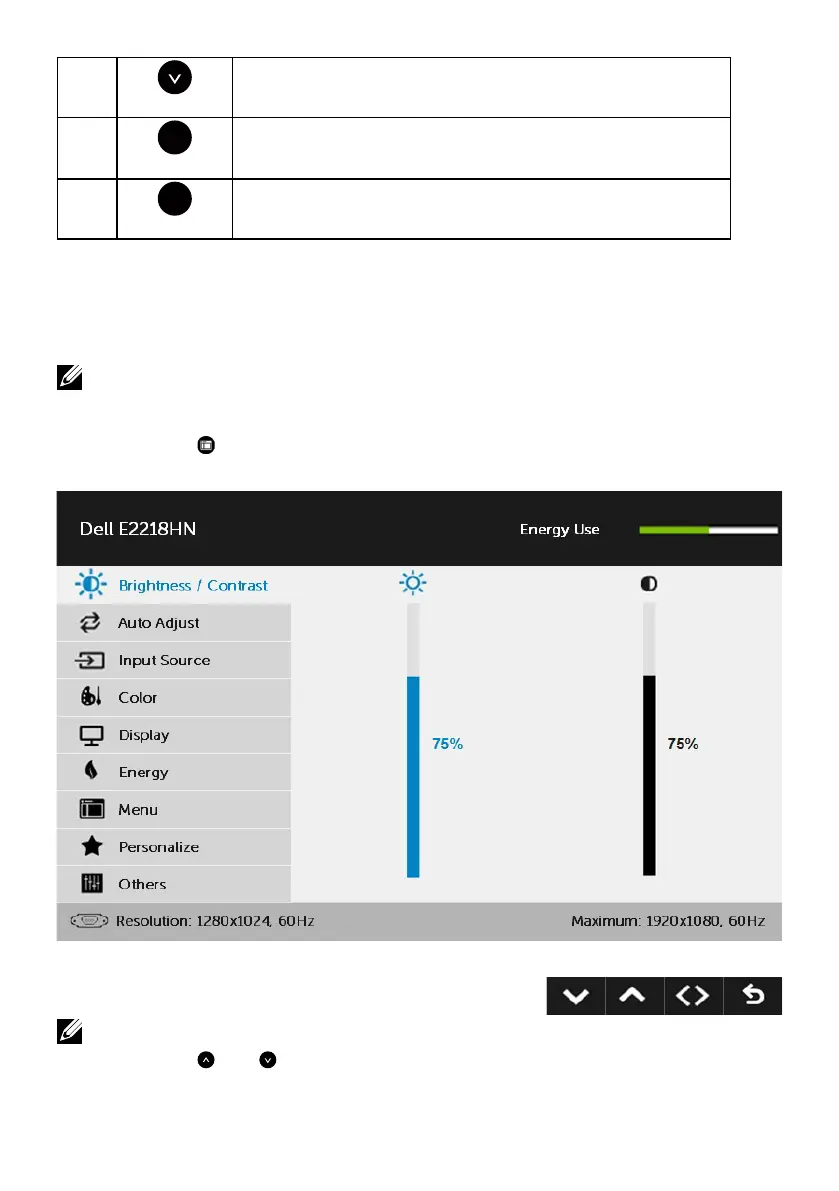22 Operating the Monitor
B
Down
Use the Down key to adjust (decrease ranges) items in the
OSD menu.
C
OK
Use the OK key to confirm your selection.
D
Back
Use the Back key to go back to the previous menu.
Using the On-Screen Display (OSD) Menu
Accessing the Menu System
NOTE: If you change the settings and then either proceed to another menu or exit
the OSD menu, the monitor automatically saves those changes. The changes are
also saved if you change the settings and then wait for the OSD menu to disappear.
1. Press the button to open the OSD menu and display the main menu.
Main Menu
NOTE: Auto Adjust is only available when you use the analog (VGA) connector.
2. Press the and buttons to toggle between options in the Menu. As
you move from one icon to another, the option name is highlighted.