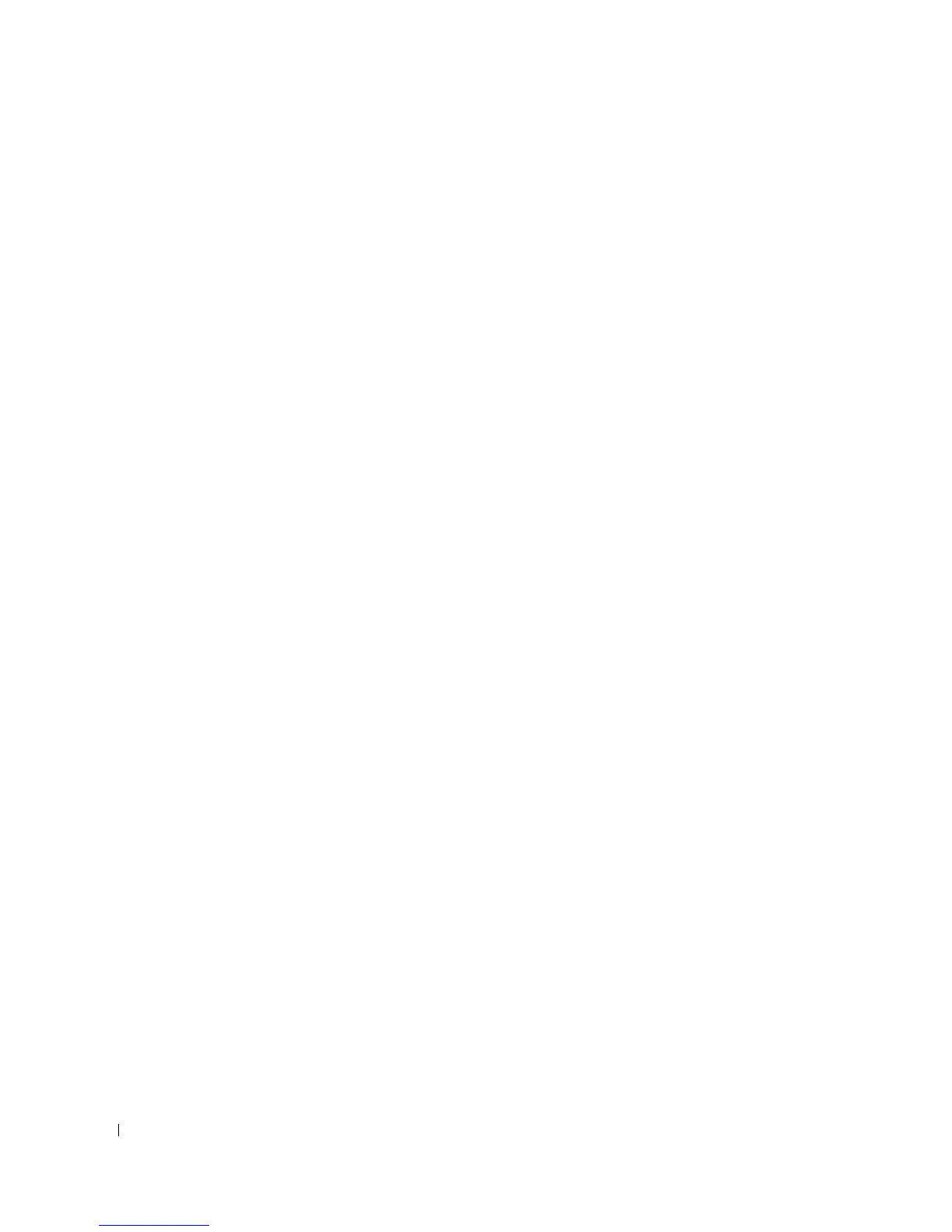46 Using the Keyboard and Touch Pad
www.dell.com | support.dell.com
3
Turn on the computer.
4
From the Windows desktop, click the
Start
button, point to
All
Programs
, point to
Accessories
, and click
Notepad
.
5
Type some characters on the external keyboard and verify that they appear on the display.
If the characters appear now but did not with the external keyboard, you may have a defective external
keyboard. Contact Dell (see page 102).
Unexpected Characters
DISABLE THE NUMERIC KEYPAD — Press <Fn><F11> to disable the numeric keypad if numbers are
displayed instead of letters. Verify that the numbers lock light is not lit.