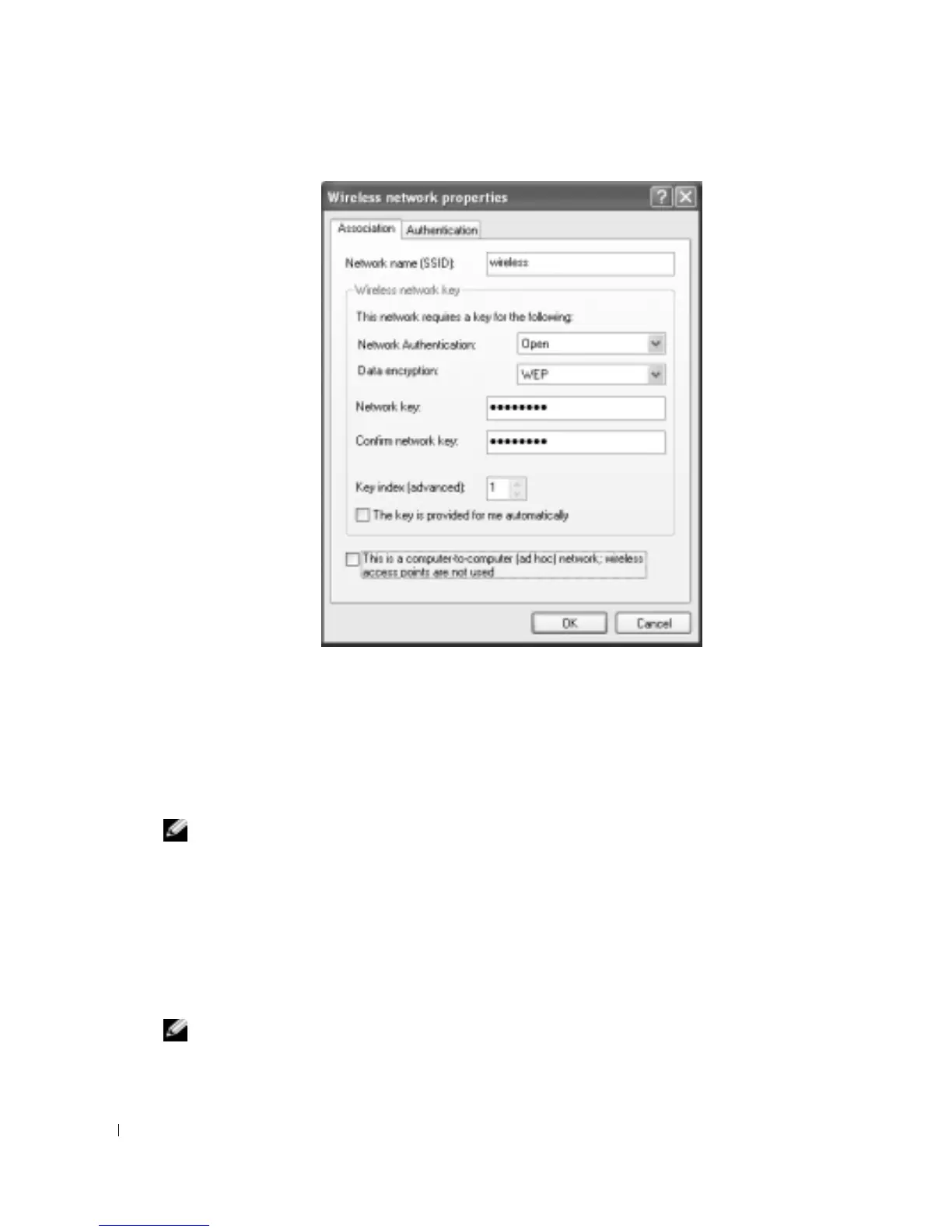56 Setting Up a Home and Office Network
www.dell.com | support.dell.com
4
From the
Data encryption
drop-down menu, select
WEP
.
5
If the wireless network does not require a network key, such as a password, go to step 9.
6
Click to uncheck the
The key is provided for me automatically
check box.
7
Enter the WEP network key in the
Network key
field.
8
Enter the WEP network key again in the
Confirm network key
field.
NOTE: Your computer can take up to 1 minute to connect to the network.
9
Click
OK
.
Your network setup is complete.
Connecting to a Network With Wi-Fi Protected Access (WPA) Security Requirements
The following instructions are basic steps for connecting to a WPA network. If your network
requires a user name, password, or domain settings, consult the setup instructions in the user’s
guide for your wireless network card.
NOTE: WPA protocols require that you know the network authentication and data encryption settings
for your wireless network. In addition, your WPA-protected network may require special settings such as
a network key, user name, password, and domain name.
