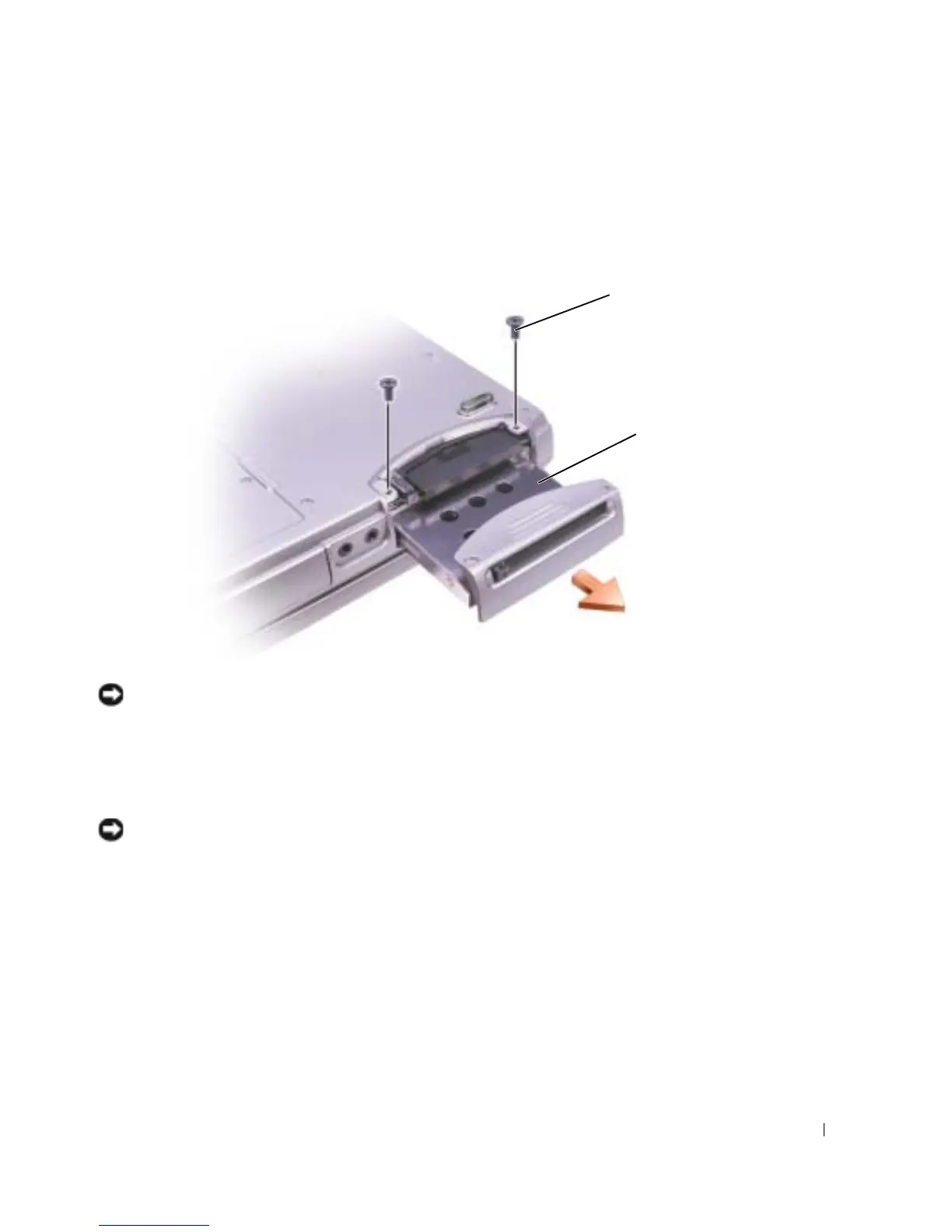Adding and Replacing Parts 79
To replace the hard drive in the hard drive bay:
1
Complete the instructions in "Before You Begin" on page 77.
2
Turn the computer over, and remove the hard drive screws.
NOTICE: When the hard drive is not in the computer, store it in protective antistatic packaging. See
"SAFETY: Protecting Against Electrostatic Discharge" on page 12.
3
Slide the hard drive out of the computer.
4
Remove the new drive from its packaging.
Save the original packaging for storing or shipping the hard drive.
NOTICE: Use firm and even pressure to slide the drive into place. If you use excessive force, you may
damage the connector.
5
Insert the drive into the bay, and push the hard drive until it is fully seated in the bay.
6
Replace and tighten the screws.
7
Use the
Operating System
CD to install the operating system for your computer (see page 73).
8
Use the
Drivers and Utilities
CD to install the drivers and utilities for your computer (see
page 69).
screws (2)
hard drive
