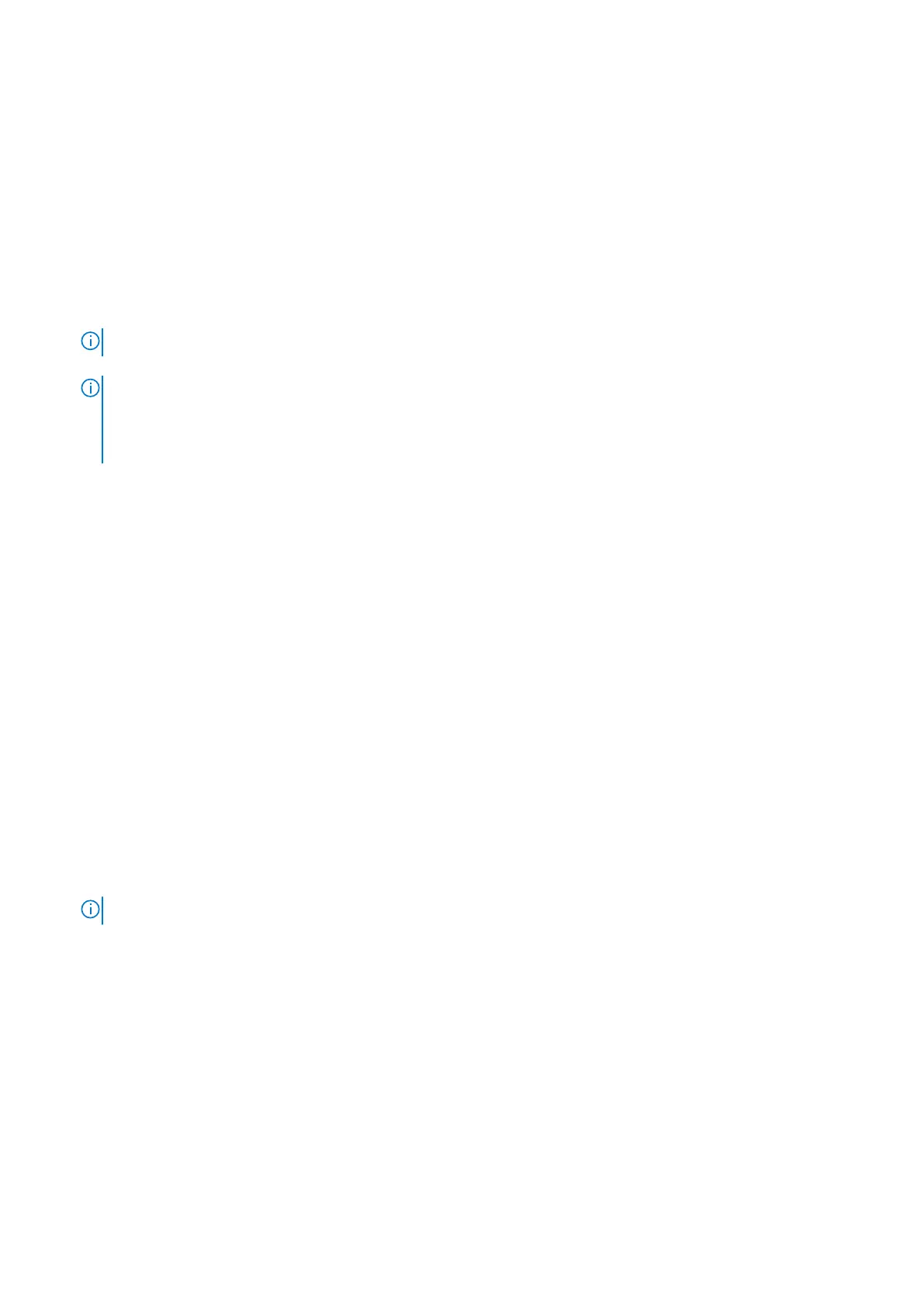8. Connect the touchpad cable to the connector on the system board and close the latch.
9. Connect the hard-drive cable to the connector on the system board and close the latch, if applicable.
10. Connect the I/O-board cable to the connector on the system board and close the latch.
11. Connect the fingerprint-reader cable to the connector on the system board and close the latch, if applicable.
12. Connect the fan cable to the system board.
13. Connect the power-adapter port cable to the system board.
Next steps
1. Install the display assembly.
2. Install the wireless card.
3. Install the heat sink (integrated graphics).
NOTE: This step is for the system board that supports the 10
th
Generation Intel Core i3 processor.
4. Install the heat sink (discrete graphics).
NOTE: This step is for the system board that supports the following processors:
● Intel Celeron
● Intel Pentium Gold
● 11
th
Generation Intel Core i3/i5/i7
5.
Install the fan.
6. Install the memory module.
7. Install the M.2 2230 solid-state drive, if applicable.
8. Install the M.2 2280 solid-state drive, if applicable.
9. Install the base cover.
10. Follow the procedure in After working inside your computer.
Power-adapter port
Removing the power-adapter port
Prerequisites
1. Follow the procedure in Before working inside your computer.
2. Remove the base cover.
3. Remove the M.2 2230 solid-state drive, if applicable.
4. Remove the M.2 2280 solid-state drive, if applicable.
5. Remove the fan.
6. Remove the wireless card.
7. Remove the display assembly.
8. Remove the system board.
NOTE: The system board can be removed along with the heat sink.
About this task
The following images indicate the location of the power-adapter port and provides a visual representation of the removal
procedure.
Removing and installing components
75