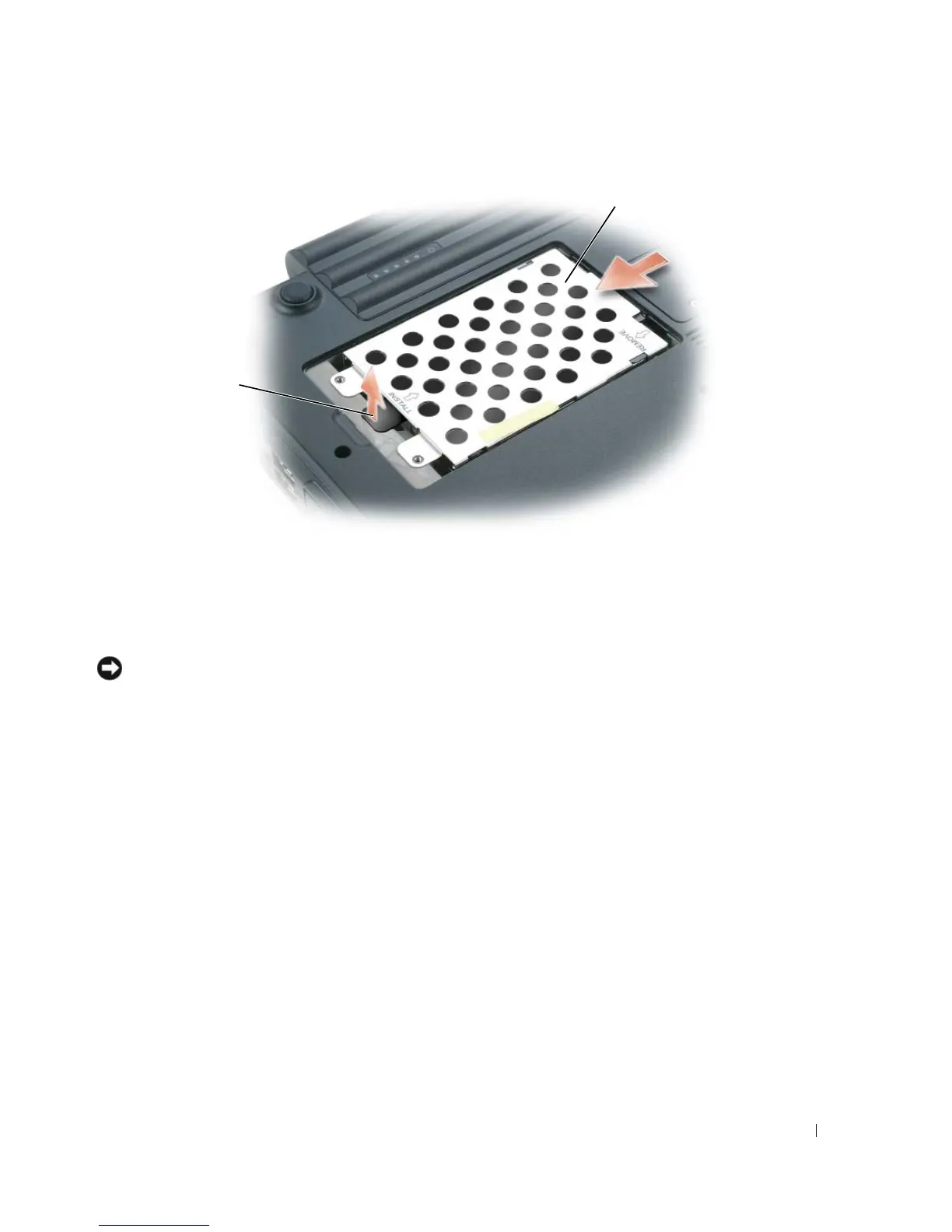Adding and Replacing Parts 113
5
Remove the new drive from its packaging.
Save the original packaging for storing or shipping the hard drive.
NOTICE: Use firm and even pressure to slide the drive into place. If you use excessive force, you may damage the
connector.
6
Seat the new hard drive into the bay, and then slide it into the connector by sliding it away from the
screw holes until it is fully seated.
7
Replace the cover and tighten the screws.
8
Install the operating system for your computer. See "Restoring Your Operating System" on page 104.
9
Install the drivers and utilities for your computer. See "Reinstalling Drivers and Utilities" on page 102.
Returning a Hard Drive to Dell
Return your old hard drive to Dell in its original or comparable foam packaging. Otherwise, the hard
drive may be damaged in transit.
1 pull-tab 2 hard drive
2
1
