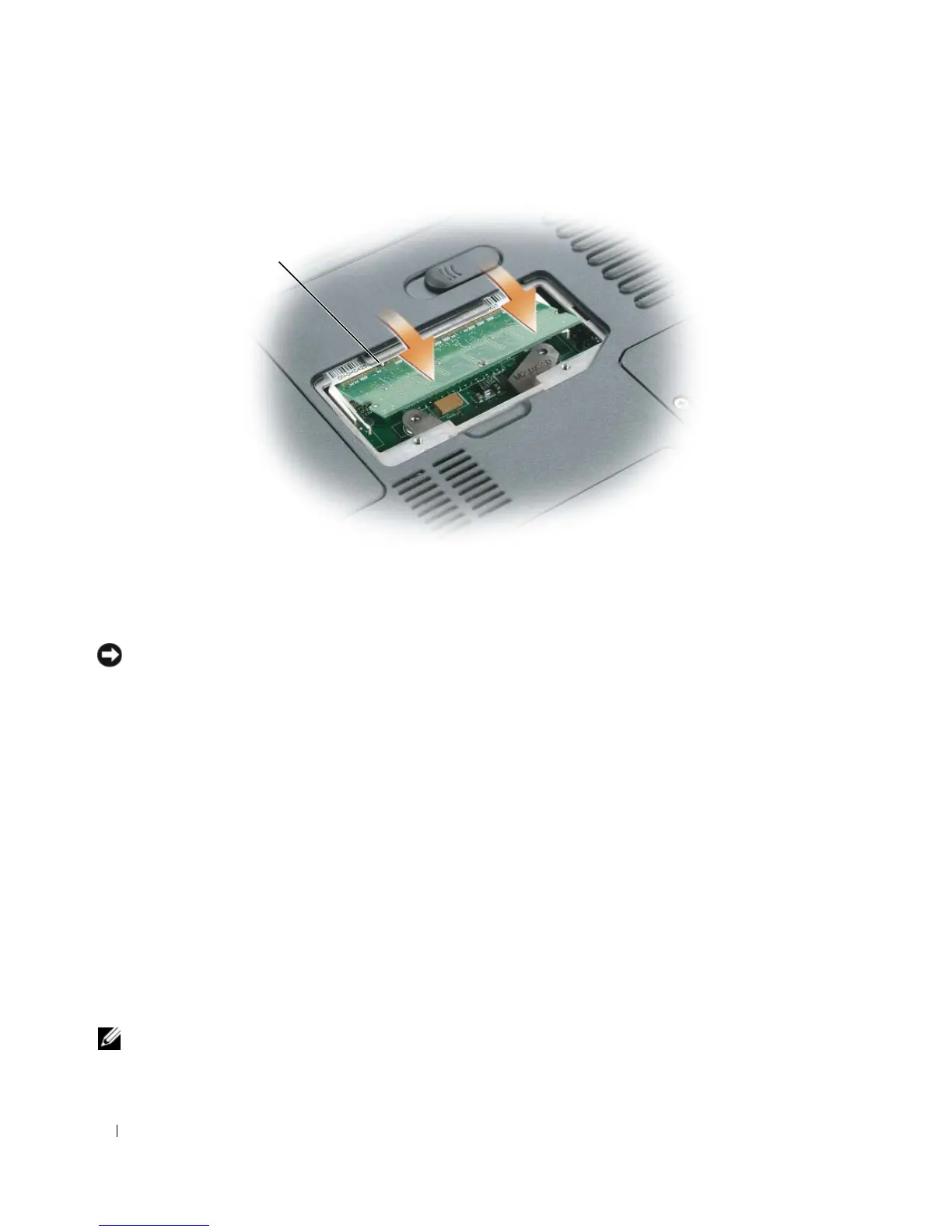118 Adding and Replacing Parts
6
Replace the memory module cover and tighten the screws.
NOTICE: If the cover is difficult to close, remove the module and reinstall it. Forcing the cover to close may
damage your computer.
7
Insert the battery into the battery bay, or connect the AC adapter to your computer and an electrical
outlet.
8
Reinstall the hard drive. See "Hard Drive" on page 111.
9
Turn on the computer.
As the computer boots, it detects the additional memory and automatically updates the system
configuration information.
To confirm the amount of memory installed in the computer, click the Start button, click Help and
Support, and then click Computer Information.
Installing a Memory Module in Connector DIMM A
The memory module connector labeled "DIMM A" is located under the keyboard.
1
Follow the procedures in "Before You Begin" on page 109.
2
Ground yourself by touching one of the metal connectors on the back of the computer.
NOTE: If you leave the area, ground yourself again when you return to the computer.
1 tab in connector slot
1
