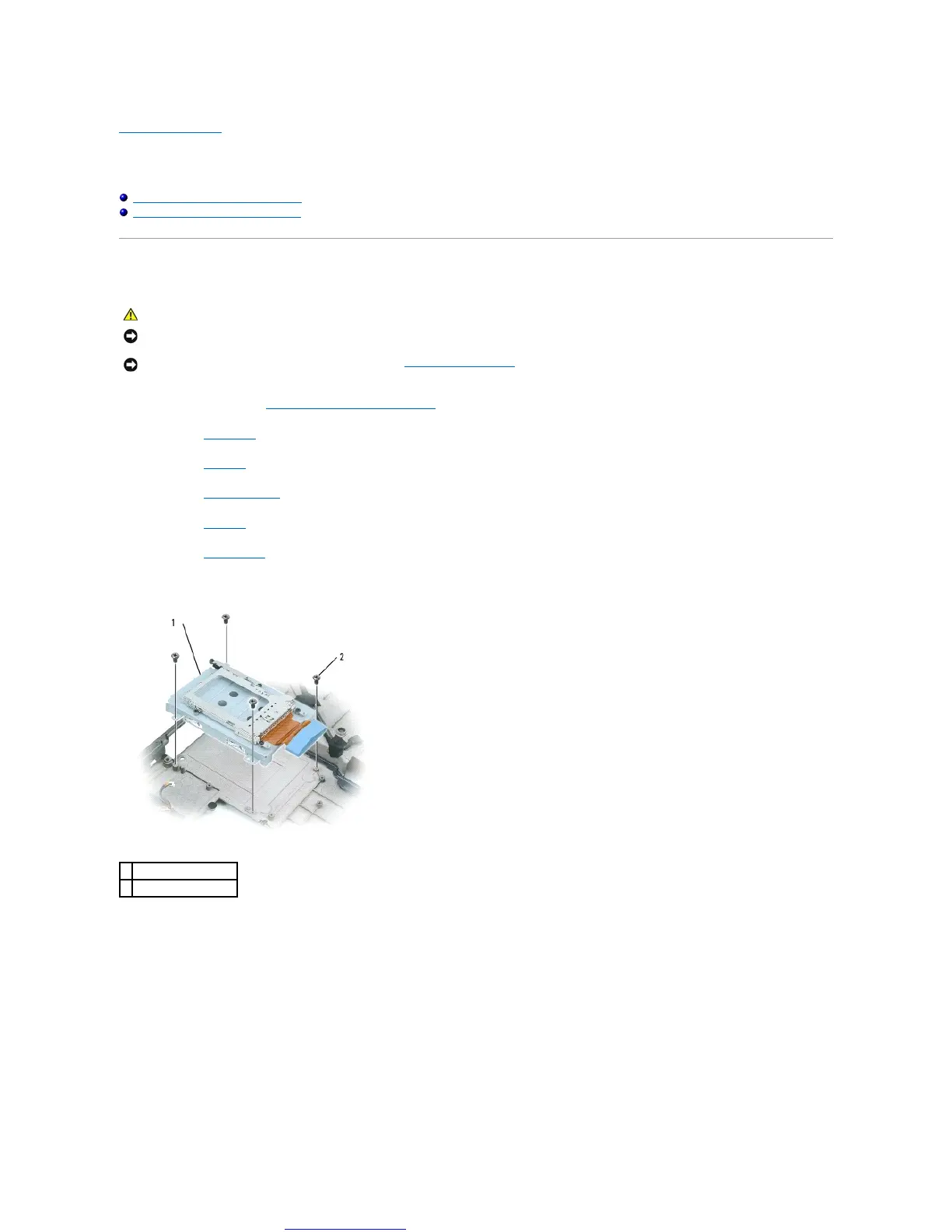Back to Contents Page
Battery Latch Assembly
Dell™Inspiron™9300ServiceManual
Removing the Battery Latch Assembly
Replacing the Battery Latch Assembly
Removing the Battery Latch Assembly
1. Follow the instructions in "Before Working Inside Your Computer."
2. Remove the hinge cover.
3. Remove the keyboard.
4. Remove the display assembly.
5. Remove the palm rest.
6. Remove the system board.
7. Remove the hard drive bay by removing the four M2 x 3-mm screws, and lifting out the bay.
8. Remove the screw in the battery latch assembly.
When you remove the screw, the battery latch release on the bottom of the computer will also be removed.
NOTICE: To avoid electrostatic discharge, ground yourself by using a wrist grounding strap or by periodically touching an unpainted metal surface (such
as the back panel) on the computer.
