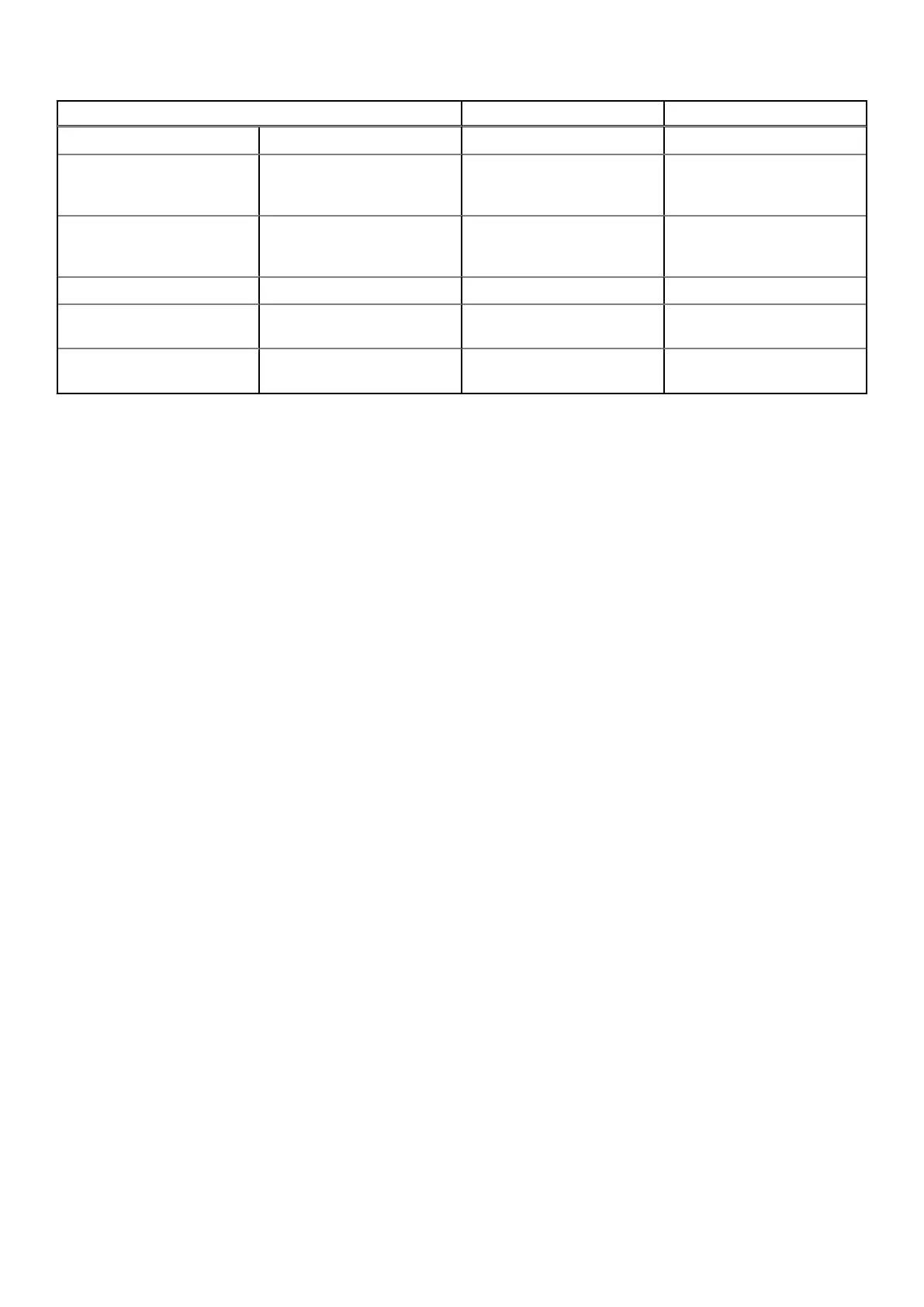Blinking Pattern Problem description Suggested resolution
3 2 PCI or Video card/chip failure Replace the system board.
3 3 BIOS recovery image not
found
Flash latest BIOS version. If
problem persists, replace the
system board.
3 4 BIOS recovery image found
but invalid
Flash latest BIOS version. If
problem persists, replace the
system board.
3 5 Power rail failure Replace the system board.
3 6 Flash corruption detected by
SBIOS.
Replace the system board.
3 7 Timeout waiting on ME to
reply to HECI message.
Replace the system board.
Camera status light: Indicates whether the camera is in use.
● Solid white — Camera is in use.
● Off — Camera is not in use.
Caps Lock status light: Indicates whether Caps Lock is enabled or disabled.
● Solid white — Caps Lock enabled.
● Off — Caps Lock disabled.
Recovering the operating system
When your computer is unable to boot to the operating system even after repeated attempts, it automatically starts Dell
SupportAssist OS Recovery.
Dell SupportAssist OS Recovery is a standalone tool that is preinstalled in all Dell computers installed with Windows 10 operating
system. It consists of tools to diagnose and troubleshoot issues that may occur before your computer boots to the operating
system. It enables you to diagnose hardware issues, repair your computer, back up your files, or restore your computer to its
factory state.
You can also download it from the Dell Support website to troubleshoot and fix your computer when it fails to boot into their
primary operating system due to software or hardware failures.
For more information about the Dell SupportAssist OS Recovery, see Dell SupportAssist OS Recovery User's Guide at
www.dell.com/support.
Flashing BIOS (USB key)
Steps
1. Follow the procedure from step 1 to step 7 in "Flashing the BIOS" to download the latest BIOS setup program file.
2. Create a bootable USB drive. For more information see the knowledge base article SLN143196 at www.dell.com/support.
3. Copy the BIOS setup program file to the bootable USB drive.
4. Connect the bootable USB drive to the computer that needs the BIOS update.
5. Restart the computer and press F12 when the Dell logo is displayed on the screen.
6. Boot to the USB drive from the One Time Boot Menu.
7. Type the BIOS setup program filename and press Enter.
8. The BIOS Update Utility appears. Follow the instructions on the screen to complete the BIOS update.
84
Troubleshooting