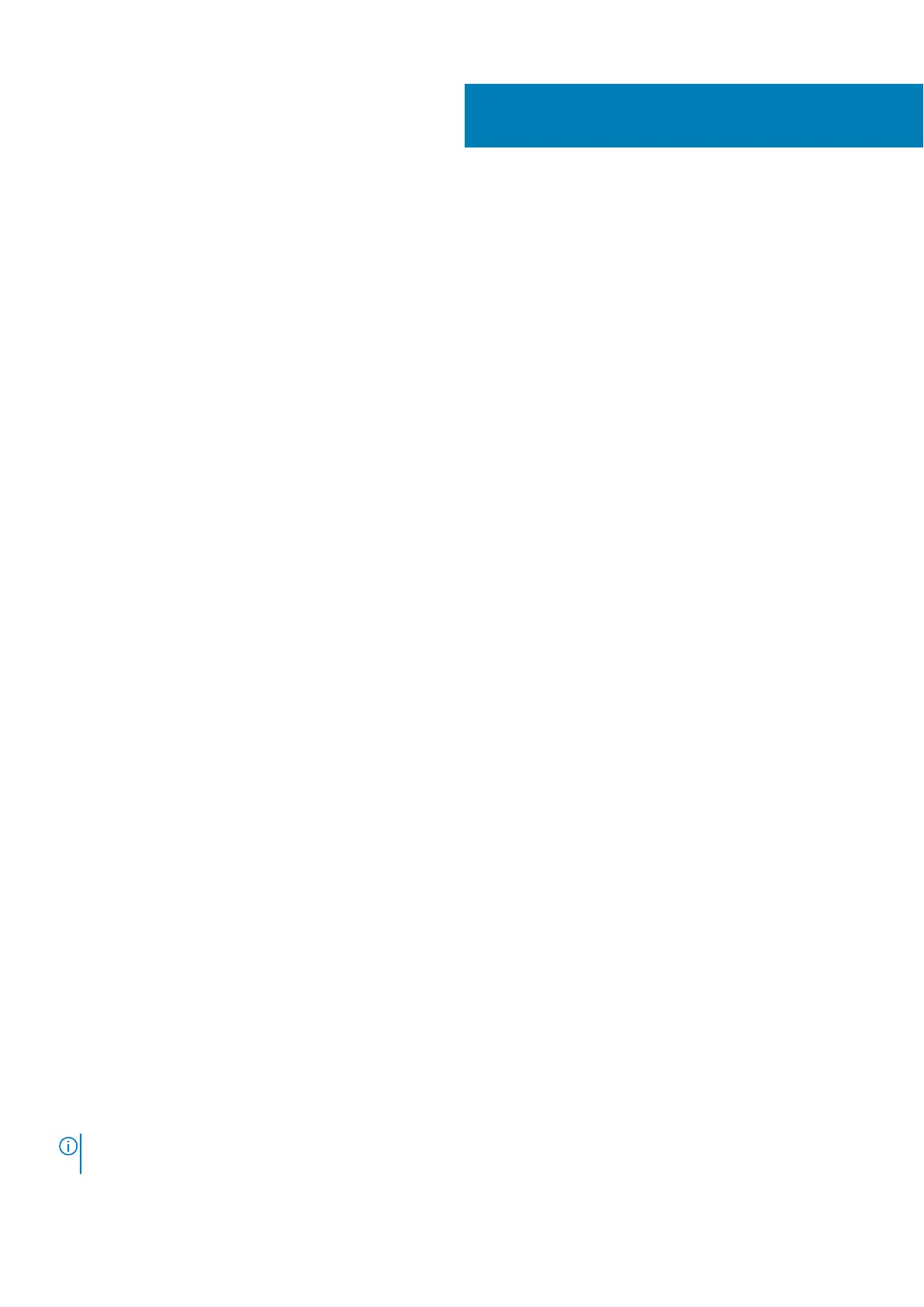System Setup
Topics:
• Boot menu
• Navigation keys
• System setup options
• General screen options
• System Configuration screen options
• Video
• Security screen options
• Secure Boot screen options
• Intel software guard extensions screen options
• Performance screen options
• Power management screen options
• POST behavior screen options
• Manageability
• Virtualization support screen options
• Wireless screen options
• Maintenance screen
• System logs
• Updating the BIOS in Windows
• Updating BIOS using USB flash drive
• System and setup password
Boot menu
Press <F12> when the Dell™ logo appears to initiate a one-time boot menu with a list of the valid boot devices for the system.
Diagnostics and BIOS Setup options are also included in this menu. The devices listed on the boot menu depend on the bootable
devices in the system. This menu is useful when you are attempting to boot to a particular device or to bring up the diagnostics
for the system. Using the boot menu does not make any changes to the boot order stored in the BIOS.
The options are:
● Legacy Boot:
○ Internal HDD
○ Onboard NIC
● UEFI Boot:
○ Windows Boot Manager
● Other Options:
○ BIOS Setup
○ BIOS Flash Update
○ Diagnostics
○ Change Boot Mode Settings
Navigation keys
NOTE:
For most of the System Setup options, changes that you make are recorded but do not take effect until you restart
the system.
3
50 System Setup