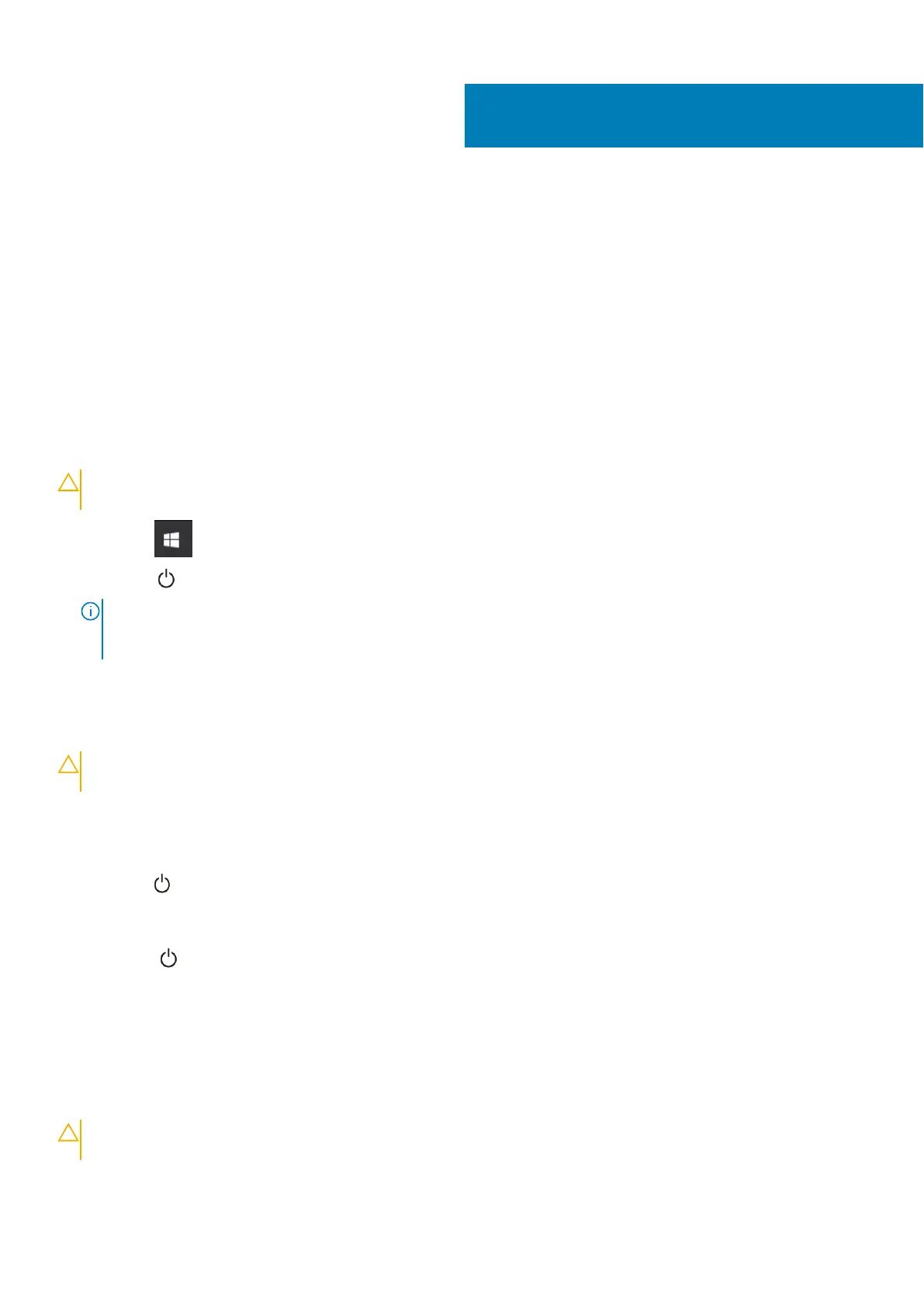Working on your computer
Topics:
• Turning off your — Windows
• Turning off your computer — Windows 8
• Turning off your computer — Windows 7
• Before working inside your computer
• Safety instructions
• After working inside your computer
Turning off your — Windows
CAUTION: To avoid losing data, save and close all open files and exit all open programs before you turn off your
computer .
1. Click or tap .
2. Click or tap and then click or tap Shut down.
NOTE:
Ensure that the computer and all attached devices are turned off. If your computer and attached devices did not
automatically turn off when you shut down your operating system, press and hold the power button for about 6 seconds
to turn them off.
Turning off your computer — Windows 8
CAUTION:
To avoid losing data, save and close all open files and exit all open programs before you turn off your
computer.
1. Turning off your computer:
● In Windows 8 (using a touch enabled device):
a. Swipe in from the right edge of the screen, opening the Charms menu and select Settings.
b. Tap
and then tap Shut down
● In Windows 8 (using a mouse):
a. Point to upper-right corner of the screen and click Settings.
b. Click and then click Shut down.
2. Ensure that the computer and all attached devices are turned off. If your computer and attached devices did not
automatically turn off when you shut down your operating system, press and hold the power button for about 6 seconds to
turn them off.
Turning off your computer — Windows 7
CAUTION:
To avoid losing data, save and close all open files and exit all open programs before you turn off your
computer.
1. Click Start.
1
Working on your computer 7