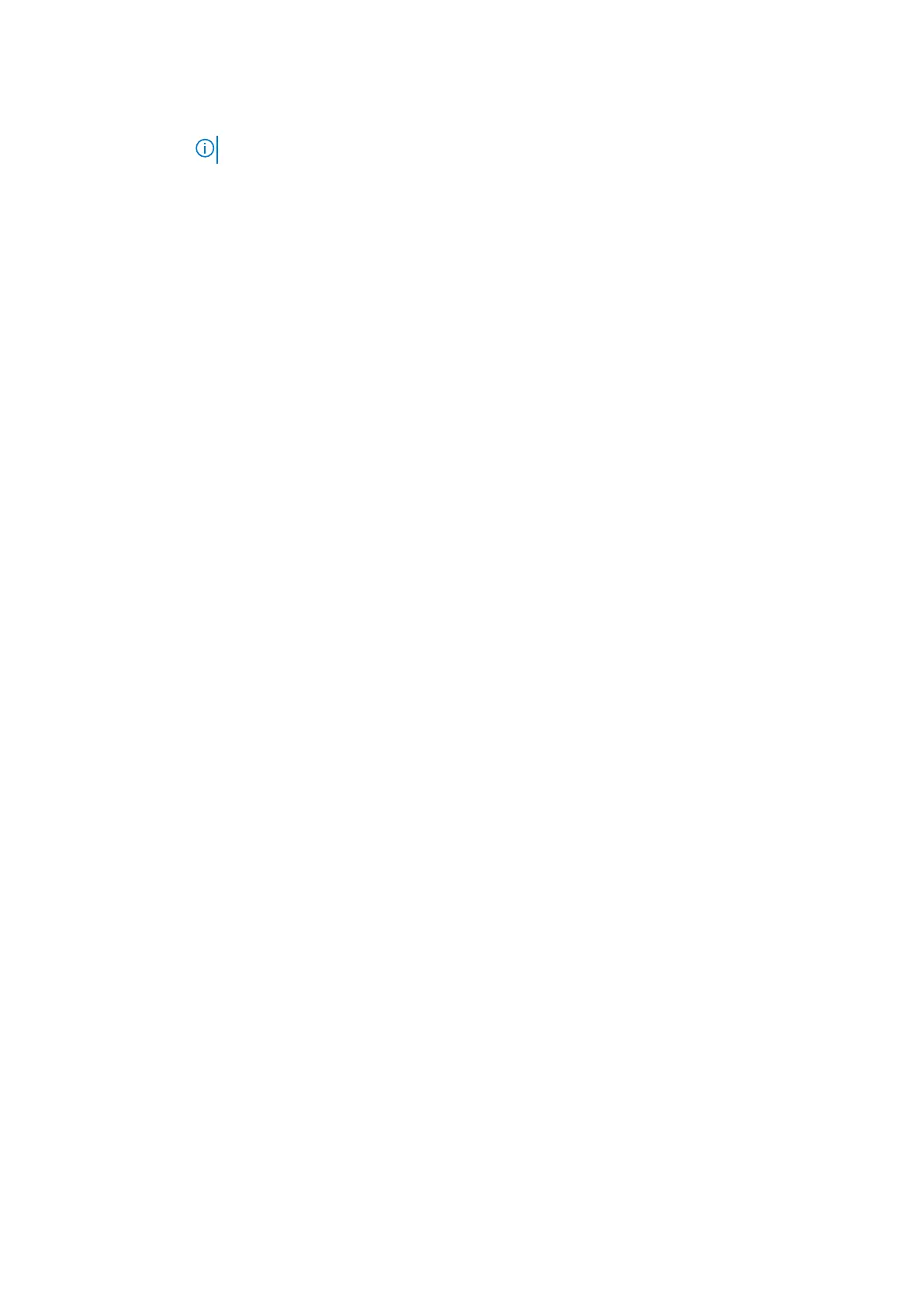Option Description
NOTE: USB keyboard and mouse always work in the BIOS setup irrespective of these settings.
USB PowerShare This field configures the USB PowerShare feature behavior. This option allows you to charge external
devices using the stored system battery power through the USB PowerShare port. This option is disabled
by default
Audio This field enables or disables the integrated audio controller. By default, the Enable Audio option is
selected. The options are:
● Enable Microphone—by default enable
● Enable Internal Speaker—by default enable
Keyboard
Illumination
This field lets you choose the operating mode of the keyboard illumination feature. The keyboard
brightness level can be set from 0% to 100%. The options are:
● Disabled—enabled by default
● Dim (50%)
● Bright
Keyboard
Backlight with
AC
The Keyboard Backlight with AC option does not affect the main keyboard illumination feature. Keyboard
Illumination will continue to support the various illumination levels. This field has an effect when the
backlight is enabled. This option is enabled by default.
Keyboard
Backlight
Timeout on AC
The Keyboard Backlight Timeout dims out with AC option. The main keyboard illumination feature is not
affected. Keyboard Illumination will continue to support the various illumination levels. This field has an
effect when the backlight is enabled. The options are:
● 5 sec
● 10 sec—enabled by default
● 15 sec
● 30 sec
● 1 min
● 5 min
● 15 min
● Never
Keyboard
Backlight
Timeout on
Battery
The Keyboard Backlight Timeout dims out with the Battery option. The main keyboard illumination feature
is not affected. Keyboard Illumination will continue to support the various illumination levels. This field has
an effect when the backlight is enabled. The options are:
● 5 sec
● 10 sec—enabled by default
● 15 sec
● 30 sec
● 1 min
● 5 min
● 15 min
● Never
Touchscreen It controls whether the screen is enabled or disabled. This option is enabled by default.
Unobtrusive
Mode
This option, when enabled, pressing Fn+F7 turns off all light and sound emissions in the system. To
resume normal operation, press Fn+F7 again. This option is disabled by default.
Miscellaneous
Devices
Allows you to enable or disable the following devices:
● Enable Camera—enabled by default
● Secure Digital (SD) card—enabled by default
● Secure Digital (SD) card boot
● Secure Digital (SD) card read-only-mode
System Setup 53