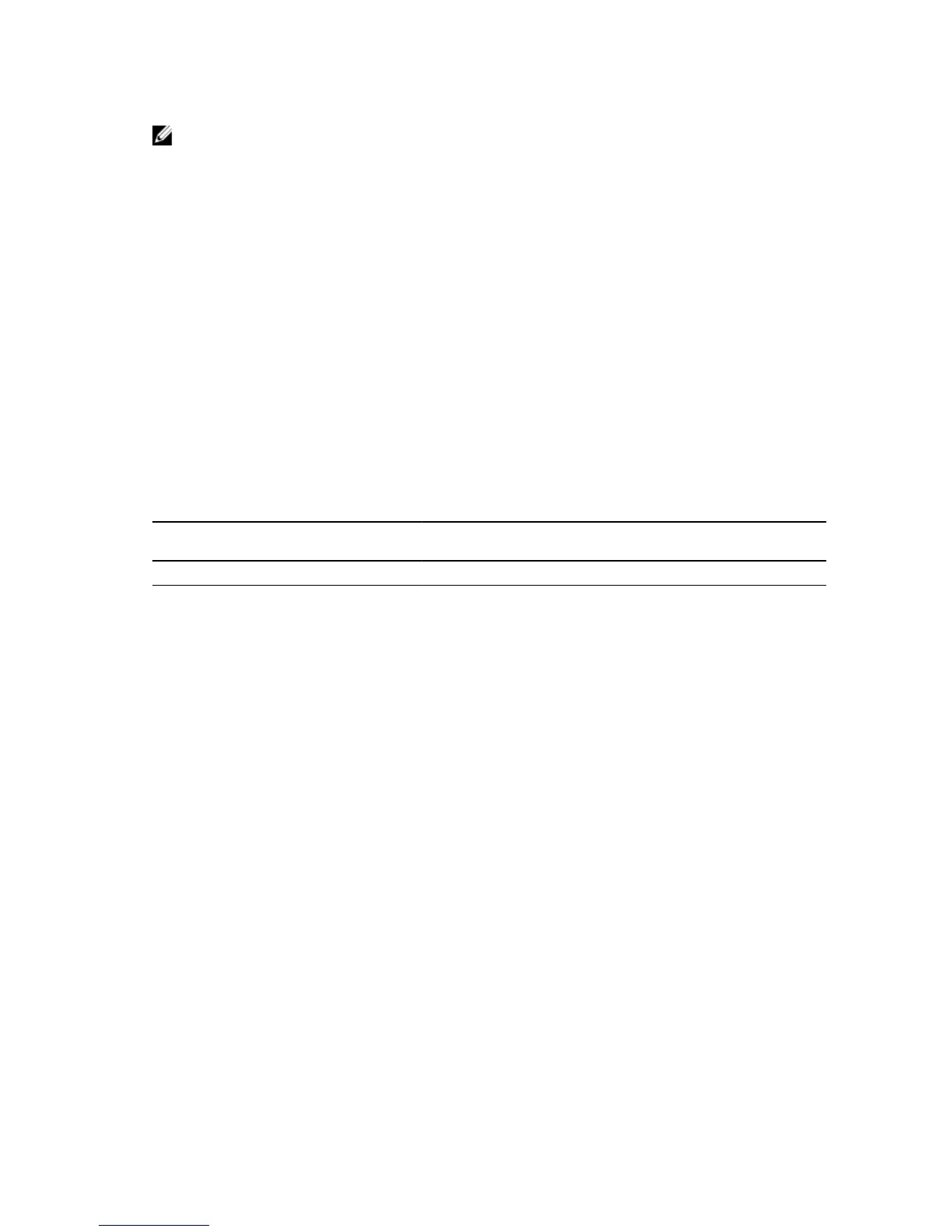NOTE: If you are configuring a stack of switches, serial console access to the stack manager is
available from any serial port using the local CLI. Only one serial console session at a time is
supported.
1. Install an RJ-45 copper cable into the console port. To connect the console port to a terminal server,
use a rollover cable.
2. Connect the other end of the cable to the DTE terminal server.
3. Set the default terminal settings as follows.
• 9600 baud rate.
• No parity.
• Eight data bits.
• One stop bit.
• No flow control.
Access the Console Port with a DB-9 Adapter
If the DTE has a DB-9 interface, you can connect to the console using an RJ-45 to DB-9 adapter along
with the RJ-45 rollover cable.
The following table lists the pin assignments.
Console Port RJ-45 to RJ-45
Rollover Cable
RJ-45 to RJ-45
Rollover Cable
RJ-45 to DB-9
Adapter
Terminal Server
Device
Signal RJ-45 Pinout RJ–45 Pinout DB-9 Pin Signal
RTS 1 8 8 CTS
NC 2 7 6 DSR
TxD 3 6 2 RxD
GND 4 5 5 GND
GND 5 4 5 GND
RxD 6 3 3 TxD
NC 7 2 4 DTR
CTS 8 1 7 RTS
Default Configuration
A version of Dell Networking OS is pre-loaded onto the system; however, the system is not configured
when you power up for the first time (except for the default host name, which is
Dell).
You must configure the system using the CLI.
Installing the Software
41