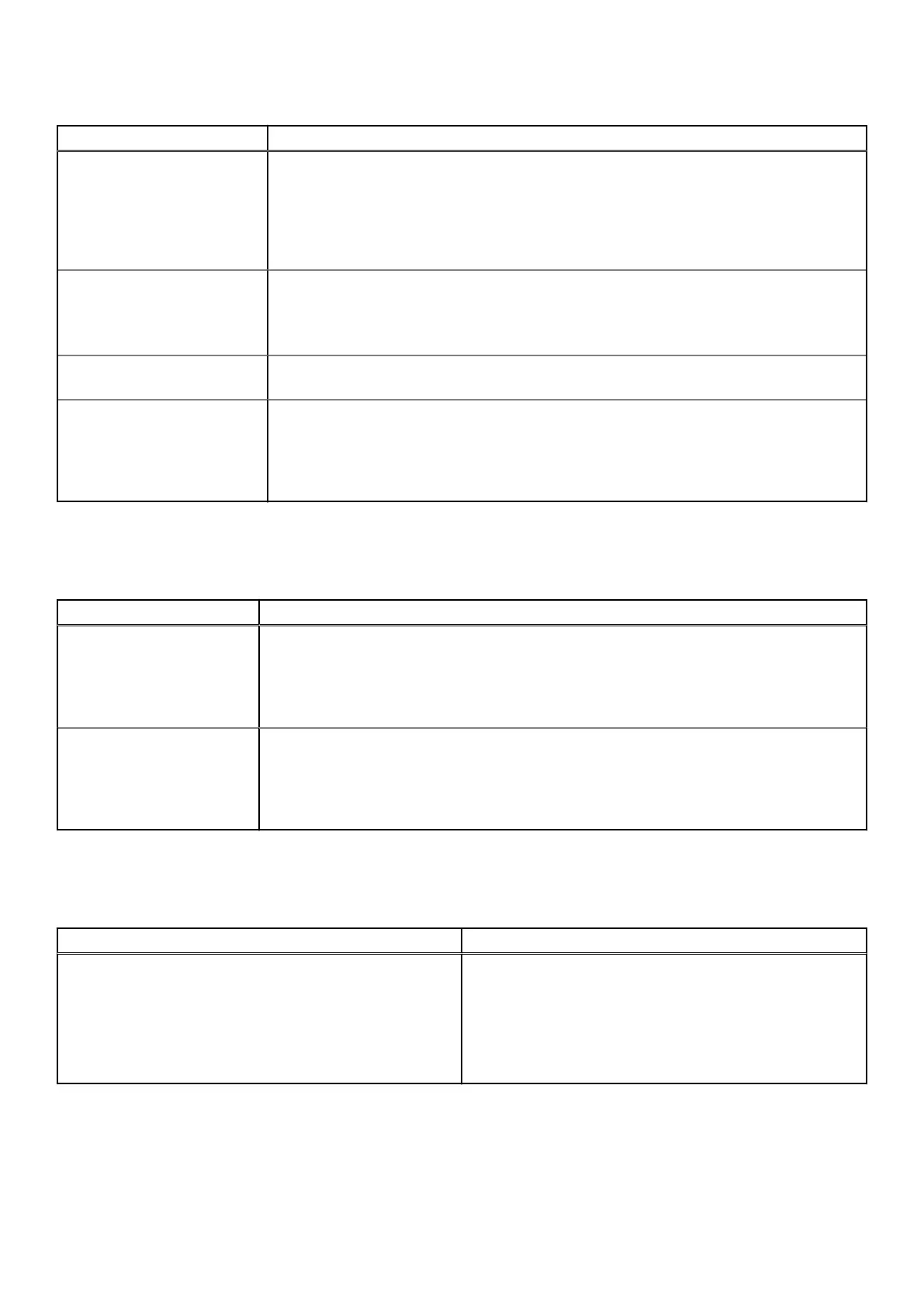Table 12. POST Behavior (continued)
Option Description
● Minimal — The system boots quickly, unless the BIOS has been updated, memory
changed, or the previous POST did not complete.
● Thorough — The system does not skip any steps in the boot process.
● Auto — This allows the operating system to control this setting (this works only when
the operating system supports Simple Boot Flag).
This option is set to Thorough by default.
Extend BIOS POST Time This option creates an additional pre-boot delay.
● 0 seconds (default)
● 5 seconds
● 10 seconds
Full Screen Logo This option will display full screen logo if your image match screen resolution. The option
Enable Full Screen Logo is not set by default.
Warnings and Errors This option causes the boot process to only pause when warning or errors are detected.
Choose any one of the option:
● Prompt on Warnings and Errors - default
● Continue on Warnings
● Continue on Warnings and Errors
Virtualization support
Table 13. Virtualization Support
Option Description
Virtualization
This option specifies whether a Virtual Machine Monitor (VMM) can utilize the additional
hardware capabilities provided by the Intel Virtualization technology.
● Enable Intel Virtualization Technology
This option is set by default.
VT for Direct I/O
Enables or disables the Virtual Machine Monitor (VMM) from utilizing the additional hardware
capabilities provided by the Intel Virtualization technology for direct I/O.
● Enable VT for Direct I/O
This option is set by default.
Wireless options
Table 14. Wireless
Option Description
Wireless Device Enable
Allows you to enable or disable the internal wireless devices.
The options are:
● WLAN/WiGig
● Bluetooth
All the options are enabled by default.
76 BIOS setup
