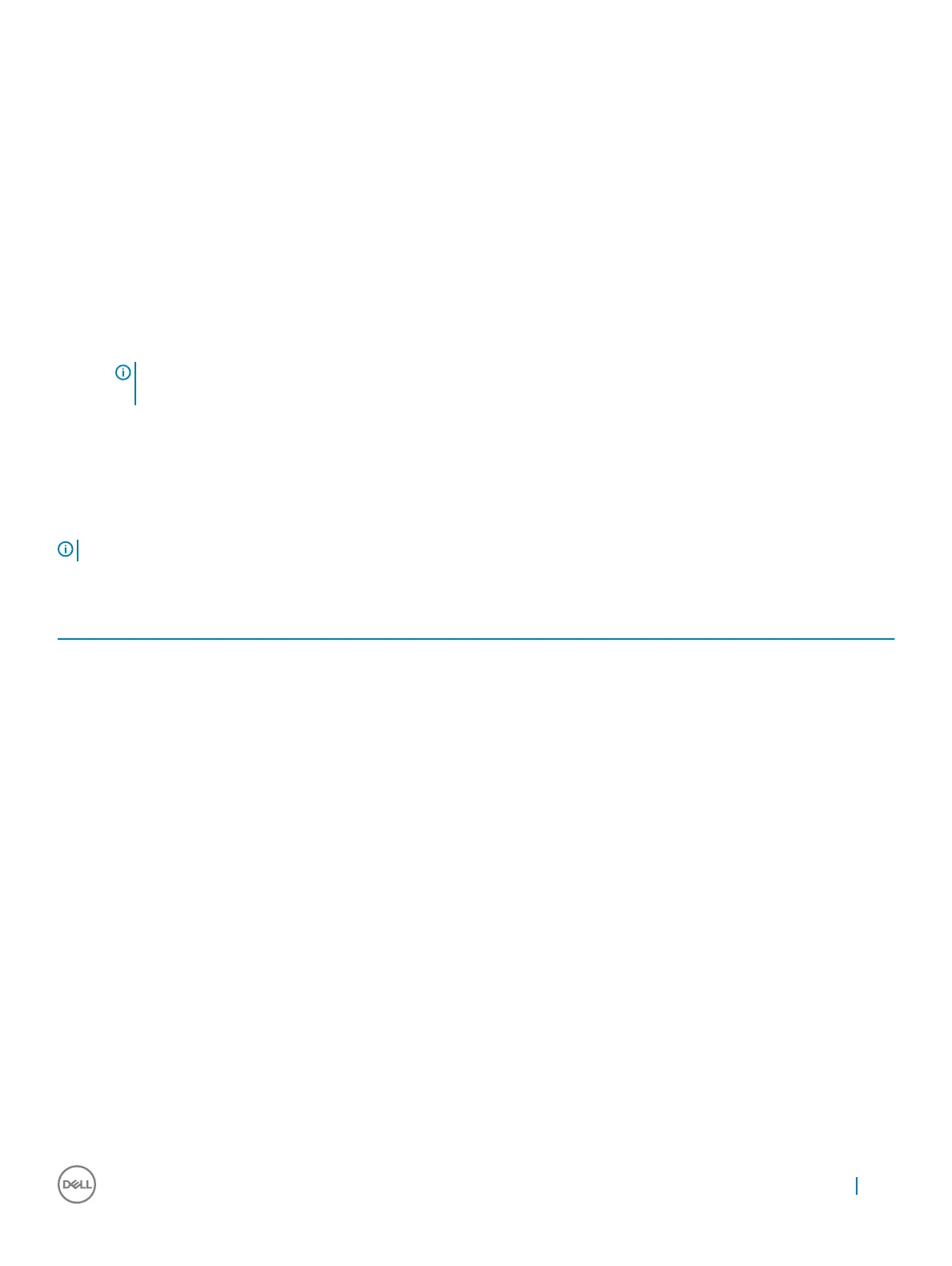Deleting or changing an existing system and/or setup
password
Ensure that the Password Status is Unlocked (in the System Setup) before attempting to delete or change the existing System and/or
Setup password. You cannot delete or change an existing System or Setup password, if the Password Status is Locked.
To enter the System Setup, press F2 immediately after a power-on or reboot.
1 In the System BIOS or System Setup screen, select System Security and press Enter.
The System Security screen is displayed.
2 In the System Security screen, verify that Password Status is Unlocked.
3 Select System Password, alter or delete the existing system password and press Enter or Tab.
4 Select Setup Password, alter or delete the existing setup password and press Enter or Tab.
NOTE: If you change the System and/or Setup password, re-enter the new password when promoted. If you delete the
System and/or Setup password, conrm the deletion when promoted.
5 Press Esc and a message prompts you to save the changes.
6 Press Y to save the changes and exit from System Setup.
The computer reboots.
System Setup options
NOTE
: Depending on the computer and its installed devices, the items listed in this section may or may not appear.
Table 5. General
Option Description
System Information Displays the following information:
• System Information: Displays BIOS Version, Service Tag, Asset Tag, Ownership Tag, Ownership
Date, Manufacture Date, and the Express Service Code.
• Memory Information: Displays Memory Installed, Memory Available, Memory Speed, Memory
Channel Mode, Memory Technology, DIMM 1 Size, DIMM 2 Size, DIMM 3 Size, and DIMM 4
Size.
• PCI Information: Displays SLOT1, SLOT2, and SLOT3_M.2
• Processor Information: Displays Processor Type, Core Count, Processor ID, Current Clock
Speed, Minimum Clock Speed, Maximum Clock Speed, Processor L2 Cache, Processor L3
Cache, HT Capable, and 64-Bit Technology.
• Device Information: Displays SATA-0, SATA-1, SATA-2, SATA-4, M.2 PCIe SSD-0, LOM MAC
Address, Video Controller, and Audio Controller. .
Boot Sequence Allows you to specify the order in which the computer attempts to nd an operating system from the
devices specied in this list.
• Legacy
• UEFI
Advanced Boot Options Allows you to select the Enable Legacy Option ROMs option, when in UEFI boot mode. By default,
this option is not selected.
Date/Time Allows you to set the date and time settings. Changes to the system date and time take eect
immediately.
System setup 47
