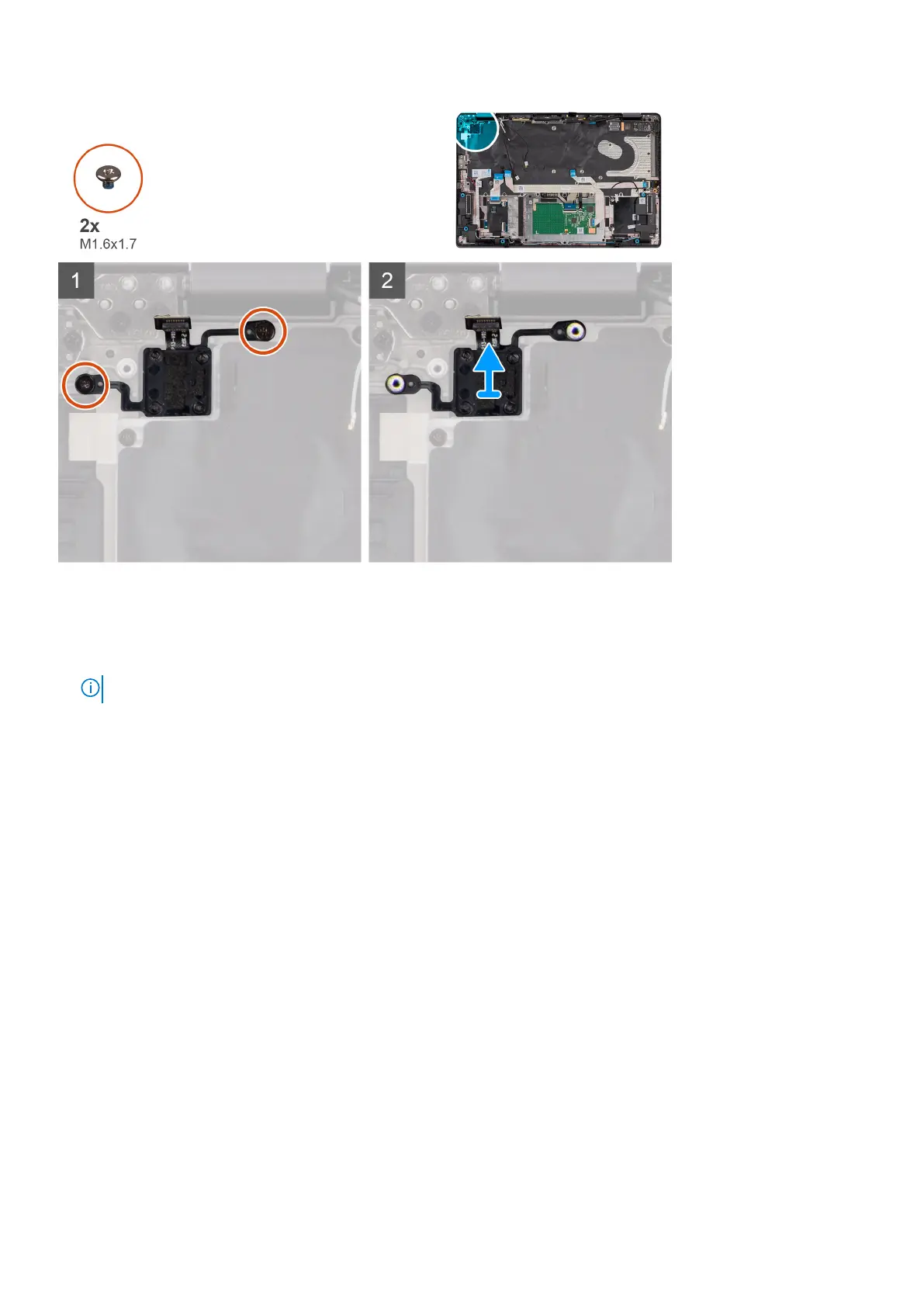Steps
1. Remove the two screws (M1.6x1.7) that secure the power button with optional fingerprint reader to the palm-rest and
keyboard assembly.
2. Peel off the fingerprint reader flexible printed circuits from the connector on the system.
NOTE: This step applies only to computers shipped with a power button with fingerprint reader installed.
3. Lift the power button with optional fingerprint reader off the slot on the palm-rest and keyboard assembly.
Installing the power button with optional fingerprint reader
Prerequisites
If you are replacing a component, remove the existing component before performing the installation procedure.
About this task
The following images indicate the location of the power button with optional fingerprint reader and provide a visual
representation of the installation procedure.
Removing and installing components
89
