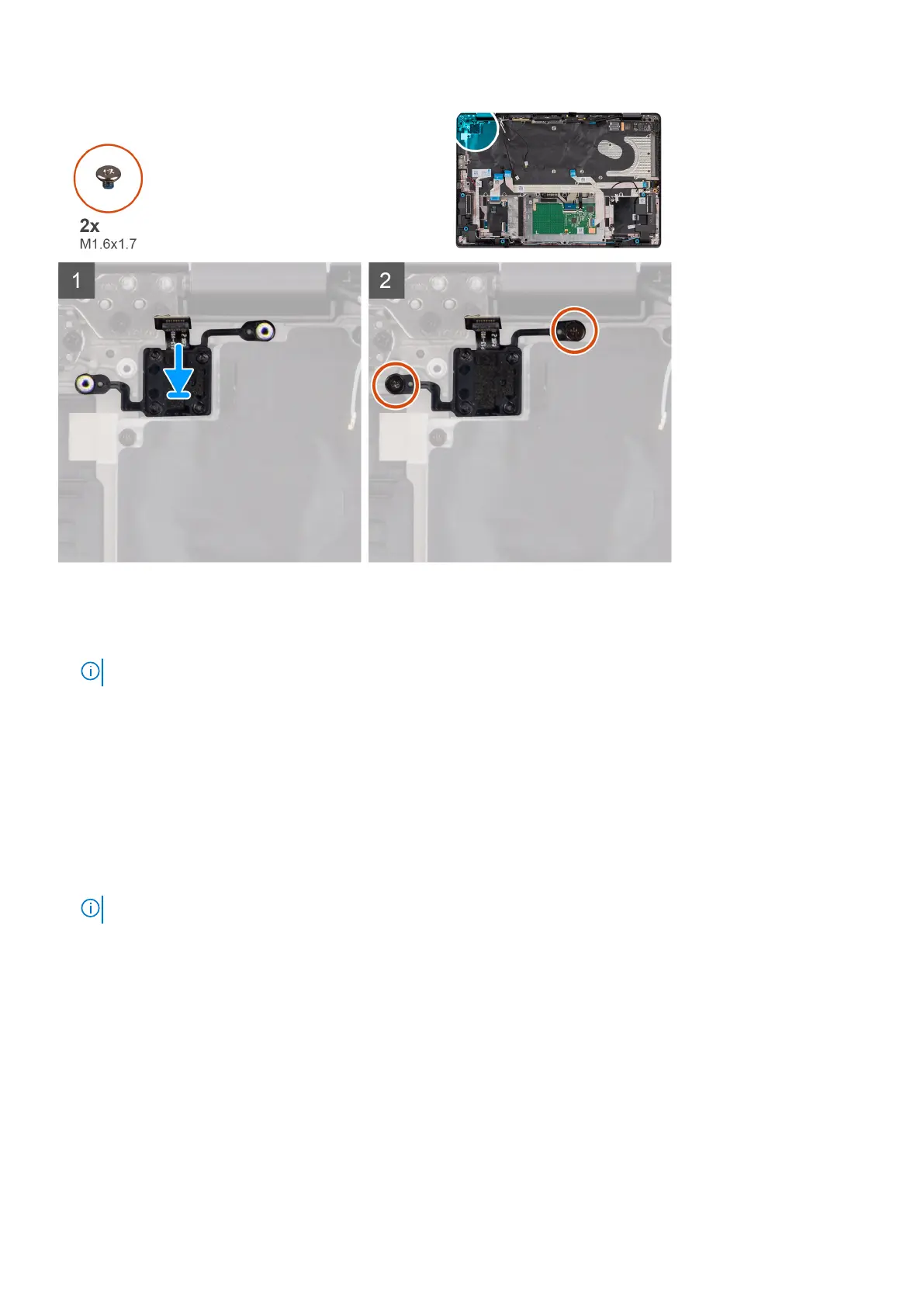Steps
1. Place the power button with optional fingerprint reader into its slot on the palm-rest and keyboard assembly.
2. Adhere the fingerprint reader flexible printed circuits to the connector on the system.
NOTE: This step applies only to computers shipped with a power button with fingerprint reader installed.
3. Align the screw hole on the power button with optional fingerprint reader to the screw hole on the palm-rest and keyboard
assembly.
4. Replace the two screws (M1.6x1.7) to secure the power button with optional fingerprint reader to the palm-rest and
keyboard assembly.
Next steps
1. Install the system board.
2. Install the thermal module.
3. Install the 3-cell battery or the 4-cell battery, whichever applicable.
4. Install the 4G WWAN card or the 5G WWAN card, whichever applicable.
NOTE: This procedure applies only to computers shipped with a WWAN card installed.
5. Install the M.2 2230 solid-state drive or the M.2 2280 solid-state drive, whichever applicable.
6. Install the base cover.
7. Install the microSIM-card tray.
8. Follow the procedure in After working inside your computer.
Keyboard
Removing the keyboard
Prerequisites
1. Follow the procedure in Before working inside your computer.
90
Removing and installing components