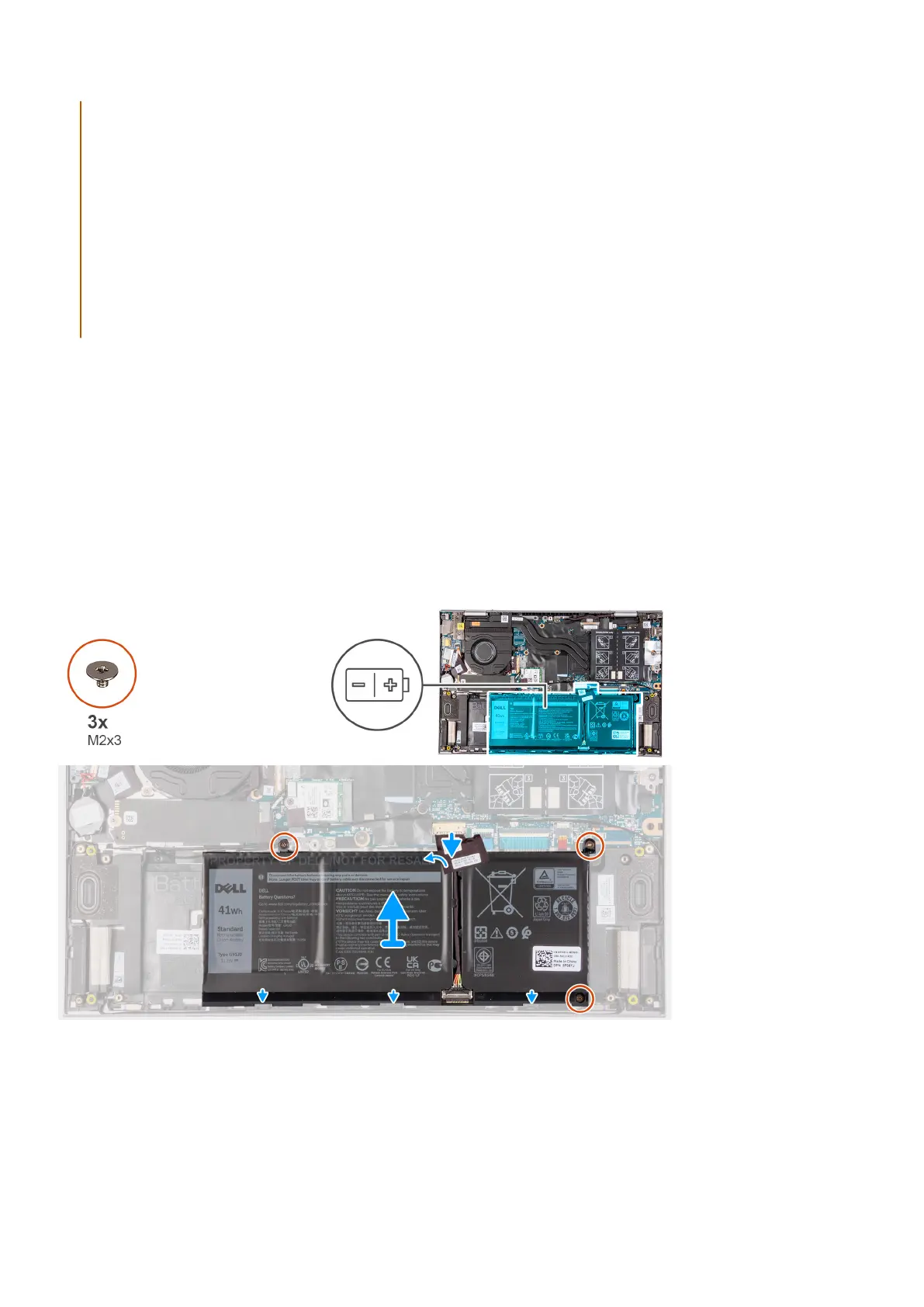● Do not apply pressure to the surface of the battery.
● Do not bend the battery.
● Do not use tools of any kind to pry on or against the battery.
● Ensure any screws during the servicing of this product are not lost or misplaced, to prevent accidental
puncture or damage to the battery and other computer components.
● If the battery gets stuck inside your computer as a result of swelling, do not try to release it as puncturing,
bending, or crushing a rechargeable Li-ion battery can be dangerous. In such an instance, contact Dell
technical support for assistance. See Contact Support at Dell Support Site.
● Always purchase genuine batteries from Dell Site or authorized Dell partners and resellers.
● Swollen batteries should not be used and should be replaced and disposed properly. For guidelines on how to
handle and replace swollen rechargeable Li-ion batteries, see Handling swollen rechargeable Li-ion batteries.
Removing the 3-cell or 4-cell battery
Removing the 3-cell battery
Prerequisites
1. Follow the procedure in Before working inside your computer.
2. Remove the base cover.
About this task
The following image indicates the location of the battery and provides a visual representation of the removal procedure.
Steps
1. Peel the tape that secures the battery cable to the system board (applicable only if not peeled earlier).
2. Disconnect the battery cable from the system board (applicable only if not disconnected earlier).
3. Remove the three screws (M2x3) that secure the battery to the palm-rest and keyboard assembly.
4. Lift the battery off the palm-rest and keyboard assembly.
16
Removing and installing components