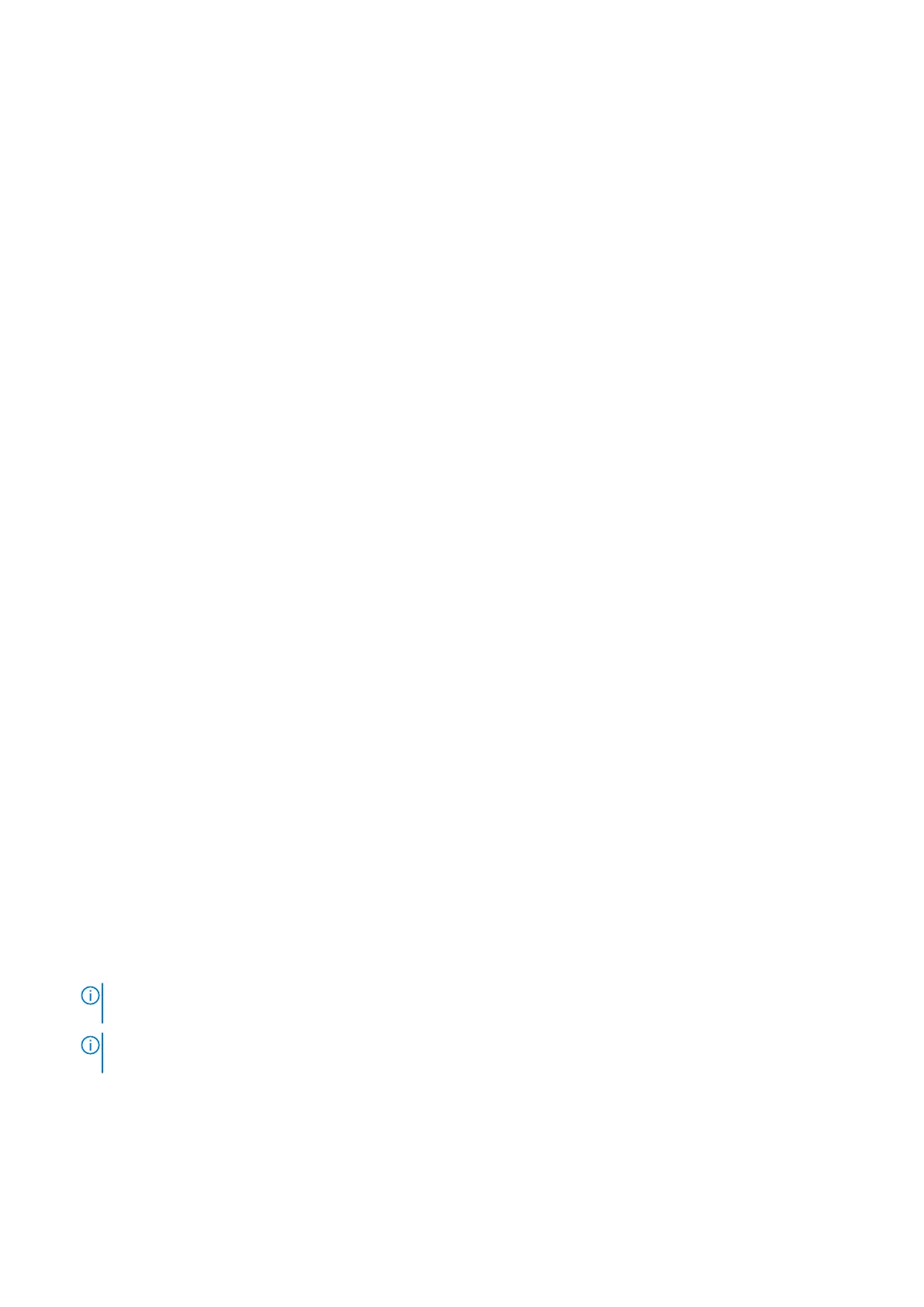and tear, and must be checked regularly with a wrist strap tester in order to avoid accidental ESD hardware damage. It is
recommended to test the wrist strap and bonding wire at least once per week.
● ESD Wrist Strap Tester – The wires inside an ESD strap are prone to damage over time. When using an unmonitored kit,
it is a best practice to regularly test the strap prior to each service call, and at a minimum, test once per week. A wrist strap
tester is the best method for doing this test. If you do not have your own wrist strap tester, check with your regional office
to find out if they have one. To perform the test, plug the bonding-wire of wrist-strap into the tester while it is strapped to
your wrist and push the button to test. A green LED is lit if the test is successful; a red LED is lit and an alarm sounds if the
test fails.
●
Insulator Elements – It is critical to keep ESD sensitive devices, such as plastic heat sink casings, away from internal parts
that are insulators and often highly charged.
● Working Environment – Before deploying the ESD Field Service kit, assess the situation at the customer location. For
example, deploying the kit for a server environment is different than for a desktop or laptop environment. Servers are
typically installed in a rack within a data center; desktops or laptops are typically placed on office desks or cubicles. Always
look for a large open flat work area that is free of clutter and large enough to deploy the ESD kit with additional space to
accommodate the type of computer that is being repaired. The workspace should also be free of insulators that can cause an
ESD event. On the work area, insulators such as Styrofoam and other plastics should always be moved at least 12 inches or
30 centimeters away from sensitive parts before physically handling any hardware components.
● ESD Packaging – All ESD-sensitive devices must be shipped and received in static-safe packaging. Metal, static-shielded
bags are preferred. However, you should always return the damaged part using the same ESD bag and packaging that the
new part arrived in. The ESD bag should be folded over and taped shut and all the same foam packing material should be
used in the original box that the new part arrived in. ESD-sensitive devices should be removed from packaging only at an
ESD-protected work surface, and parts should never be placed on top of the ESD bag because only the inside of the bag is
shielded. Always place parts in your hand, on the ESD mat, in the computer, or inside an anti-static bag.
● Transporting Sensitive Components – When transporting ESD sensitive components such as replacement parts or parts
to be returned to Dell, it is critical to place these parts in anti-static bags for safe transport.
ESD protection summary
It is recommended to always use the traditional wired ESD grounding wrist strap and protective anti-static mat when servicing
Dell products. In addition, it is critical to keep sensitive parts separate from all insulator parts while performing service and use
anti-static bags for transporting sensitive components.
Transporting sensitive components
When transporting ESD sensitive components such as replacement parts or parts to be returned to Dell, it is critical to place
these parts in anti-static bags for safe transport.
Entering Service Mode
Service Mode allows users to immediately cut off electricity from the computer and conduct repairs without disconnecting the
battery cable from the system board.
To enter Service Mode:
1. Shut down your computer and disconnect the AC adapter.
2. Hold <B> key on the keyboard and press the power button for 3 seconds or until the Dell logo appears on the screen.
3. Press any key to continue.
NOTE:
If the power adapter has not been disconnected, a message prompting you to remove the AC adapter appears
on the screen. Remove the AC adapter and then press any key to continue the Service Mode procedure.
NOTE: The Service Mode procedure automatically skips the following step if the Owner Tag of the computer is not
set up in advance by the manufacturer.
4. When the ready-to-proceed message appears on the screen, press any key to proceed. The computer emits three short
beeps and shuts down immediately.
Once the computer shuts down, you may perform the replacement procedures without disconnecting the battery cable from
the system board.
8
Working inside your computer