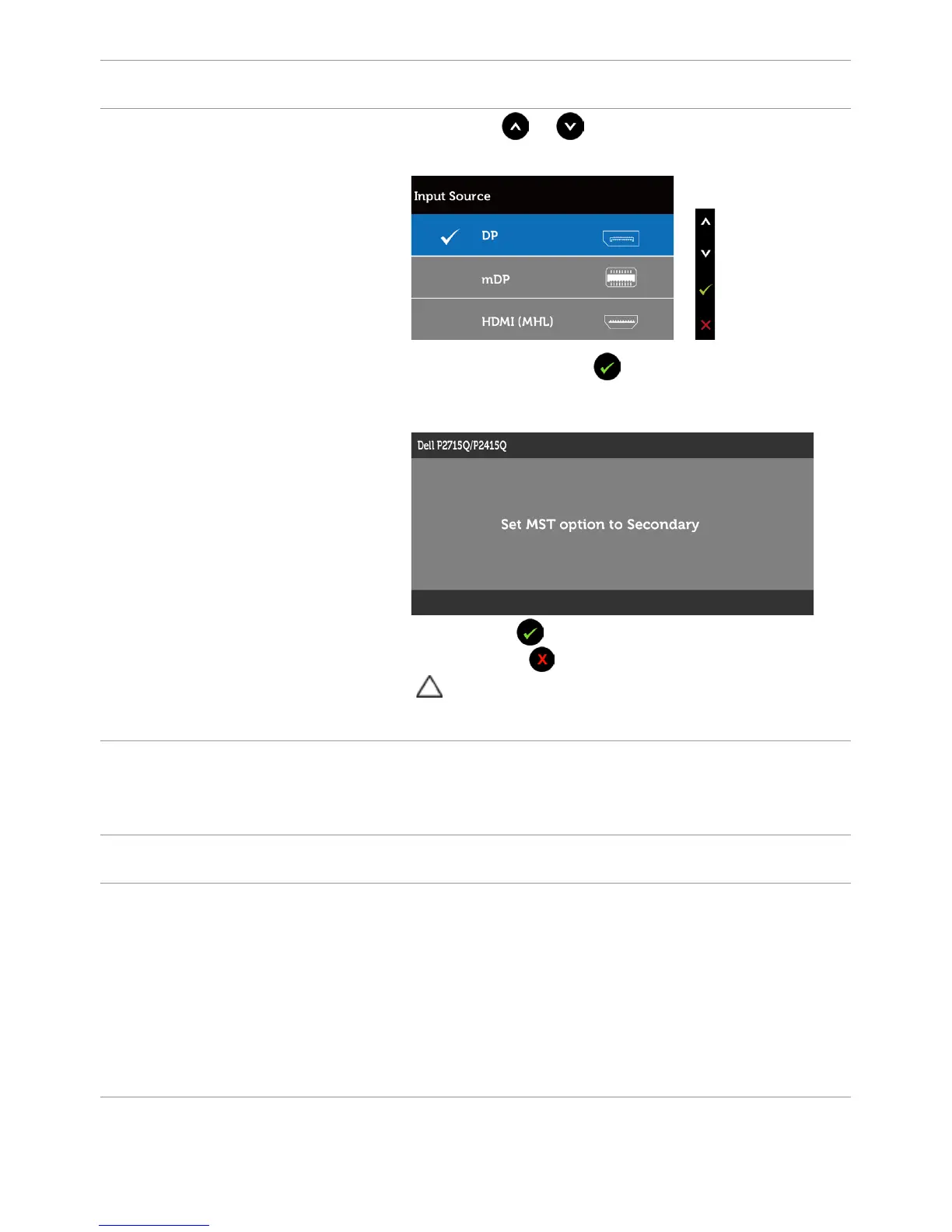48 | Troubleshooting
Specific
Symptoms
What You
Experience
Possible Solutions
2 Use the or button to highlight “DP” or
“mDP”
3 Press and hold the key for approximately 8
sec.
4 The DP configuration message will appear:
5 Using the button to set to monitor to
Secondary or to exit without making changes.
CAUTION: The Graphics are used for the
purpose of illustration only. Appearance of the
computer may vary.
Mobile High-Definition Link (MHL) Specific Problems
Specific
Symptoms
What You
Experience
Possible Solutions
MHL interface is
not working
Cannot see
MHL device
image shown
on the monitor
•Ensure your MHL cable and MHL device are MHL
certified.
•Check your MHL device is turned on.
•Check your MHL device is not in standby mode.
•Check physical MHL cable connection is
corresponding to input source selected on OSD
Menu: HDMI (MHL).
•Wait for 30 seconds after connecting MHL cable
as some MHL devices require longer recovery
time.
