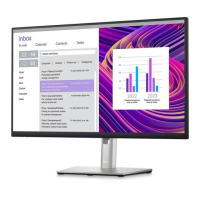
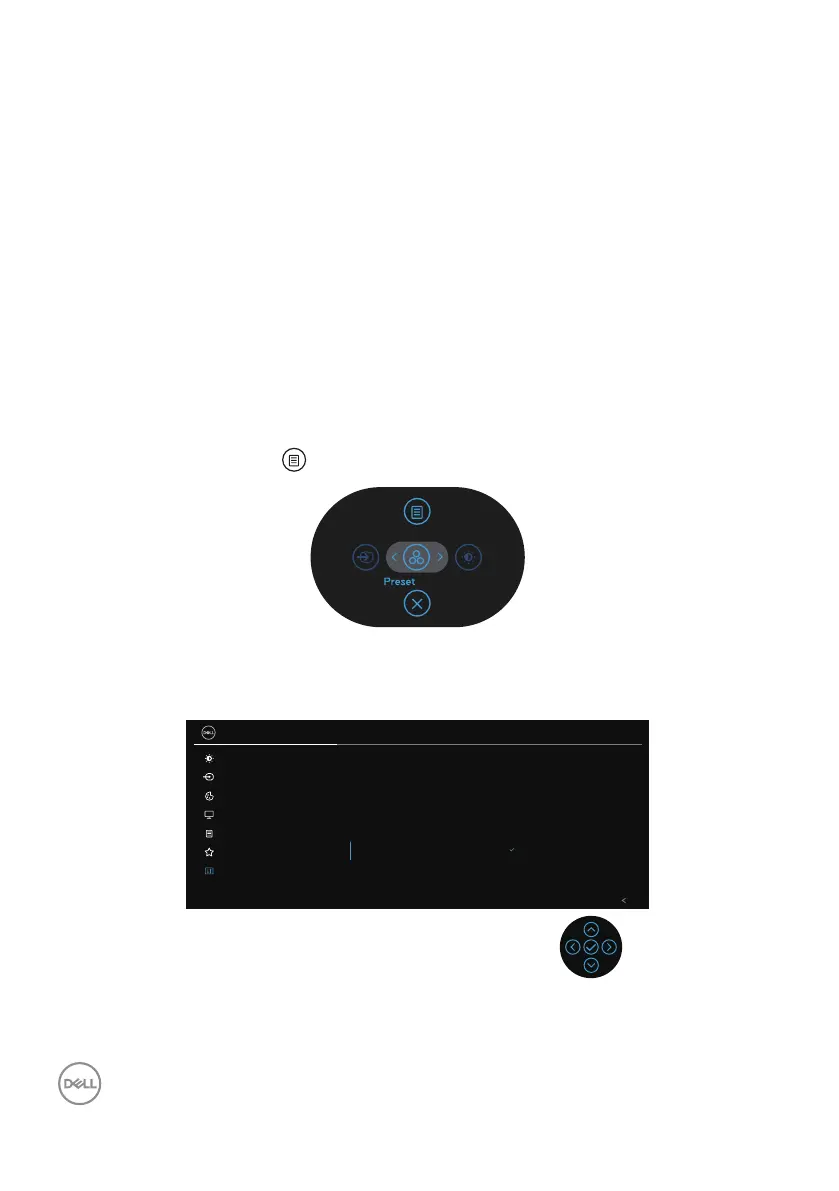 Loading...
Loading...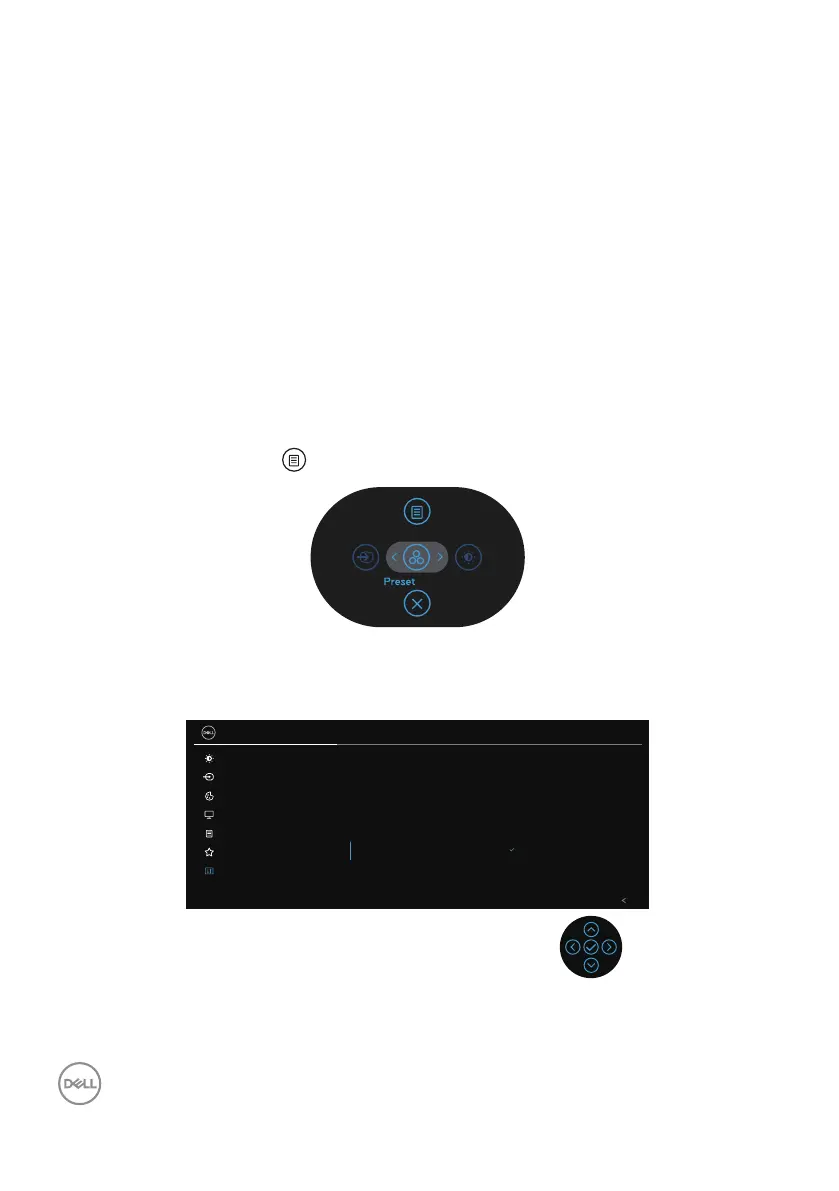
Do you have a question about the Dell P2423D and is the answer not in the manual?
| Input current | 1.5 A |
|---|---|
| AC input voltage | 100 - 240 V |
| Power supply type | Internal |
| AC input frequency | 50 - 60 Hz |
| Energy efficiency scale | A to G |
| Power consumption (max) | 55 W |
| Power consumption (standby) | 0.3 W |
| Power consumption (typical) | 16 W |
| Color gamut | 99 % |
| Pixel pitch | 0.2058 x 0.2058 mm |
| Screen shape | Flat |
| Pixel density | 123 ppi |
| Backlight type | LED |
| Display diagonal | 23.8 \ |
| Anti-glare screen | Yes |
| Display technology | LCD |
| Native aspect ratio | 16:9 |
| Vertical scan range | 49 - 75 Hz |
| Maximum refresh rate | 60 Hz |
| Response time (fast) | 8 ms |
| Horizontal scan range | 29 - 113 kHz |
| Supported video modes | 480p, 576p, 720p, 1080i, 1080p, 1440p |
| Viewable size diagonal | 604.5 mm |
| Viewable size, vertical | 296.35 mm |
| Contrast ratio (typical) | 1000:1 |
| Display number of colors | 16.7 million colors |
| Viewable size, horizontal | 526.85 mm |
| Display brightness (typical) | 300 cd/m² |
| Pivot angle | 90 - 90 ° |
| Tilt angle range | -5 - 21 ° |
| Panel mounting interface | 100 x 100 mm |
| HDMI version | 1.4 |
| DisplayPort version | 1.2 |
| USB upstream port type | USB Type-B |
| VGA (D-Sub) ports quantity | 0 |
| USB Type-A downstream ports quantity | 4 |
| Package weight | 7440 g |
| Sustainability certificates | ENERGY STAR, RoHS, TCO |
| Feet color | Silver |
| Product color | Black |
| Heavy metals free | Hg (mercury) |
| Market positioning | Business |
| Operating altitude | 0 - 5000 m |
| Non-operating altitude | 5000 - 12192 m |
| Storage temperature (T-T) | -20 - 60 °C |
| Operating temperature (T-T) | 0 - 40 °C |
| Storage relative humidity (H-H) | 5 - 90 % |
| Operating relative humidity (H-H) | 10 - 80 % |
| Cables included | AC, DisplayPort, USB |
| Harmonized System (HS) code | 85285210 |
| Bezel width (top) | 5.42 mm |
|---|---|
| Bezel width (side) | 5.48 mm |
| Depth (with stand) | 179.57 mm |
| Width (with stand) | 537.8 mm |
| Height (with stand) | 496.11 mm |
| Weight (with stand) | 5070 g |
| Bezel width (bottom) | 16.72 mm |
| Depth (without stand) | 52.15 mm |
| Height (without stand) | 318.5 mm |
| Weight (without stand) | 3440 g |
Lists components shipped with the monitor.
Details front panel components and indicators.
Identifies components and ports on the monitor's back.
Details ports and connectors on the monitor's bottom.
Pinout details for the DisplayPort connector.
Pinout details for the HDMI connector.
Information on USB port types, speeds, and power.
Instructions and precautions for cleaning the monitor screen.
Step-by-step guide to attach the monitor stand.
Guide to connect the monitor using DisplayPort and USB cables.
Instructions for connecting the monitor using an HDMI cable.
Guidance on routing cables using the monitor's management features.
How to secure the monitor with a Kensington lock.
Steps to detach the monitor stand from the display.
Instructions for mounting the monitor on a wall using a VESA bracket.
How to turn the monitor on and off.
Navigating OSD with the joystick.
How to access and navigate the monitor's OSD settings.
How to lock/unlock OSD menu and power button access.
Explains common on-screen messages and their meanings.
Steps to set the monitor's maximum display resolution in Windows.
Adjusting the monitor's physical position and height.
Instructions for rotating the monitor display orientation.
Configuring system display settings after monitor rotation.
Running a self-test to check monitor functionality.
Using the monitor's diagnostic tool to identify issues.
Table of common issues and their solutions.
Troubleshooting common issues related to USB connectivity.