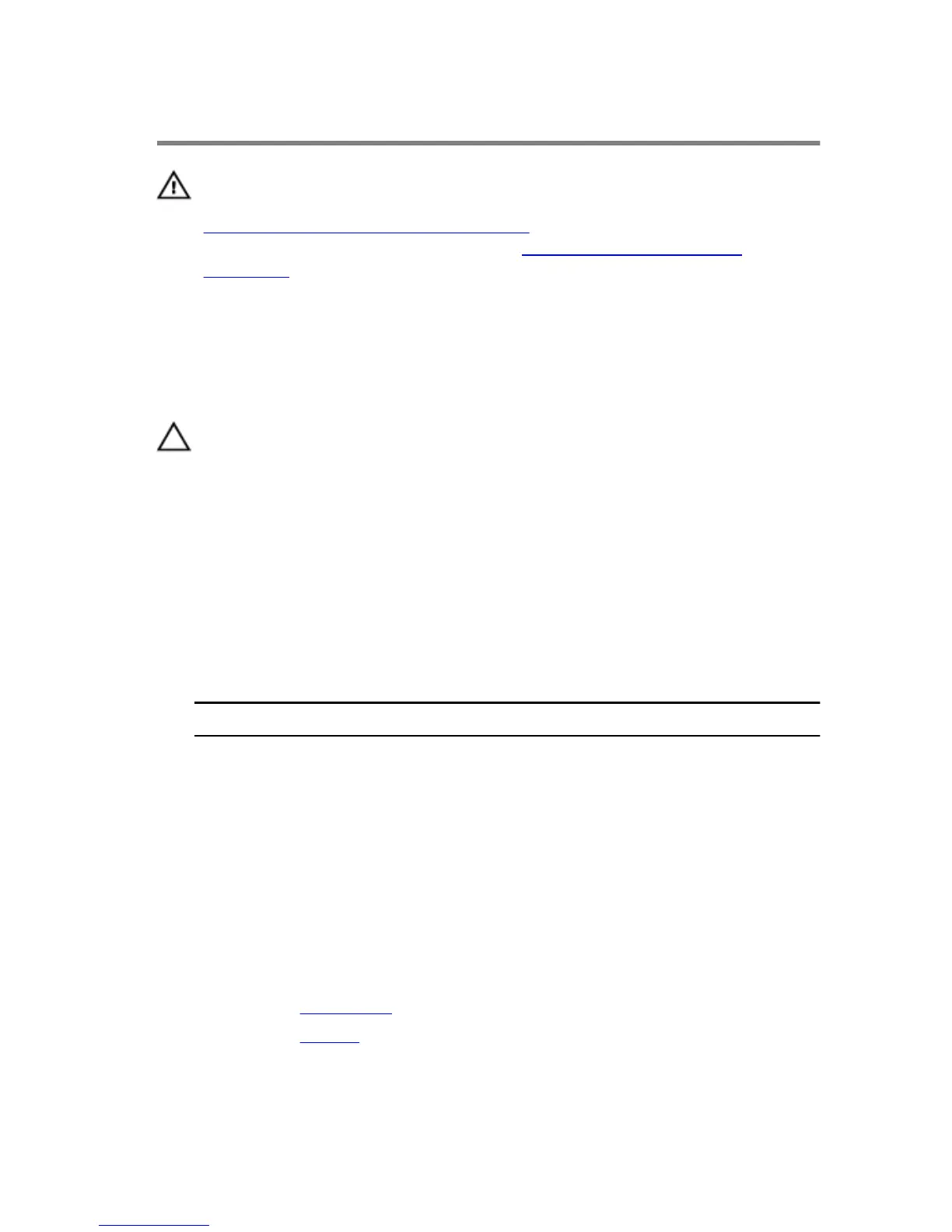Replacing the wireless card
WARNING: Before working inside your computer, read the safety
information that shipped with your computer and follow the steps in
Before working inside your computer. After working inside your
computer, follow the instructions in After working inside your
computer. For more safety best practices, see the Regulatory
Compliance home page at dell.com/regulatory_compliance.
Procedure
CAUTION: To avoid damage to the wireless card, do not place any
cables under it.
1 Align the notch on the wireless card with the tab on the wireless-card
slot.
2 Align the screw hole on the wireless card with the screw hole on the
system board.
3 Slide the wireless card into the wireless-card slot.
4 Connect the antenna cables to the wireless card.
The following table provides the antenna-cable color scheme for the
wireless card supported by your computer.
Connectors on the wireless card Antenna-cable color
Main (white triangle) white
Auxiliary (black triangle) black
5 Place the wireless-card bracket on the wireless card and align the screw
hole on the wireless-card bracket with the screw hole on the system
board.
6 Replace the screw that secures the wireless card to the system board.
Post-requisites
1 Replace the base cover.
2 Replace the battery.
33
