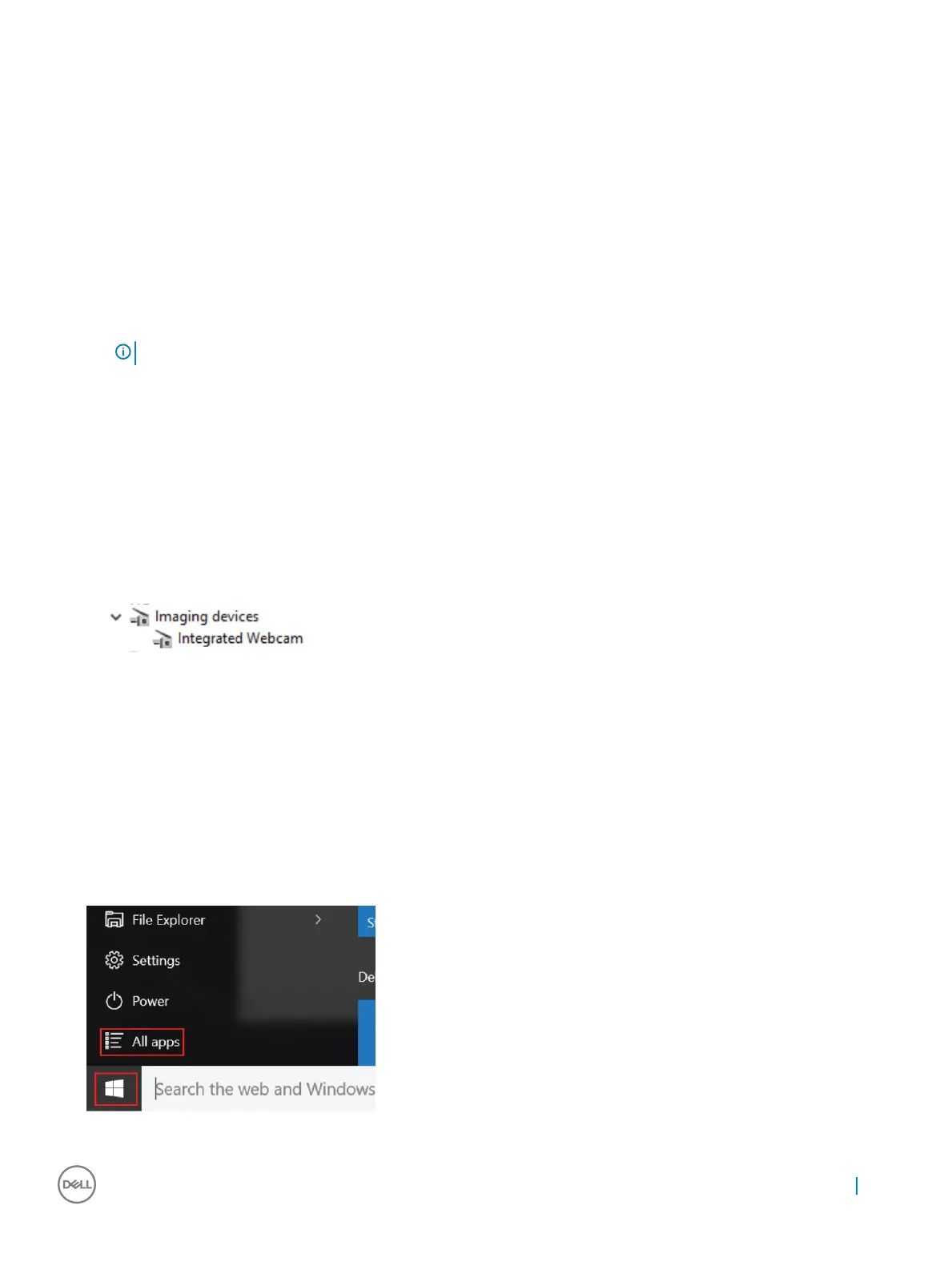Connecting to external display devices
Follow these steps to connect your computer to an external display device:
1 Ensure that the projector is turned on and plug the projector cable into a video port on your computer.
2 Press the Windows logo+P key.
3 Select one of the following modes:
• PC screen only
• Duplicate
• Extend
• Second Screen only
NOTE: For more information, see the document that is shipped with your display device.
Camera features
This laptop is shipped with front-facing camera with the image resolution of 1280 x 720 (maximum). Front facing IR camera is also available.
The camera is at the top center of the display.
Identifying the camera in Device Manager on Windows 10
1 In the Search box, type device manager, and tap to start it.
2 Under Device Manager, expand Imaging devices.
Starting the camera
To start the camera, open an application that uses the camera. For instance, if you tap the Dell webcam central software or the Skype
software that is shipped with the laptop, the camera turns on. Similarly, if you are chatting on the internet and the application requests to
access the webcam, the webcam turns on.
Starting the camera application
1 Tap or click the Windows button and select All apps.
2 Select Camera from the apps list.
Technology and components
25