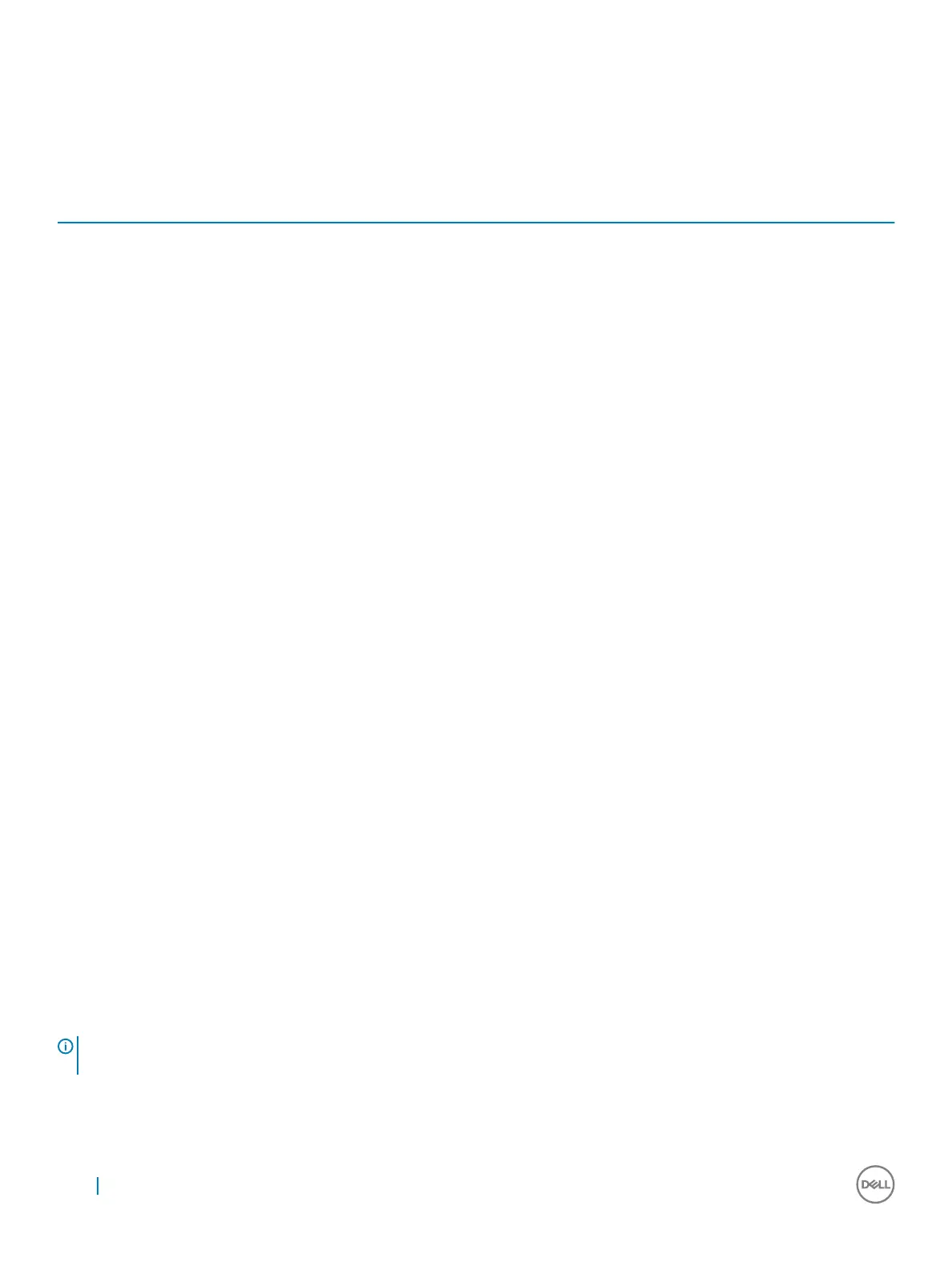The device status LEDs are usually located either on the top or left side of the keyboard. They are used to display the storage, battery and
wireless devices connectivity and activity. Apart from that they can be useful as a diagnostic tool when there's a possible failure to the
system.
The following table lists how to read the LED codes when possible errors occur.
Table 3. LED lights
Storage LED Power LED Wireless LED Fault Description
Blinking Solid Solid A possible processor failure has occurred.
Solid Blinking Solid The memory modules are detected but has encountered an error.
Blinking Blinking Blinking A system board failure has occurred.
Blinking Blinking Solid A possible graphics card/video failure has occurred.
Blinking Blinking O System failed on hard drive initialization OR System failed in Option ROM
initialization.
Blinking O Blinking The USB controller encountered a problem during initialization.
Solid Blinking Blinking No memory modules are installed/detected.
Blinking Solid Blinking The display encountered a problem during initialization.
O Blinking Blinking The modem is preventing the system from completing POST.
O Blinking O Memory failed to initialize or memory is unsupported.
Battery status lights
If the computer is connected to an electrical outlet, the battery light operates as follows:
Alternately blinking
amber light and
white light
An unauthenticated or unsupported non-Dell AC adapter is attached to your laptop.
Alternately blinking
amber light with
steady white light
Temporary battery failure with AC adapter present.
Constantly blinking
amber light
Fatal battery failure with AC adapter present.
Light o Battery in full charge mode with AC adapter present.
White light on Battery in charge mode with AC adapter present.
Real Time Clock (RTC) reset
The Real Time Clock (RTC) reset function allows you or the service technician to recover the recently launched model Dell Latitude and
Precision systems from select No POST/No Boot/No Power situations. You can initiate the RTC reset on the system from a power o
state only if it is connected to AC power. Press and hold the power button for 25 seconds. The system RTC reset occurs after you release
the power button.
NOTE
: If AC power is disconnected from the system during the process or the power button is held longer than 40 seconds, the
RTC reset process is aborted.
The RTC reset will reset the BIOS to Defaults, un-provision Intel vPro and reset the system date and time. The following items are
unaected by the RTC reset:
54
Troubleshooting