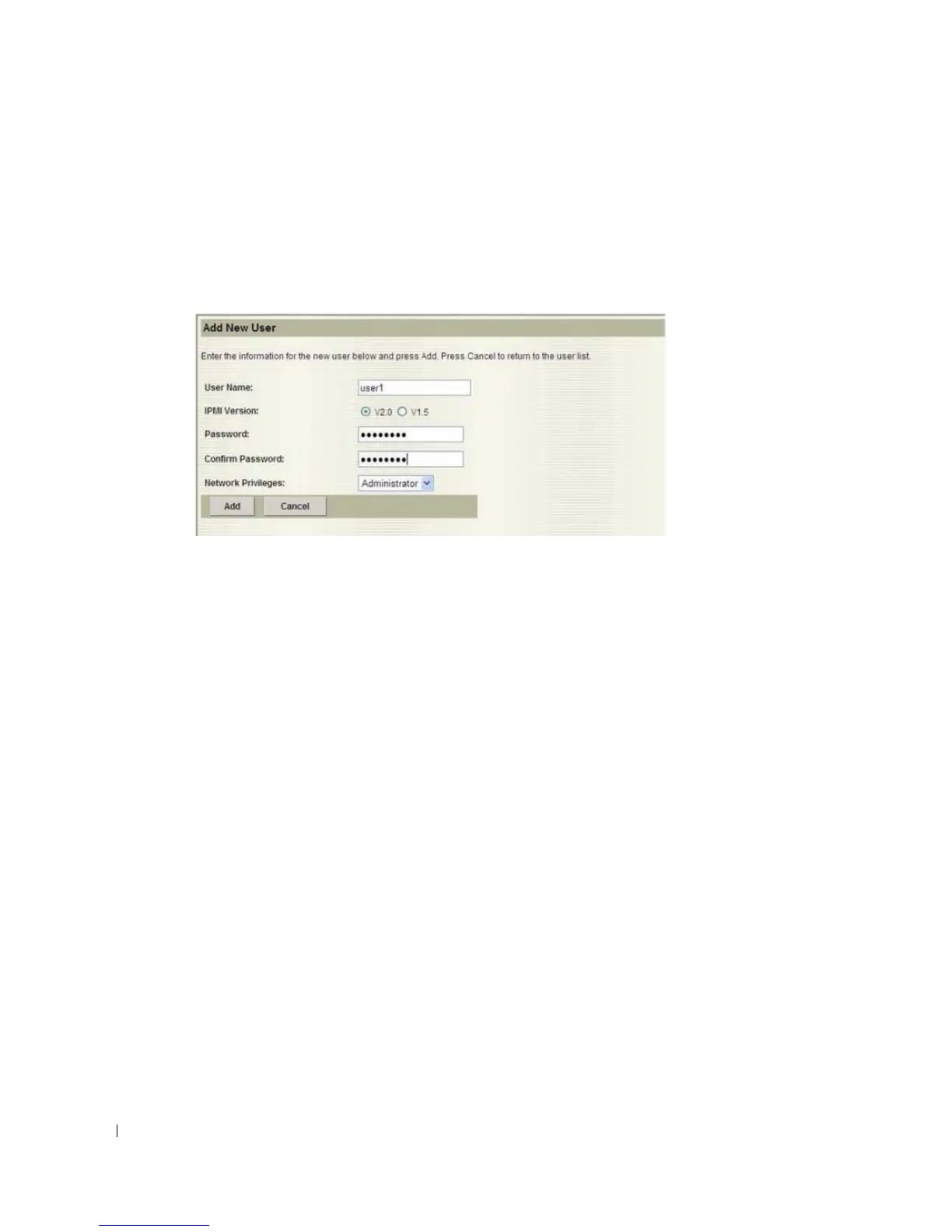12 Using the Baseboard Management Controller
www.dell.com | support.dell.com
To add a user, complete these steps:
1
From the
User List
window, select an unconfigured user ID number and click the
Add User
button.
2
Enter a user name, select an IPMI version, enter and confirm a password, and select network
privileges. Click the
Add
button.
To change the settings for a user, complete these steps:
1
From the
User List
window, select the user’s ID number and click the
Modify User
button.
2
Change the applicable information and click the
Modify
button.
To delete a user, select the user’s ID number from the
User List
window and click the
Delete User
button.
Remote Control
The
Remote Control
menu selection allows you to:
• Power on, power off, power cycle, and reset the system remotely (
Power Control
button).
• Use the local management station’s display, mouse, and keyboard to control the
corresponding devices on a remotely managed system (
Console Redirection
button).
Power Control
To perform a power control operation, click the applicable radio button, then click the
Perform
Action
button.
