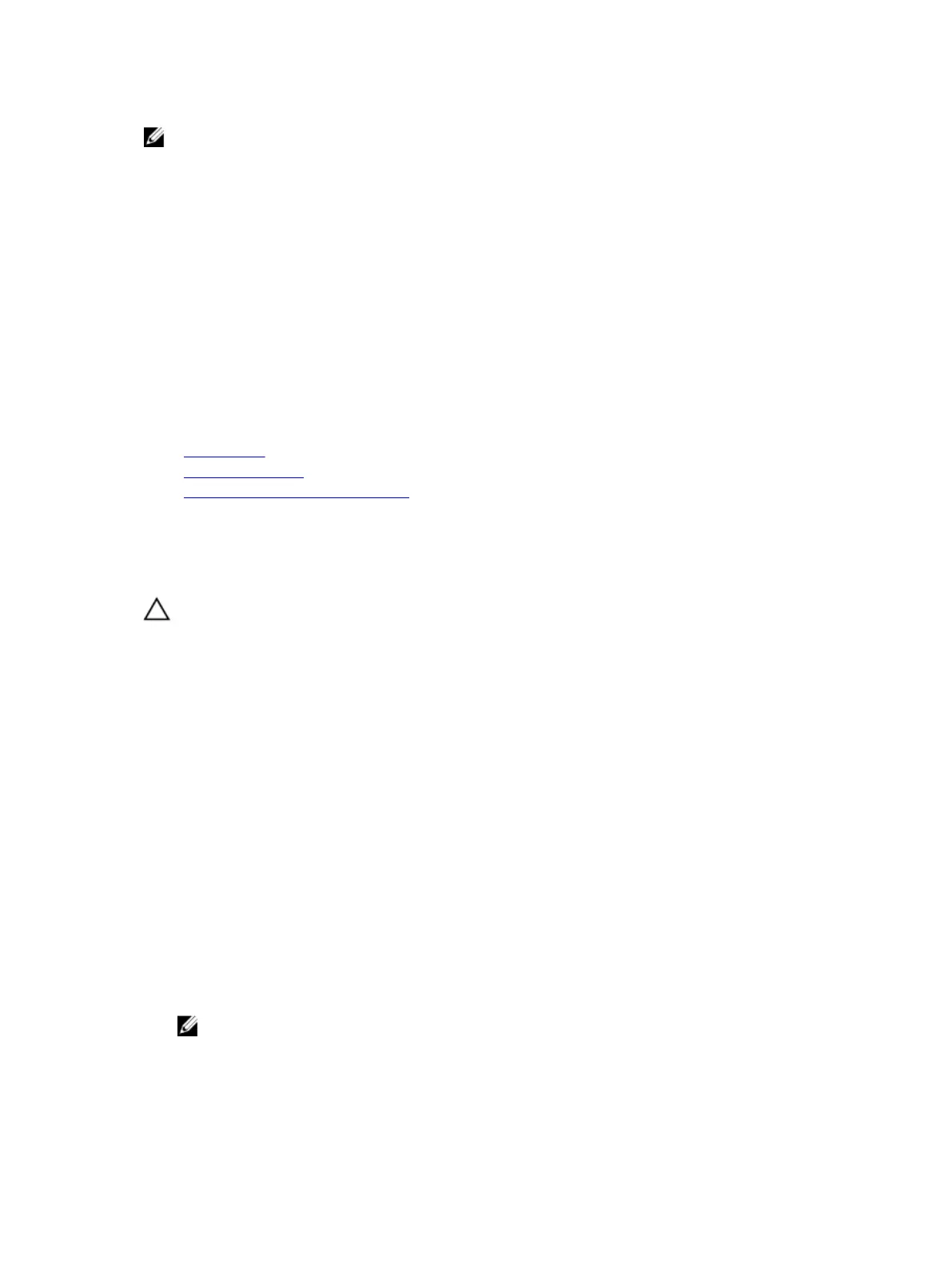NOTE: The fan number is referenced by the systems management software. In the event of a
problem with a particular fan, you can easily identify and replace it by noting down the fan numbers
on the cooling fan assembly.
1. Follow the safety guidelines listed in safety instructions section.
2. Follow the procedure listed in the Before working inside your system section.
Steps
1. Remove the system cover.
2. Reseat the fan or the fan's power cable.
3. Install the system cover.
4. Restart the system.
Next steps
If the problem persists, see the Getting help section.
Related Links
Getting help
Safety instructions
Before working inside your system
Troubleshooting system memory
Prerequisites
CAUTION: Many repairs may only be done by a certified service technician. You should only
perform troubleshooting and simple repairs as authorized in your product documentation, or as
directed by the online or telephone service and support team. Damage due to servicing that is
not authorized by Dell is not covered by your warranty. Read and follow the safety instructions
that are shipped with your product.
Steps
1. If the system is operational, run the appropriate system diagnostic test. See the Using system
diagnostics section for the available diagnostic tests.
If the diagnostic tests indicate a fault, follow the corrective actions provided by the diagnostic tests.
2. If the system is not operational, turn off the system and attached peripherals, and unplug the system
from the power source. Wait at least for 10 seconds, and then reconnect the system to the power
source.
3. Turn on the system and attached peripherals, and note the messages on the screen.
If an error message is displayed indicating a fault with a specific memory module, go to step 12.
4. Enter System Setup, and check the system memory setting. Make any changes to the memory
settings, if needed.
If the memory settings match the installed memory but the problem still persists, go to step 12.
5. Turn off the system and attached peripherals, and disconnect the system from the electrical outlet.
6. Remove the system cover.
7. Check the memory channels and ensure that they are populated correctly.
NOTE: See the system event log or system messages for the location of the failed memory
module. Reinstall the memory device.
8. Reseat the memory modules in their sockets.
231