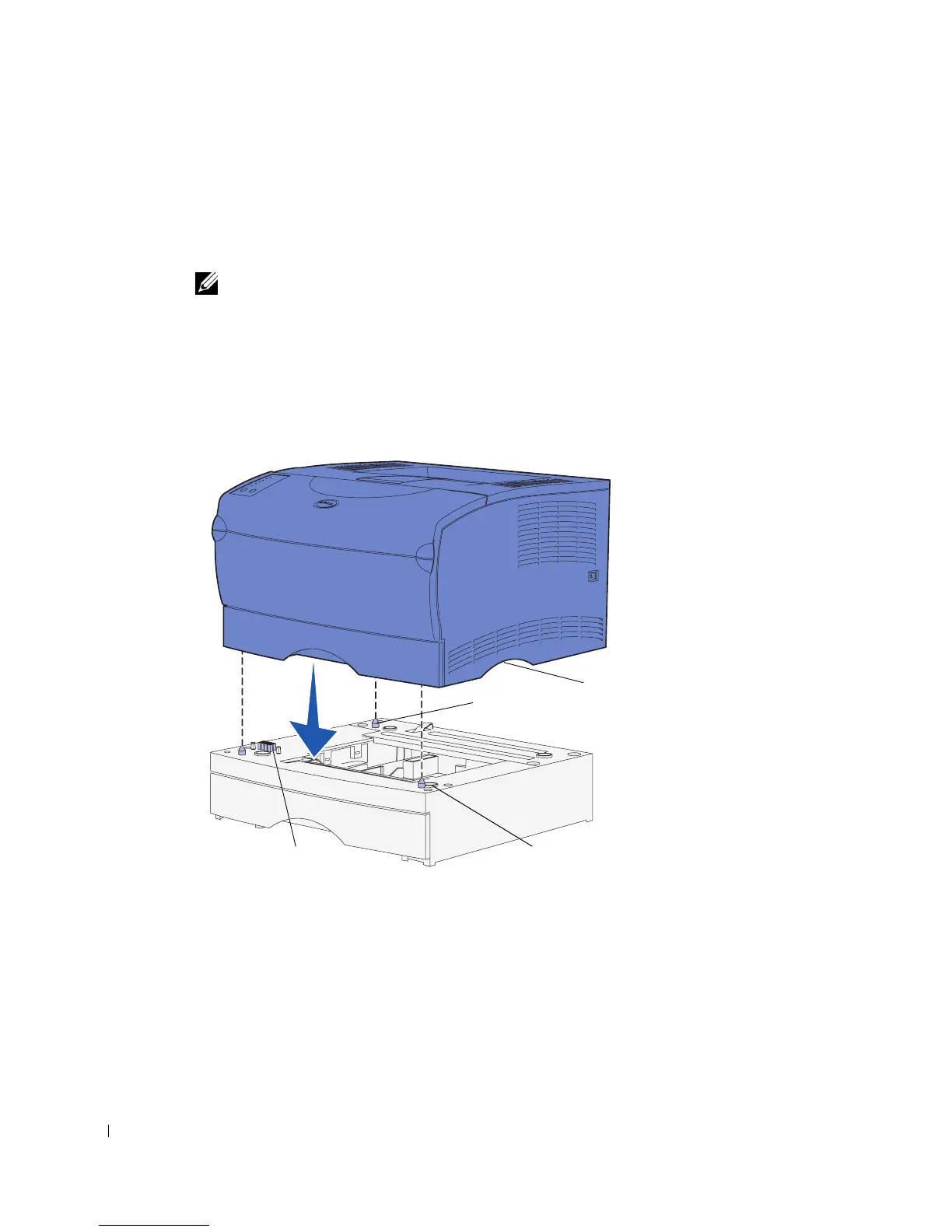16 Prepare the printer
www.dell.com/supplies | support.dell.com
Positioning the printer
Once you have selected a location and positioned an optional drawer (if you have one), you
are ready to position the printer.
NOTE: If you have optional memory to install, leave clearance on the left side of the printer.
Lift the printer by the recessed handholds on both sides, and place it on the table or
optional drawer.
To position the printer on an optional drawer:
1 Align the tabs, slots, and connector on the drawer with the underside of the printer.
2 Lower the printer into place. Make sure it is seated securely on the drawer.
Slot
Tab
Connector
Handhold
