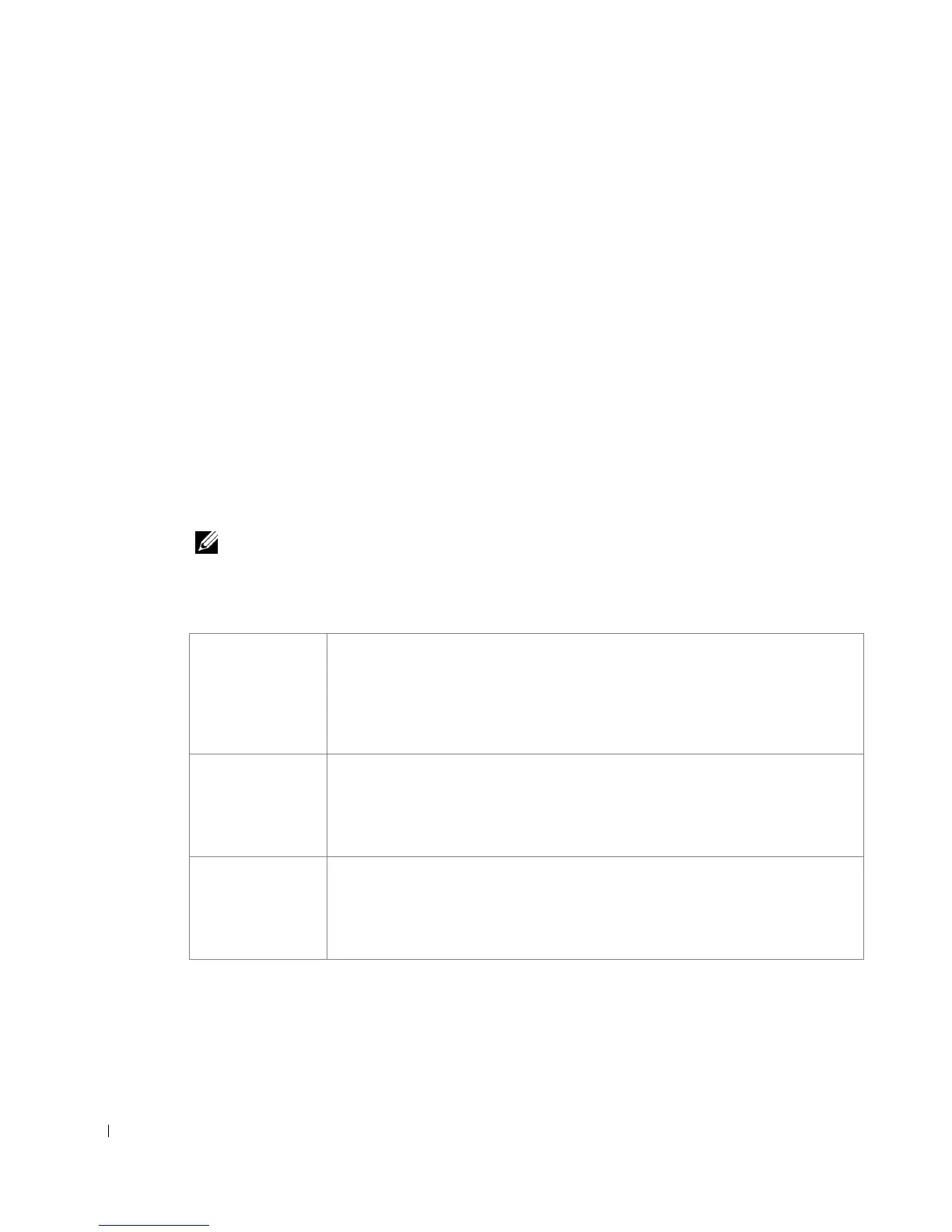86 Configure paper trays
www.dell.com/supplies | support.dell.com
Dell Workgroup Laser Printer S2500
1 Launch the Dell Local Printer Setup Utility (Start →Programs → Dell Printers → Dell
Laser Printer S2500 →
Dell Local Printer Setup Utility).
2 Select your Dell Laser Printer S2500.
3 Click OK.
4 In the left column, click Paper.
5 In the right column, go to the Tray 1 section. Specify what size and type of media you
loaded into tray 1.
6 In the right column, go to the Tray 2 section. Specify what size and type of media you
loaded into tray 2.
7 On the Menu Bar, click Actions → Apply Settings.
8 Close the utility.
NOTE: If you change the size or type of media loaded into either tray, use the Local Printer
Setup Utility to reconfigure the tray.
9
Update your driver by following the instructions in the table.
If Update is unavailable, follow these steps:
a In the Available Options list, click 250-sheet tray or 500-sheet tray.
Windows XP 1 Click Start →Control Panel →Printers and Other Hardware →Printers
and Faxes.
2 Right-click the Dell Laser Printer S2500 icon.
3 Click Properties → Device (or Options) → Update (or Update Now).
4 Click OK →OK. Close the Printers folder.
Windows 2000
Windows NT 4.0
1 Click Start → Settings → Printers.
2 Right-click the Dell Laser Printer S2500 icon.
3 Click Properties → Device (or Options) → Update (or Update Now).
4 Click OK → OK. Close the Printers folder.
Windows Me
Windows 95/98
1 Click Start → Settings → Printers.
2 Right-click the Dell Laser Printer S2500 icon.
3 Click Properties → Device (or Features) → Update (or Update Now).
4 Click OK → OK. Close the Printers folder.
