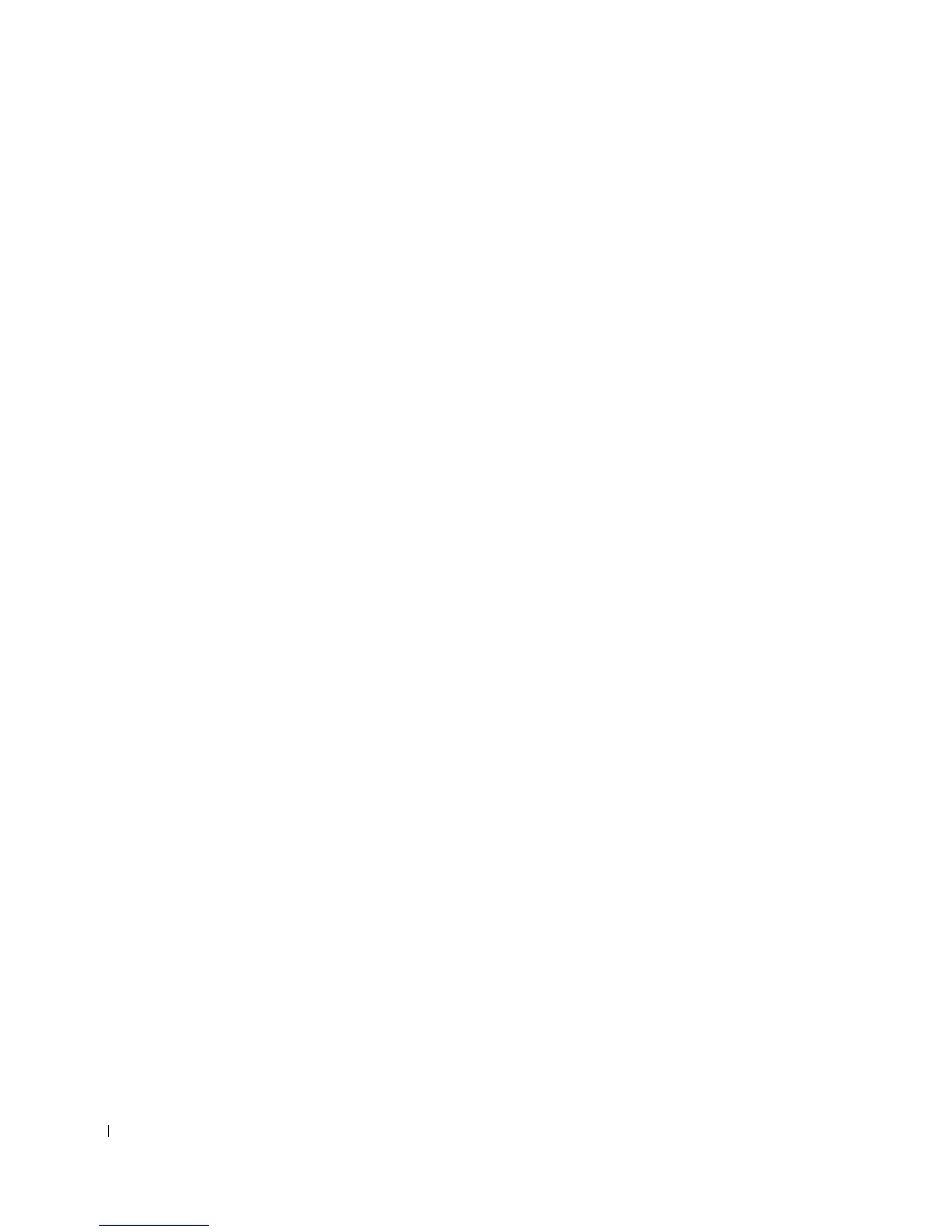84 Setting up for shared printing
www.dell.com/supplies | support.dell.com
Peer-to-peer
If you use the peer-to-peer method, the printer driver is fully installed on each client
computer. Network clients retain control of driver modifications. The client computer
handles the print job processing.
1 Click Start →Settings →Printers.
2 Click Add Printer to launch the Add Printer wizard.
3 Click Network Print Server.
4 Select the network printer from the Shared printers list. If the printer is not listed, type
the path of the printer in the text box.
For example: \\<server host name>\<shared printer name>
The server host name is the name of the server computer that identifies it to the
network. The shared printer name is the name assigned during the server installation
process.
5 Click OK.
If this is a new printer, you may be prompted to install a printer driver. If no system
driver is available, then you will need to provide a path to available drivers.
6 Select whether you want this printer to be the default printer for the client, and then
click Finish.
7 Print a test page to verify printer installation:
a Click Start →Settings →Printers.
b Select the printer you just created.
c Click File → Properties.
d From the General tab, click Print Test Page.
When a test page prints successfully, printer installation is complete.
