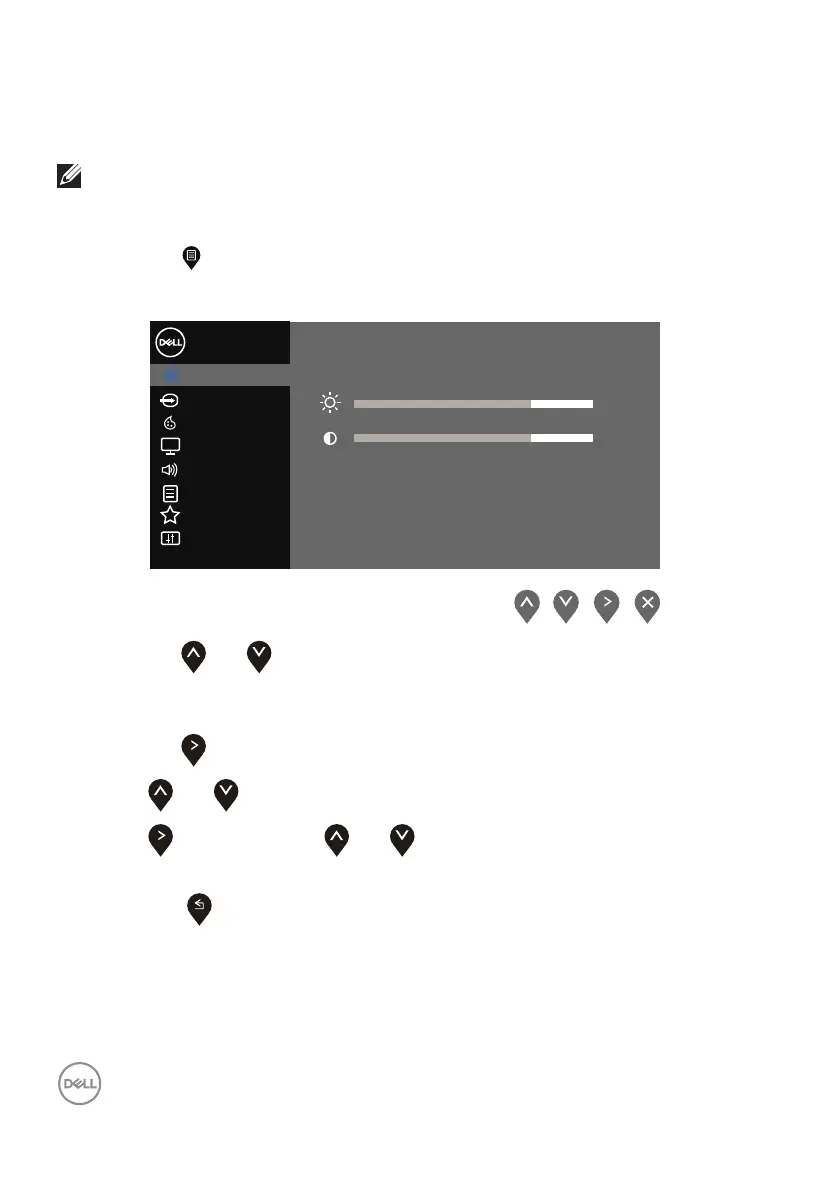30 │ Operating your monitor
Using the on-screen display (OSD) menu
Accessing the OSD menu
NOTE: Any changes you make are automatically saved when you move to
another menu, exit the OSD menu, or wait for the OSD menu to automatically
close.
1.
Press the button to display the OSD main menu.
Main Menu for HDMI input
Brightness/Contrast
Dell 32 Monitor
75%
75%
Input Source
Color
Display
Others
Personalize
Menu
Audio
2.
Press the and buttons to move between the setting options. As you
move from one icon to another, the option name is highlighted. See the
following table for a complete list of all the options available for the monitor.
3.
Press the button once to activate the highlighted option.
4.
Press and button to select the desired parameter.
5.
Press and then use the and buttons, according to the indicators on
the menu, to make your changes.
6.
Select the button to return to the main menu.
