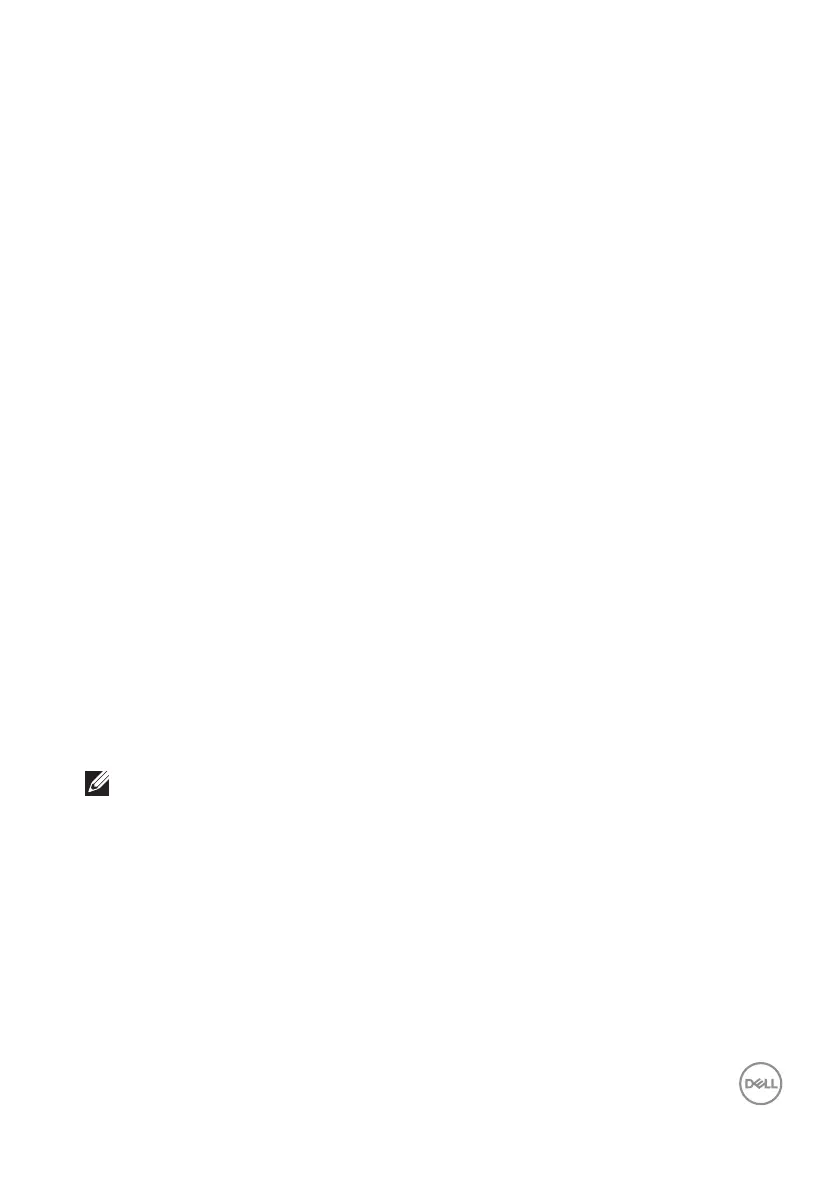Operating your monitor │ 43
Setting up your monitor
Setting the maximum resolution
To set the maximum resolution for the monitor:
In Windows 7, Windows 8, Windows 8.1 and Windows 10:
1.
For Windows 8 and Windows 8.1 only, select the Desktop tile to switch to
classic desktop.
2.
Right-click on the desktop and click Screen Resolution.
3.
Click the Dropdown list of the Screen Resolution and select 2560 x 1440.
4.
Click OK.
If you do not see 2560 x 1440 as an option, you may need to update your graphics
driver. Depending on your computer, complete one of the following procedures:
If you have a Dell desktop or portable computer:
• Go to www.dell.com/support, enter your computer’s Service Tag, and
download the latest driver for your graphics card.
If you are using a non-Dell computer (portable or desktop):
• Go to the support site for your computer and download the latest graphic
drivers.
• Go to your graphics card website and download the latest graphic drivers.
If you have a Dell desktop or a Dell portable computer with internet access
1.
Go to www.dell.com/support, enter your service tag, and download the latest
driver for your graphics card.
2.
After installing the drivers for your graphics adapter, attempt to set the
resolution to 2560 x 1440 again.
NOTE: If you are unable to set the resolution to 2560 x 1440, please
contact Dell to inquire about a graphics adapter that supports these
resolutions.