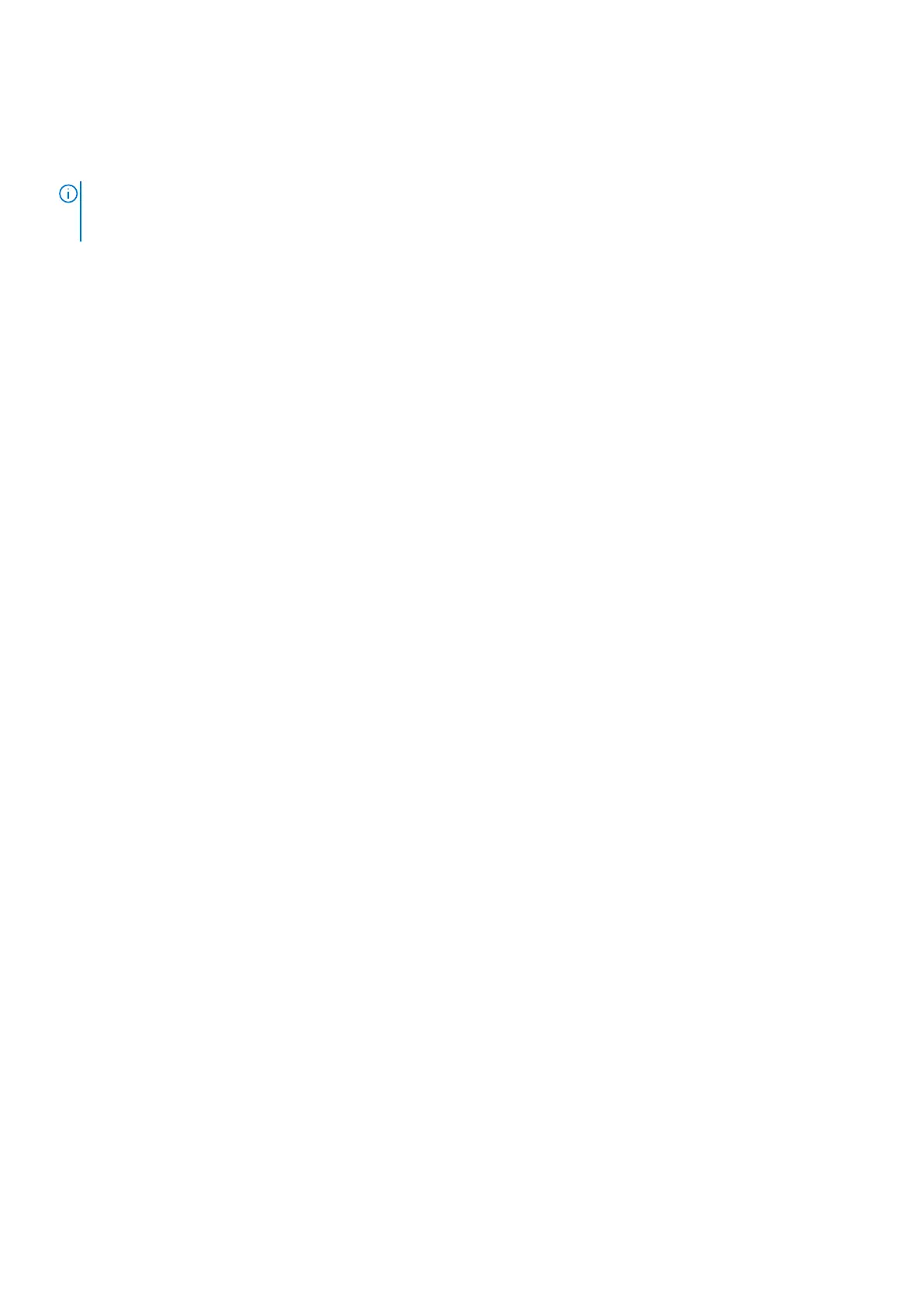Micro-USB-B console port access
The MicroUSB-B console port is on the I/O side of the switch.
NOTE: The S5448F-ON switches use the Silicon Labs CP2102 USB-B chip. To find the correct USB-B universal
asynchronous receiver-transmitter (UART) driver, see the Downloads section of the https://www.silabs.com/products/
development-tools/software/usb-to-uart-bridge-vcp-drivers site.
When you connect the micro-USB-B port, it becomes the primary connection and, while connected, all messages are sent to the
micro-USB-B port.
1. Power on the client system (for example, your laptop).
2. Connect the USB-A end of cable into an available USB port on the client system.
3. Connect the microUSB-B end of cable into the microUSB-B console port on the switch.
4. Power on the switch.
5. Check Device Manager on your client system to find the com port number, for example, com 5 or 7 or 9.
6. Open your terminal software emulation program, such as Putty, to access the switch. Select the correct com port.
7. Confirm that the terminal settings on your terminal software emulation program are as follows:
● 115200 baud rate
● No parity
● 8 data bits
● 1 stop bit
● No flow control
Management ports
39