
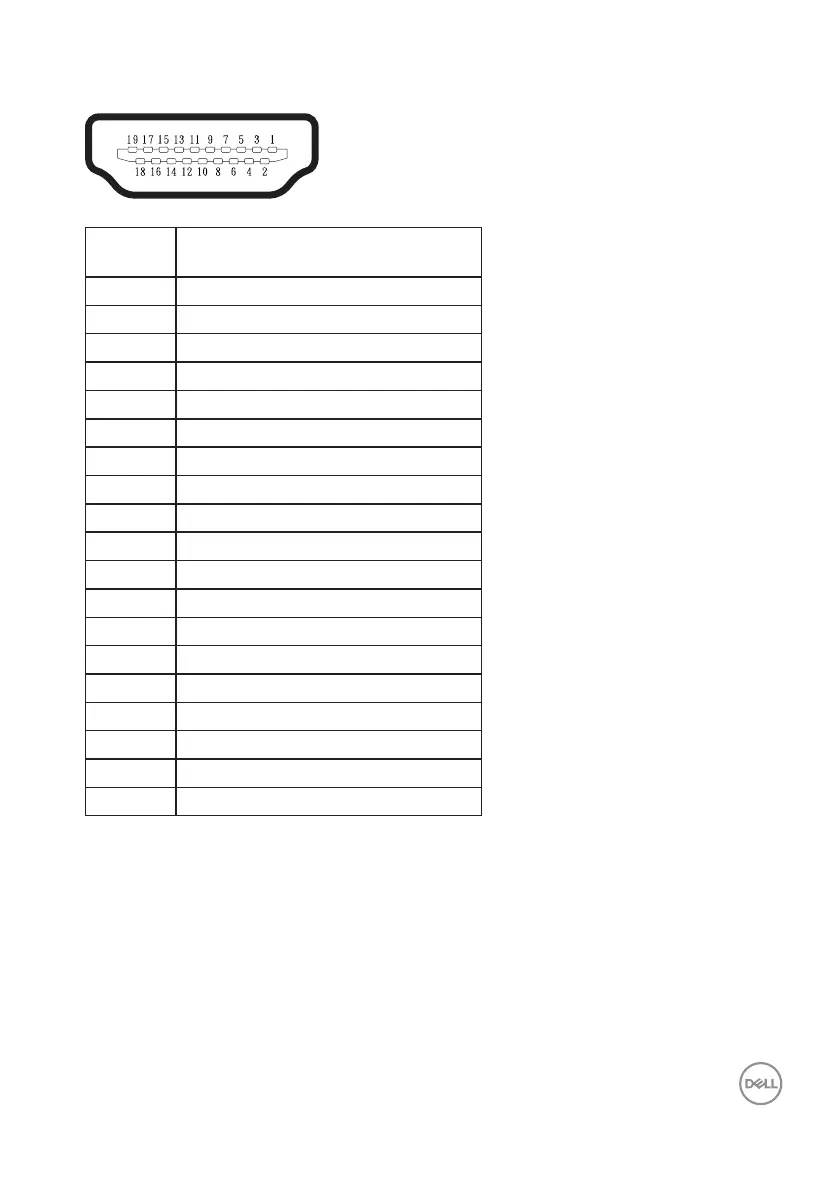 Loading...
Loading...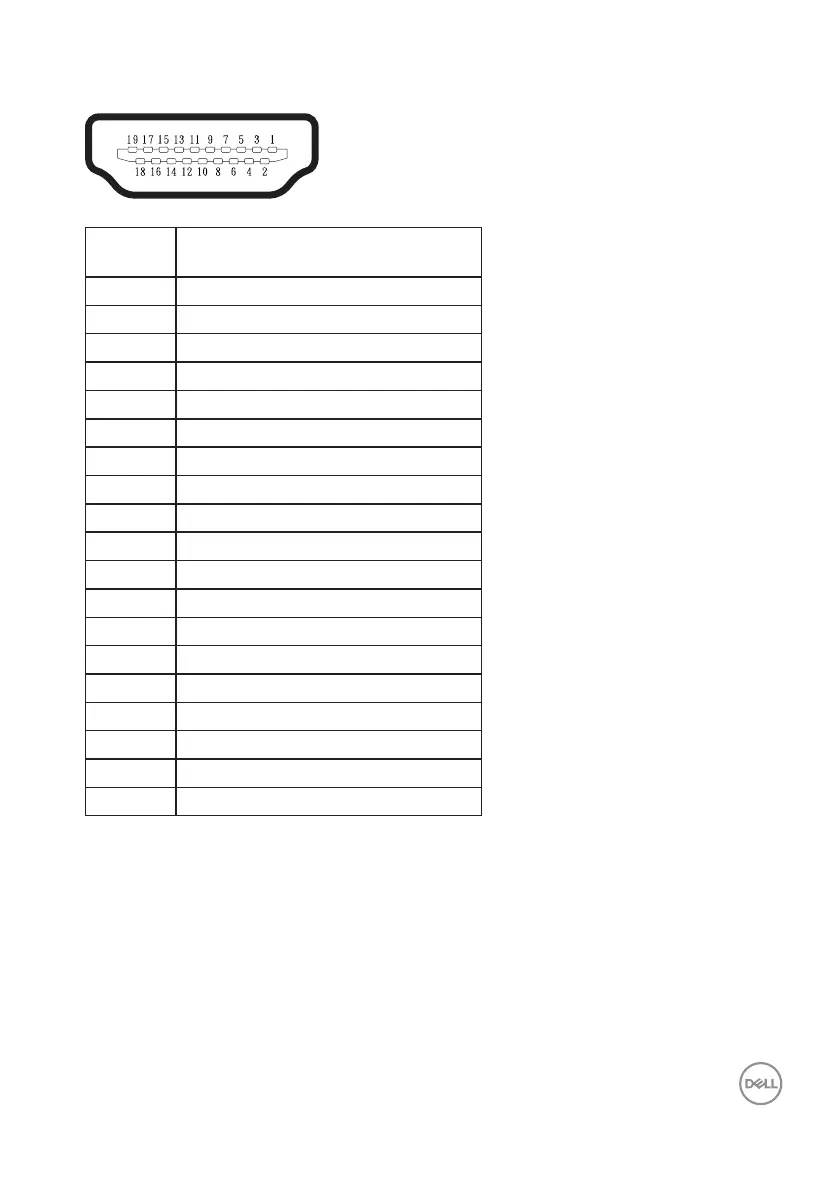
Do you have a question about the Dell SE2723DS and is the answer not in the manual?
| Screen Size | 27 inches |
|---|---|
| Resolution | 2560 x 1440 (QHD) |
| Panel Type | IPS |
| Refresh Rate | 75 Hz |
| Aspect Ratio | 16:9 |
| Contrast Ratio | 1000:1 |
| Color Support | 16.7 million colors |
| Color Gamut | 99% sRGB |
| VESA Mount | 100 x 100 mm |
| Brightness | 300 cd/m² |
| Response Time | 4 ms (gray-to-gray) |
| Ports | 1 x DisplayPort 1.2 |
| Viewing Angle | 178° horizontal / 178° vertical |
| Features | Flicker-Free |
Lists components shipped with the monitor, including display, stand riser, stand base, and VESA cover.
Details the monitor's technical specifications, including resolution, refresh rate, connectivity, and ergonomic features.
Identifies and describes the front, back, side, and bottom views of the monitor and its controls.
Details the front view of the monitor, including function buttons and power button with LED indicator.
Details the back view of the monitor, including VESA mounting holes and regulatory information labels.
Details the side view of the monitor, highlighting the cable-management slot for organizing cables.
Details the bottom view of the monitor, showing security-lock slot, power connector, and video ports (HDMI, DisplayPort).
Provides detailed technical specifications for both SE2423DS and SE2723DS models, including screen type, resolution, and dimensions.
Lists horizontal and vertical scan ranges and maximum preset resolution for the monitor.
Details the video display capabilities supported by the monitor via HDMI or DisplayPort, including various resolutions.
Lists various preset display modes for HDMI and DisplayPort connections, including frequency and pixel clock data.
Outlines electrical specifications such as video input signals, AC input voltage, and power consumption for the monitor models.
Details physical dimensions, weight, and finish for both SE2423DS and SE2723DS monitor models.
Lists compliant standards, operating temperature, humidity, altitude, and thermal dissipation for the monitor.
Provides pin assignment details for DisplayPort and HDMI connectors, listing pin numbers and their functions.
Details the pin assignments for the 20-pin DisplayPort connector, listing signal types for each pin.
Details the pin assignments for the 19-pin HDMI connector, listing signal types for each pin.
Explains how the monitor automatically configures with Plug-and-Play compatible systems using EDID and DDC protocols.
Provides information on the LCD monitor manufacturing process and Dell's Quality and Pixel Policy.
Offers guidelines for comfortable and efficient workstation setup and usage to prevent eye strain and physical discomfort.
Provides detailed instructions and warnings for safely cleaning the monitor screen and body.
Provides step-by-step instructions for attaching the monitor stand to the monitor assembly.
Explains how to adjust the monitor's tilt angle and extend its vertical height for optimal viewing.
Guides users on connecting the monitor to their computer using HDMI or DisplayPort cables.
Illustrates the process of connecting the monitor to a computer using an HDMI cable.
Illustrates the process of connecting the monitor to a computer using an optional DisplayPort cable.
Describes how to use the cable-management slot to route and organize monitor cables for a tidy setup.
Instructs users to press the power button to turn on the monitor after setup.
Explains how to secure the monitor using an optional Kensington lock via the security-lock slot.
Provides step-by-step instructions for safely removing the monitor stand from the monitor.
Details the process for VESA wall mounting the monitor, including screw dimensions and bracket installation.
Explains how to turn on the monitor by pressing the power button.
Guides users on using the monitor's control buttons located at the bottom edge for image adjustments.
Describes the function of each control button on the monitor, including shortcut keys and menu navigation.
Explains how to access and navigate the On-Screen Display (OSD) menu for monitor settings.
Details the steps to press the Menu button and use navigation buttons to access and adjust OSD settings.
Explains how to adjust the monitor's brightness and contrast settings via the OSD menu.
Guides users on selecting the video input source (DP, HDMI 1, HDMI 2, Auto Select) through the OSD menu.
Explains how to adjust color settings, including preset modes and color formats, via the OSD menu.
Covers image adjustments including aspect ratio, sharpness, and response time in the OSD.
Allows adjustment of OSD settings like language, transparency, timer, and button lock.
Allows customization of shortcut keys for quick access to monitor functions.
Provides access to settings like DDC/CI, LCD conditioning, firmware, service tag, and diagnostics.
Explains how to enable and disable a lock feature to prevent unauthorized changes to OSD menu settings.
Describes common warning messages displayed by the monitor, such as unsupported input timing.
Describes the monitor's self-test feature to check for proper functionality without computer connection.
Explains how to use the monitor's built-in diagnostic tool to identify screen abnormalities.
Provides solutions for common monitor issues such as no video, poor focus, shaky video, missing pixels, and brightness problems.
Addresses specific issues like screen image not filling the display or OSD not appearing.
Describes how to fix issues where the screen image is centered but does not fill the entire viewing area.
Provides solutions for when the monitor's OSD menu cannot be accessed or adjusted using the bottom panel buttons.
Offers troubleshooting steps for when no input signal is detected and the LED light is white.
Explains why the picture might not fill the screen due to aspect ratio and suggests checking diagnostics.
Provides solutions for no video output at HDMI or DisplayPort when connecting via a dongle or docking device.
Directs users to the Dell regulatory compliance website for FCC notices and other relevant information.
Provides a link to the EU product database for energy label and product information for the SE2723DS model.
Lists ways to contact Dell for sales, technical support, or customer service issues.