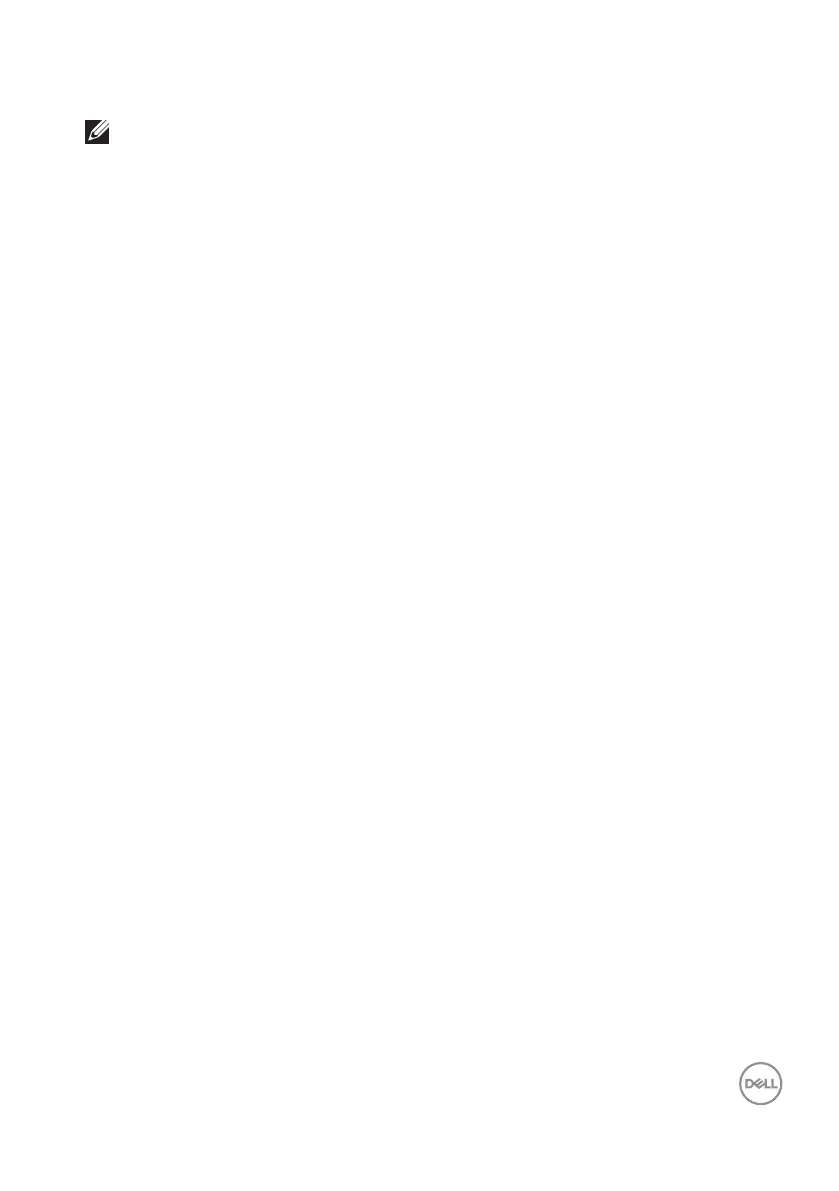Troubleshooting │ 55
Setting the maximum resolution
NOTE: The steps may vary slightly depending on the version of
Windows you have.
To set the maximum resolution for the monitor:
In Windows 8.1:
1. For Windows 8.1, select the Desktop tile to switch to classic desktop.
2. Right-click on the desktop and click Screen Resolution.
3. If you have more than one monitor connected, ensure that you select
SE2X23DS.
4. Click the Screen Resolution dropdown list and select 2560 x 1440.
5. Click OK.
In Windows 10 and Windows 11:
1. Right-click on the desktop and click Display settings.
2. If you have more than one monitor connected, ensure to select SE2X23DS.
3. Click the Display Resolution dropdown list and select 2560 x 1440.
4. Click Keep changes.
If you do not see 2560 x 1440 as an option, you must update your graphics driver
to the latest version. Depending on your computer, complete one of the following
procedures:
If you have a Dell desktop or laptop:
• Go to https://www.dell.com/support, enter your service tag, and download
the latest driver for your graphics card.
If you are using a non-Dell computer (laptop or desktop):
• Go to the support site for your computer and download the latest graphic
drivers.
• Go to your graphics card website and download the latest graphic drivers.
