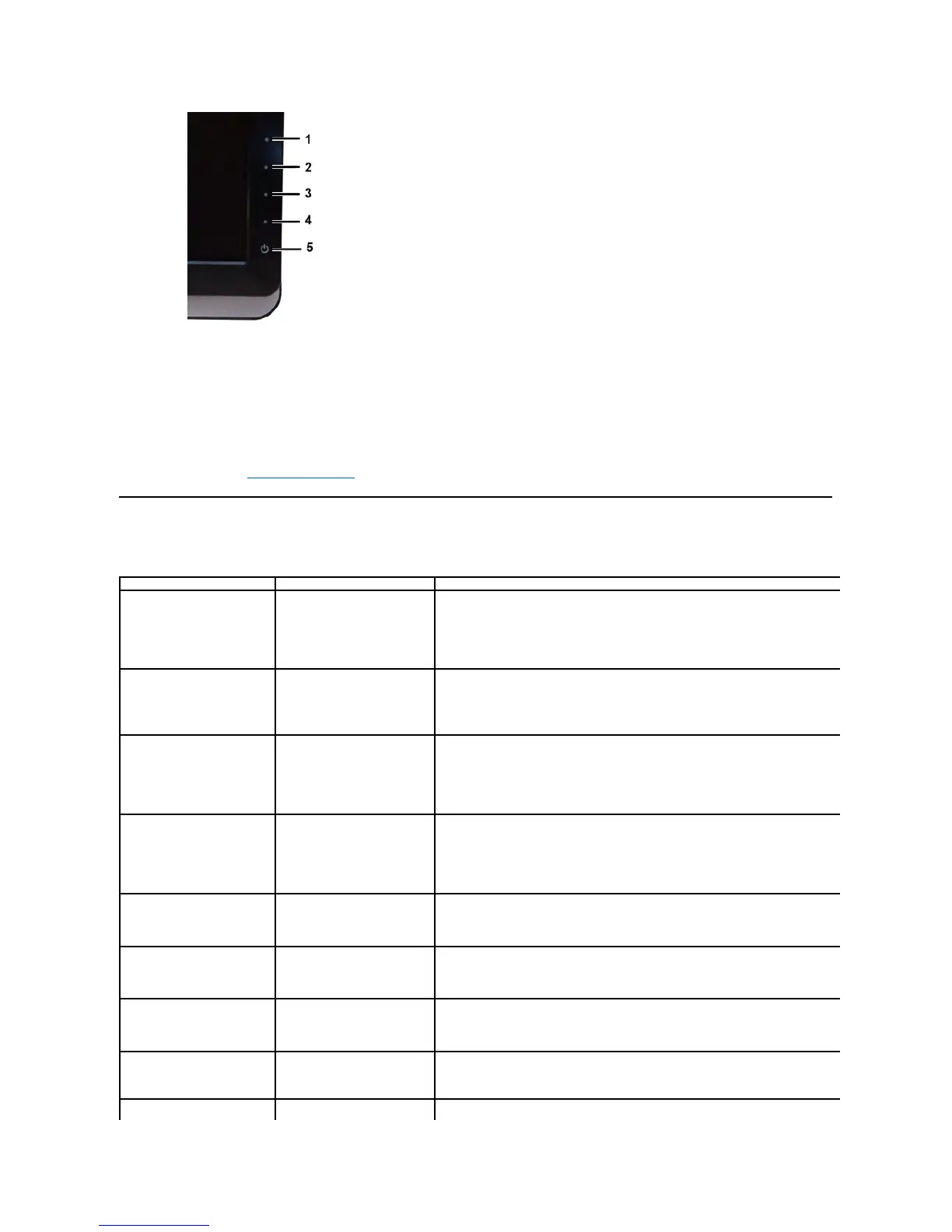4. Carefully inspect the screen for abnormalities.
5. Press the shortcut button 4 key on the front panel again. The color of the screen changes to red.
6. Inspect the display for any abnormalities.
7. Repeat steps 5 and 6 to inspect the display in green, blue, and white colored screens.
The test is complete when the white screen appears. To exit, press the shortcut button 4again.
If you do not detect any screen abnormalities upon using the built-in diagnostic tool, the monitor is functioning properly. Check the video card and computer.
OSD Warning Messages
For OSD-related issues, see OSD Warning Messages.
Common Problems
The following table contains general information about common monitor problems that you might encounter and the possible solutions.
Ensure that the video cable connecting the monitor and the computer is properly connected and
Verify that the power outlet is functioning properly using any other electrical equipment.
l Ensure that the power button is depressed fully.
No picture or no brightness
l Increase brightness & contrast controls via OSD.
l Perform monitor self-test feature check.
l Check for bent or broken pins in the video cable connector.
l Run the built-in diagnostics.
Picture is fuzzy, blurry, or ghosting
l Perform Auto Adjust via OSD.
l Adjust the Phase and Pixel Clock controls via OSD.
l Eliminate video extension cables.
l Reset the monitor to Factory Settings.
l Change the video resolution to the correct aspect ratio (16:9).
Wavy picture or fine movement
l Perform Auto Adjust via OSD.
l Adjust the Phase and Pixel Clock controls via OSD.
l Reset the monitor to Factory Settings.
l Check environmental factors.
l Relocate the monitor and test in another room.
l Cycle power on-off.
l Pixel that is permanently off is a natural defect that can occur in LCD technology.
l Run the built-in diagnostics.
LCD screen has bright spots
l Cycle power on-off.
l Pixel that is permanently off is a natural defect that can occur in LCD technology.
l Run the built-in diagnostics.
Picture too dim or too bright
l Reset the monitor to Factory Settings.
l Auto Adjust via OSD.
l Adjust brightness & contrast controls via OSD.
Screen not centered correctly
l Reset the monitor to Factory Settings.
l Auto Adjust via OSD.
l Adjust brightness & contrast controls via OSD.
Horizontal/Vertical Lines
Screen has one or more lines
l Reset the monitor to Factory Settings.
l Perform Auto Adjust via OSD.