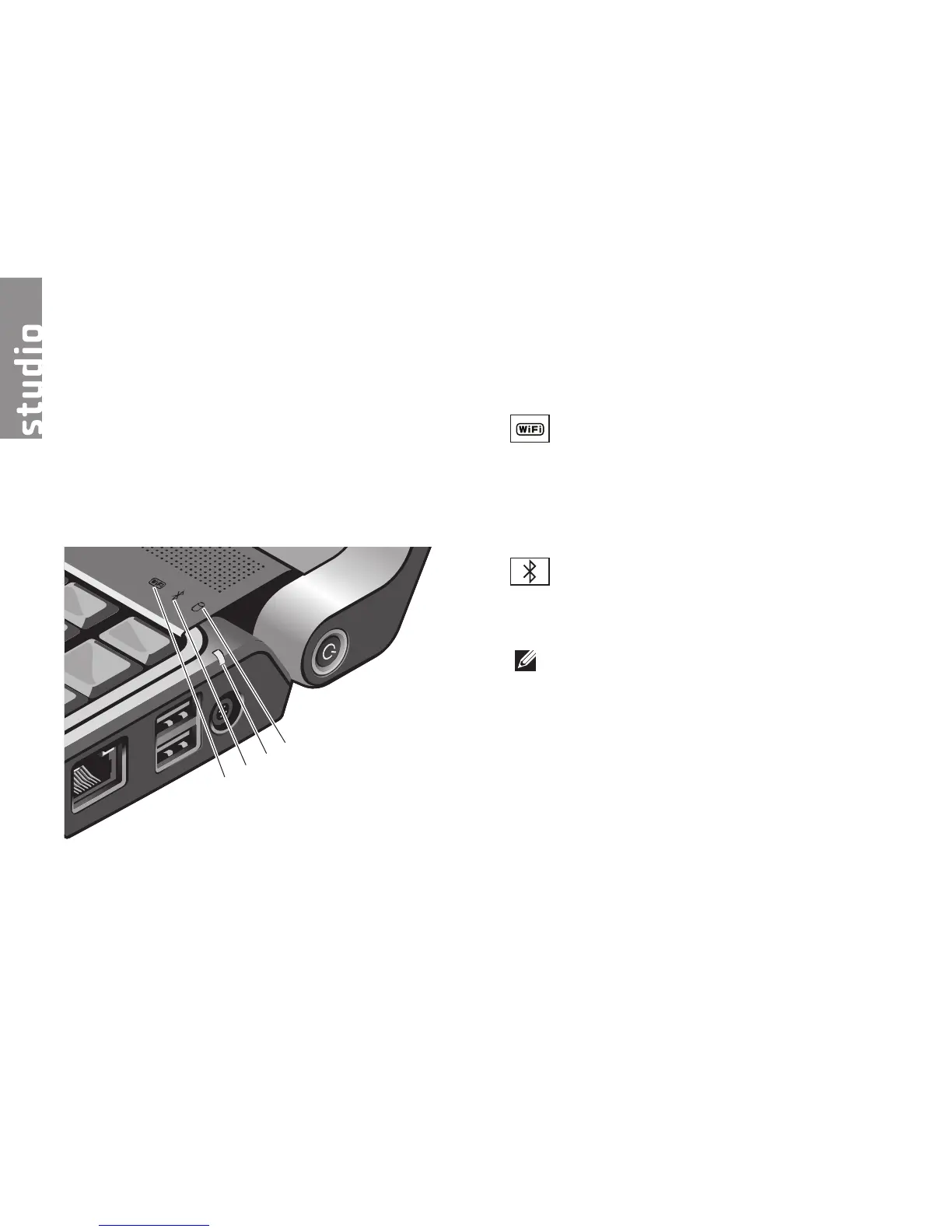14
Your Studio 1435 has several indicators,
buttons, and features that provide information
at-a-glance and time-saving shortcuts for
common tasks.
Device Status Lights
1
WiFi status light – Turns on when
wireless networking is enabled.
See “wireless on/off switch” on page 21
to quickly turn all wireless communication
On and Off:
2
Bluetooth
®
status light (optional)
– Turns on when a card with Bluetooth
wireless technology is enabled.
NOTE: The card with Bluetooth
wireless technology is an optional
feature.
To turn off Bluetooth wireless, right-click
the bluetooth icon in the notification area
of your desktop, and click Turn Bluetooth
Adapter Off or see “wireless on/off
switch” on page 21.
Using Your Studio Laptop
