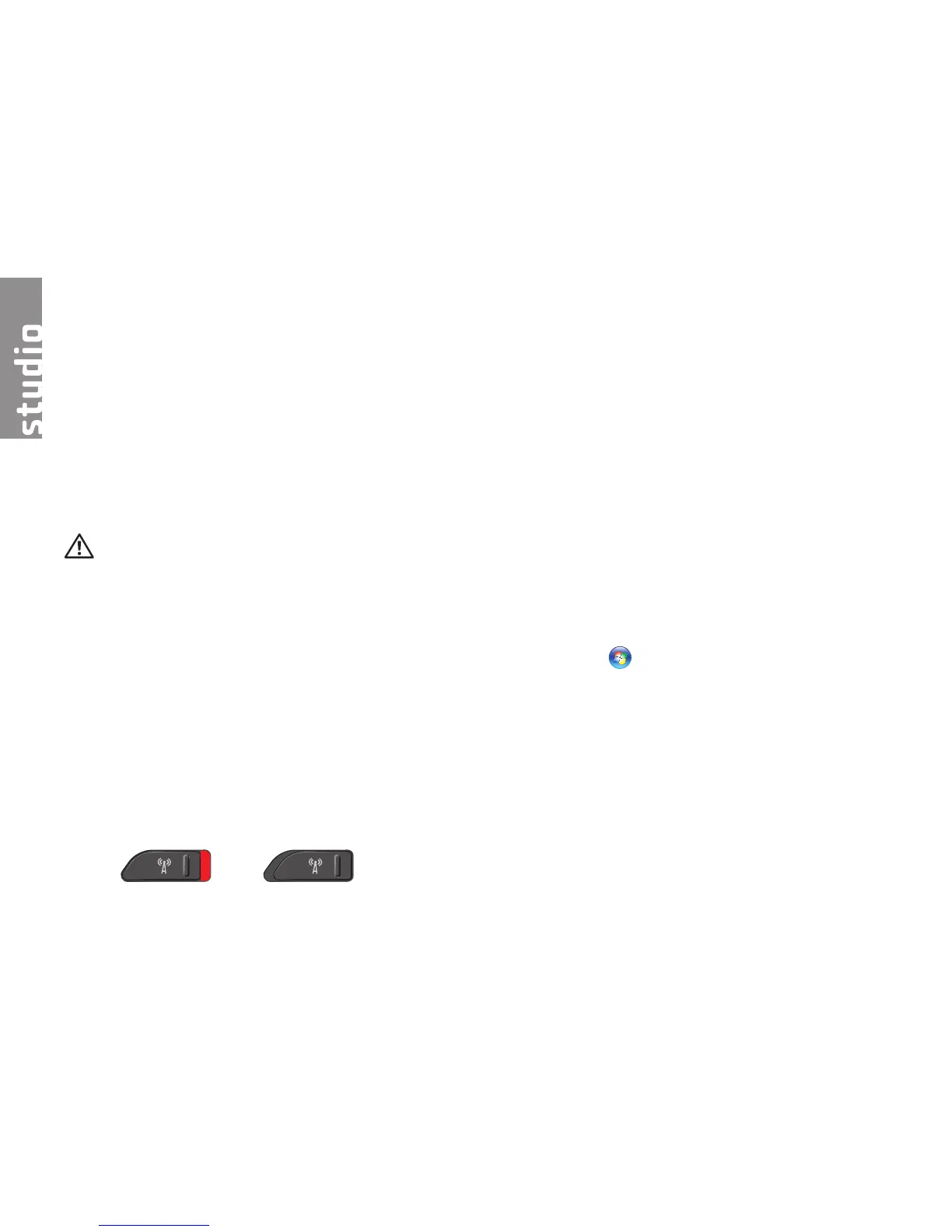32
This section provides troubleshooting
information for your computer. If you cannot
solve your problem using the following
guidelines, see “Using Support Tools” on
page 37 or “Contacting Dell” on page 52.
CAUTION: Only trained service personnel
should remove the computer cover. See
the
Service Manual
on the Dell Support
website at support.dell.com for advanced
service and troubleshooting instructions.
Network Problems
Wireless Connections
If the network connection is lost
— The wireless switch may be off. To turn on
the wireless switch, slide it from the rear to the
front of the computer until it clicks into place.
- Off - On
— The wireless router is offline or wireless has
been disabled on the computer.
Check your wireless router to ensure it is •
powered on and connected to your data
source (cable modem or network hub).
Re-establish your connection to the wireless •
router:
Save and close any open files, and exit a.
any open programs.
Click b. Start → Connect To.
Follow the instructions on the screen c.
to complete the setup.
Wired Connections
If the network connection is lost — The cable
is loose or damaged.
Check the cable to ensure it is plugged in •
and not damaged.
Solving Problems
