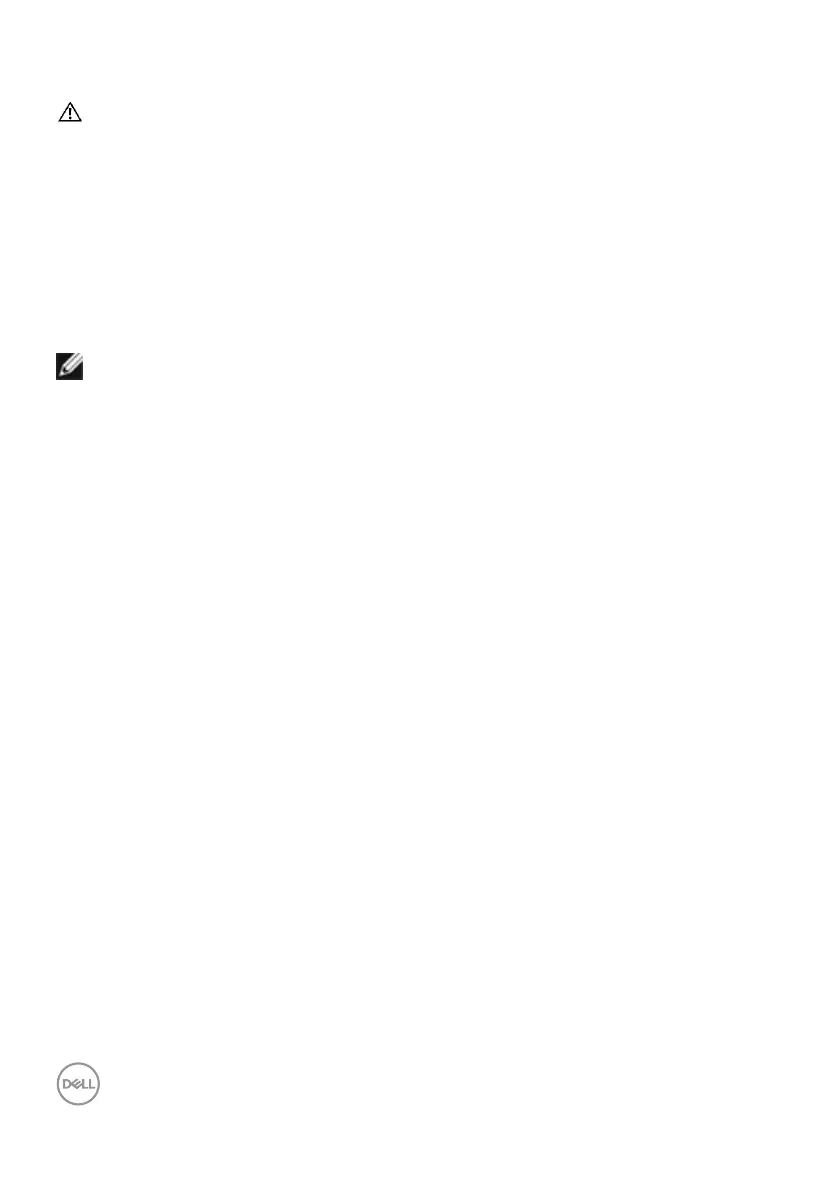40 | Setting Up the Monitor
Connecting Your Monitor
WARNING: Before you begin any of the procedures in this section, follow
the Safety Instructions.
To connect your monitor to the computer:
1. Turn o your computer.
2. Connect the DisplayPort or USB cable, and the USB-C cable from your monitor
to the computer.
3. Turn on your monitor.
4. Select the correct input source from the OSD Menu on your monitor and then
turn on your computer.
NOTE: U2722D/U2722DX/U2722DE default setting is DisplayPort 1.4.
A DisplayPort 1.1 Graphic card may not display normally. Please refer to
“product specific problems – No image when using DP connection to the
PC” to change default setting.