
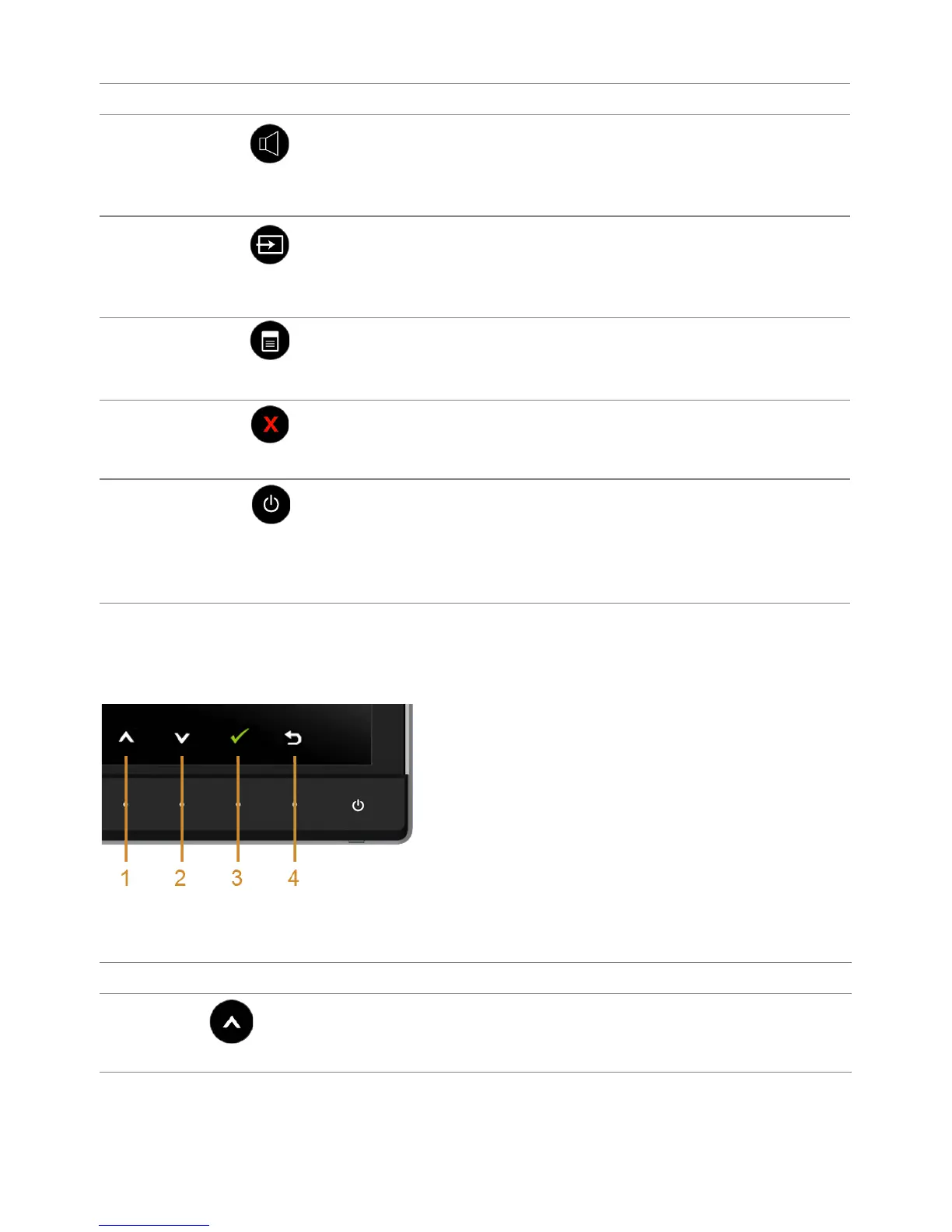 Loading...
Loading...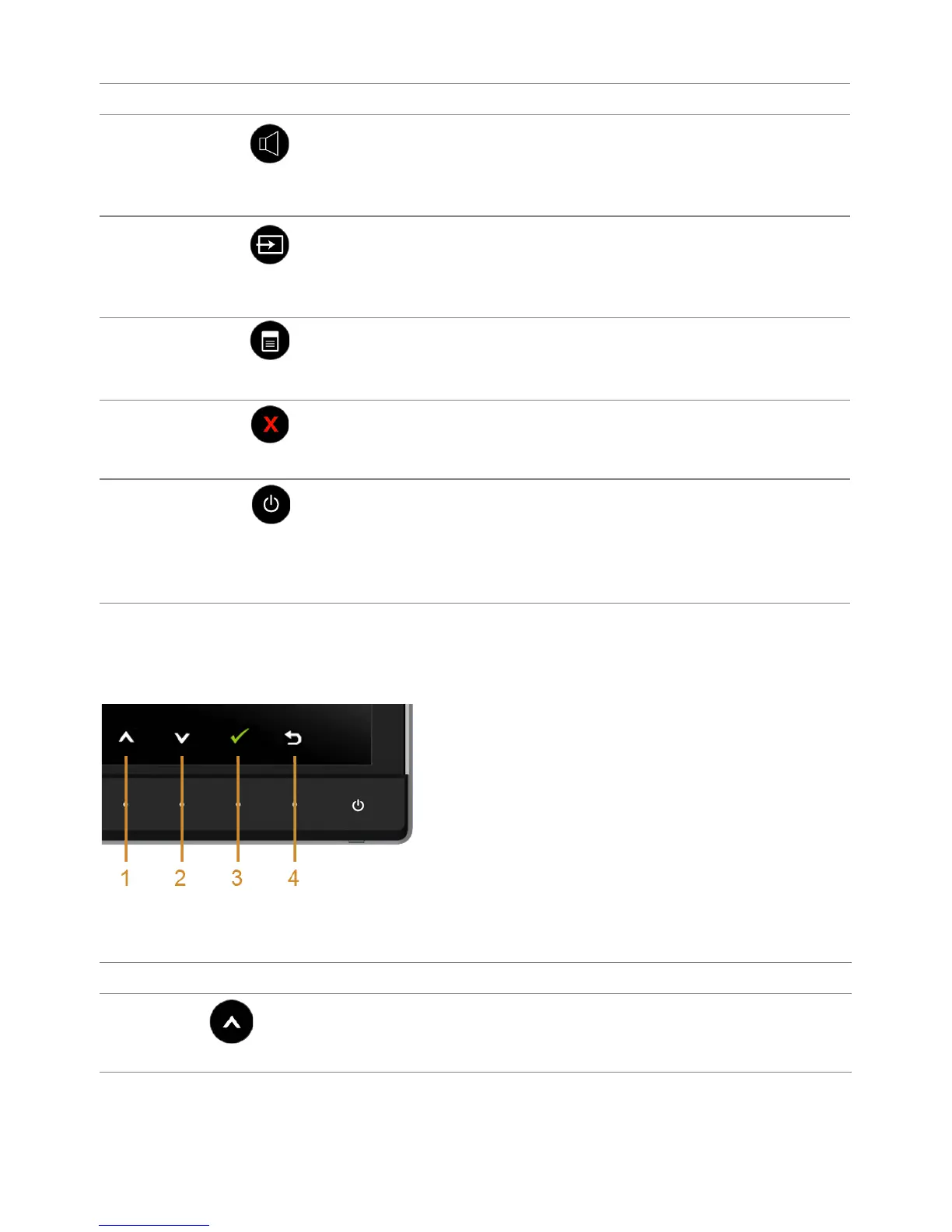
Do you have a question about the Dell UltraSharp U3415W and is the answer not in the manual?
| Color | black |
|---|---|
| Screen Type | led |
| Tiltable | yes |
| Webcam | no |
| OS Compatibility | windows |
| Screen Size | 34 inches |
| Panel Type | ips |
| Aspect Ratio | 21:9 |
| Resolution | 3440 x 1440 |
| Refresh Rate | 60hz |
| Horizontal Viewing Angle | 172 degrees |
| Vertical Viewing Angle | 178 degrees |
| Response Time | 8 milliseconds |
| Brightness | 300 candela per square meter |
| Contrast Ratio | 2, 000, 000:1 |
| Synchronization | not applicable |
| HDR | no |
| Built-In Speakers | yes |
| HDMI Ports | 1 |
| Power Saving Mode | 0.5 watts |
| Power Consumption | 55 watts |
| Depth with Stand | 8.5 inches |
| Width with Stand | 32.47 inches |
| Net Weight without Stand | 24.8 pounds |











