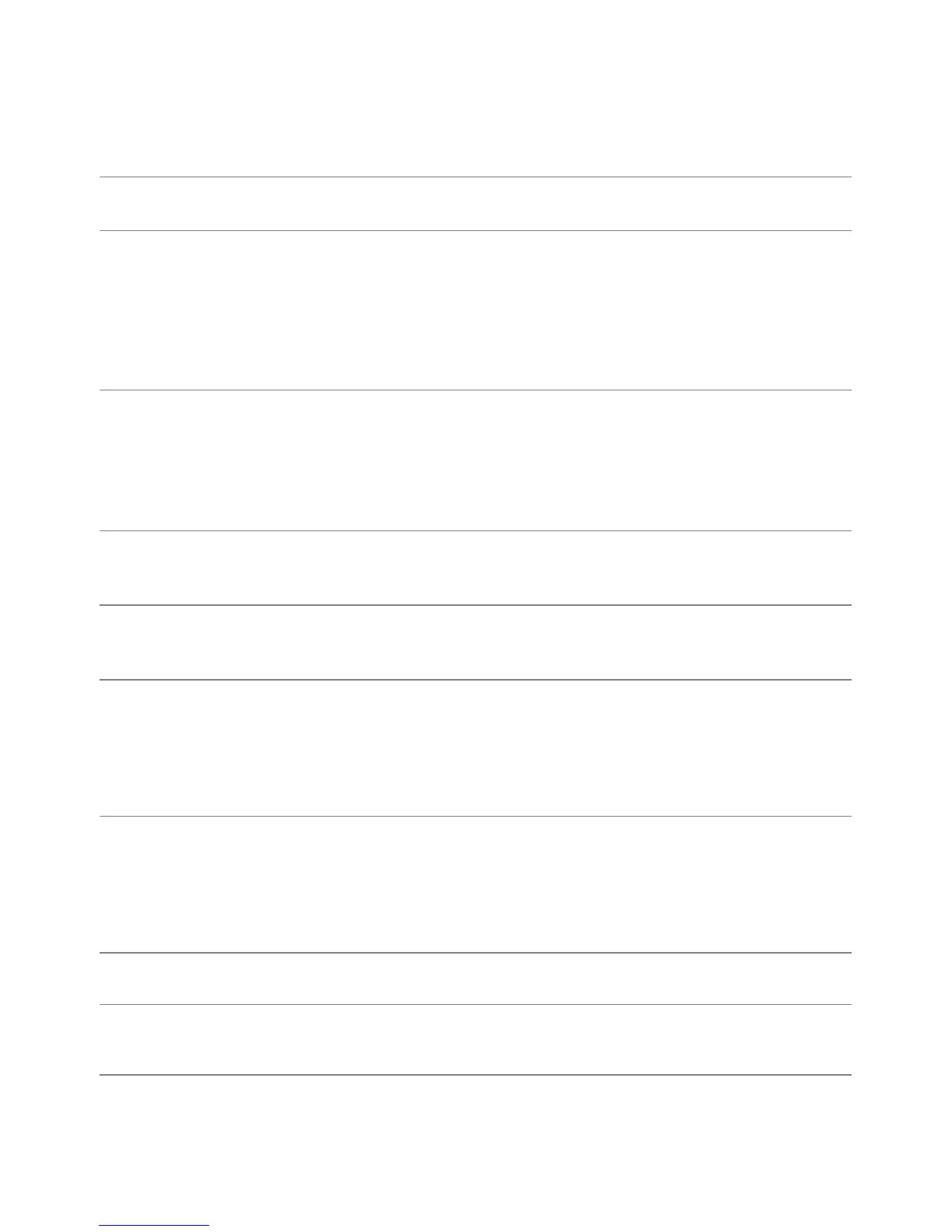62 | Troubleshooting
Common Problems
The following table contains general information about common monitor problems you
might encounter and the possible solutions:
Common
Symptoms
What You
Experience
Possible Solutions
No Video/Power
LED off
No picture • Ensure that the video cable connecting the monitor and the
computer is properly connected and secure.
• V
erify that the power outlet is functioning properly using
any other electrical equipment.
• Ensure
that the power button is depressed fully.
• Ensure t
hat the correct input source is selected in the
Input
Source
menu.
No Video/Power
LED on
No picture or no
brightness
• Increase bri
ghtness & contrast controls via OSD.
• P
erform monitor self-test feature check.
• Check
for bent or broken pins in the video cable connector.
• Run t
he built-in diagnostics.
• Ensure t
hat the correct input source is selected in the
Input
Source
menu.
Poor Focus Picture is fuzzy,
bl
urry, or
ghosting
• Eliminate video extension cables.
• R
eset the monitor to factory settings.
• Change
the video resolution to the correct aspect ratio.
Shaky/Jittery
Vi
deo
Wavy picture or
fine movement
• Reset the monitor to factory settings.
• Check envir
onmental factors.
• R
elocate the monitor and test in another room.
Missing Pixels LCD screen has
spo
ts
• Cycle power On-Off.
• P
ixel that is permanently Off is a natural defect that can
occur in LCD technology.
• For
more information on Dell Monitor Quality and Pixel
Policy, see Dell Support site at: http://www.dell.com/
support/monitors.
Stuck-on Pixels LCD screen has
br
ight spots
• Cycle power On-Off.
• P
ixel that is permanently off is a natural defect that can
occur in LCD technology.
• For
more information on Dell Monitor Quality and Pixel
Policy, see Dell Support site at: http://www.dell.com/
support/monitors.
Brightness
Pro
blems
Picture too dim
or too bright
• Reset the monitor to factory settings.
• Adjust
brightness & contrast controls via OSD.
Geometric
D
istortion
Screen not
centered
correctly
• Reset the monitor to factory settings.
• Adjust
horizontal & vertical controls via OSD.
