
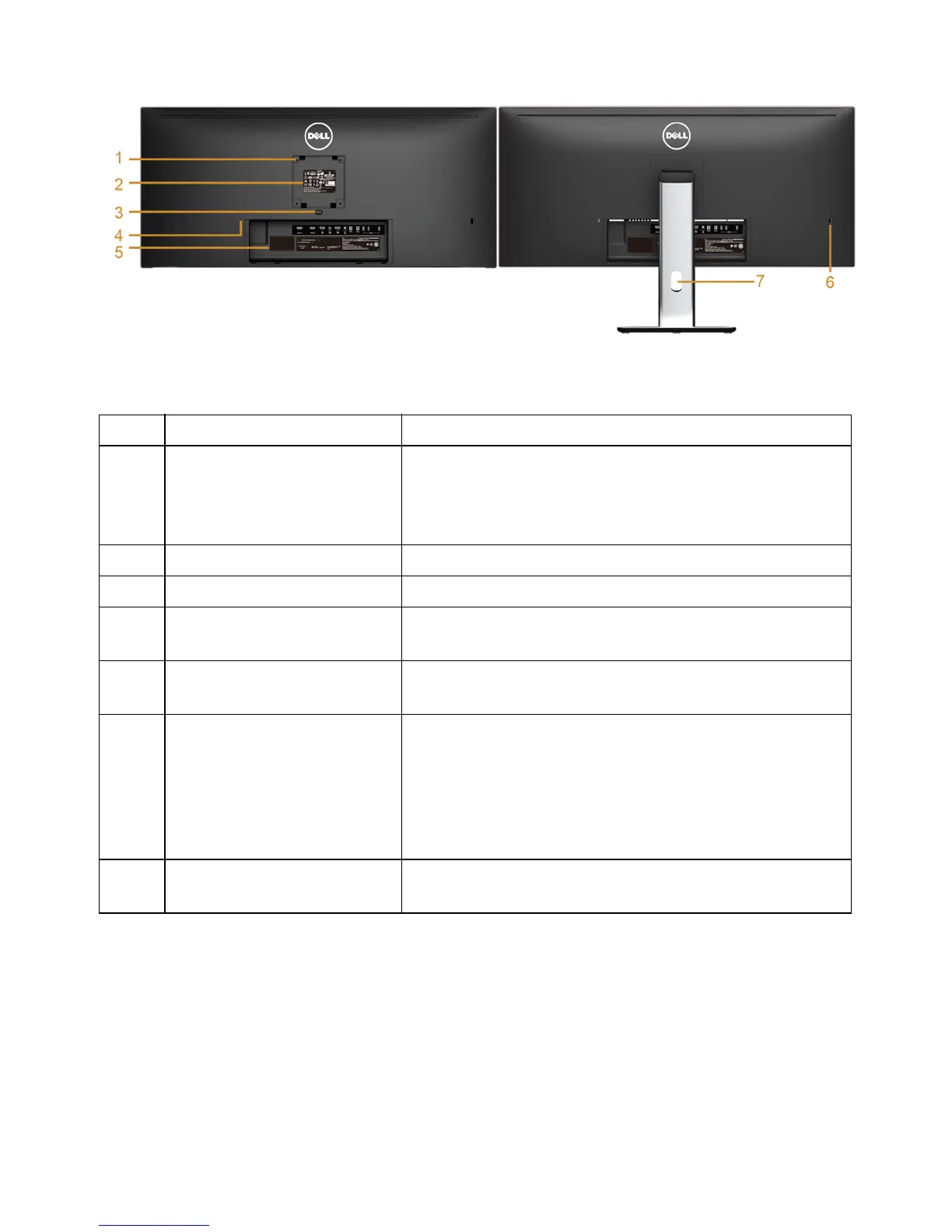 Loading...
Loading...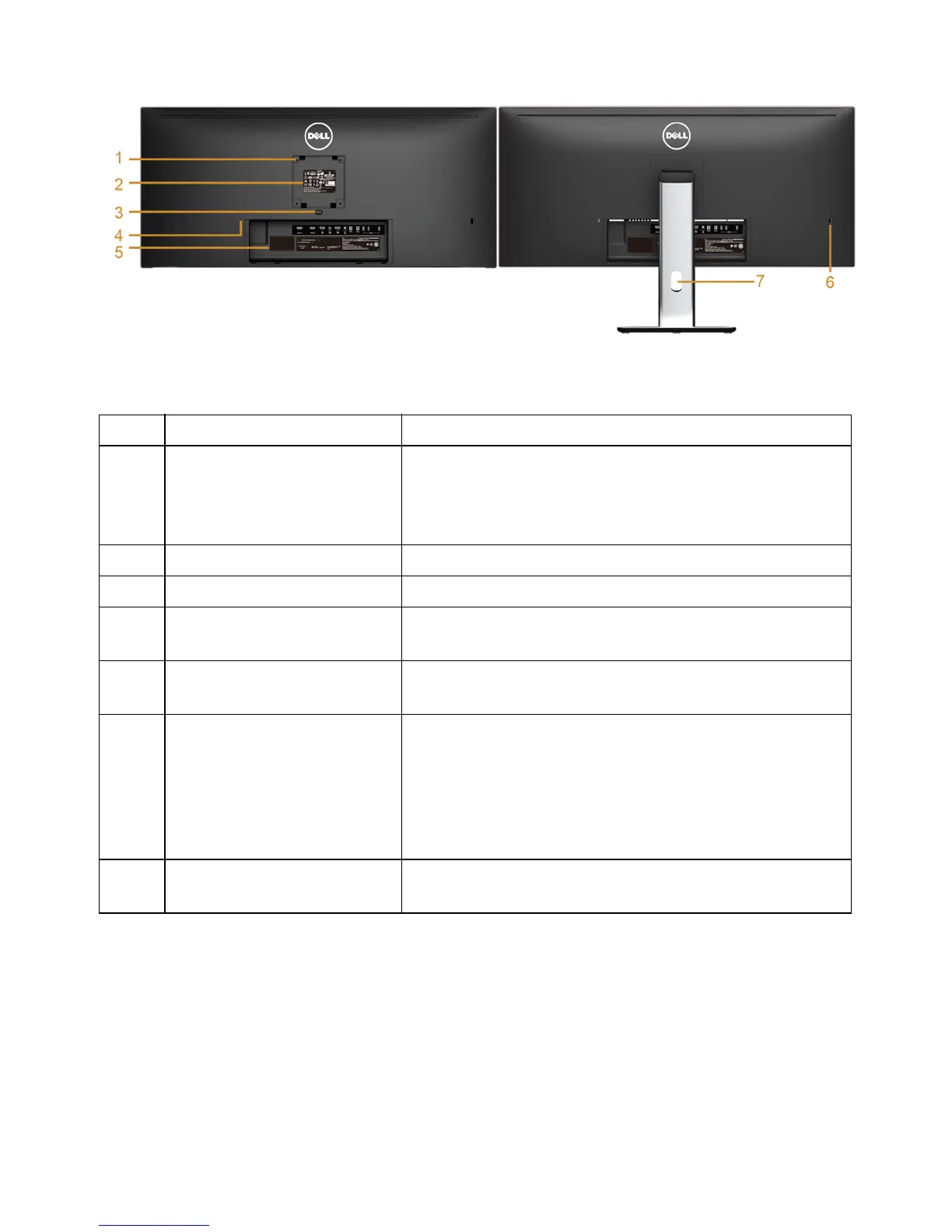
Do you have a question about the Dell UltraSharp U3415W and is the answer not in the manual?
| Color | black |
|---|---|
| Screen Type | led |
| Tiltable | yes |
| Webcam | no |
| OS Compatibility | windows |
| Screen Size | 34 inches |
| Panel Type | ips |
| Aspect Ratio | 21:9 |
| Resolution | 3440 x 1440 |
| Refresh Rate | 60hz |
| Horizontal Viewing Angle | 172 degrees |
| Vertical Viewing Angle | 178 degrees |
| Response Time | 8 milliseconds |
| Brightness | 300 candela per square meter |
| Contrast Ratio | 2, 000, 000:1 |
| Synchronization | not applicable |
| HDR | no |
| Built-In Speakers | yes |
| HDMI Ports | 1 |
| Power Saving Mode | 0.5 watts |
| Power Consumption | 55 watts |
| Depth with Stand | 8.5 inches |
| Width with Stand | 32.47 inches |
| Net Weight without Stand | 24.8 pounds |
Provides detailed technical specifications for the monitor.
Step-by-step instructions for attaching the monitor stand.
Guides on connecting the monitor to a computer via various cables.
Explains the function of the monitor's front panel buttons.
Guides on navigating and using the monitor's OSD menu system.
Instructions for setting the display resolution to the monitor's maximum.
Instructions for performing a monitor self-test to diagnose issues.
Details the monitor's built-in diagnostic tool for screen abnormalities.
Lists common monitor issues and their possible solutions.











