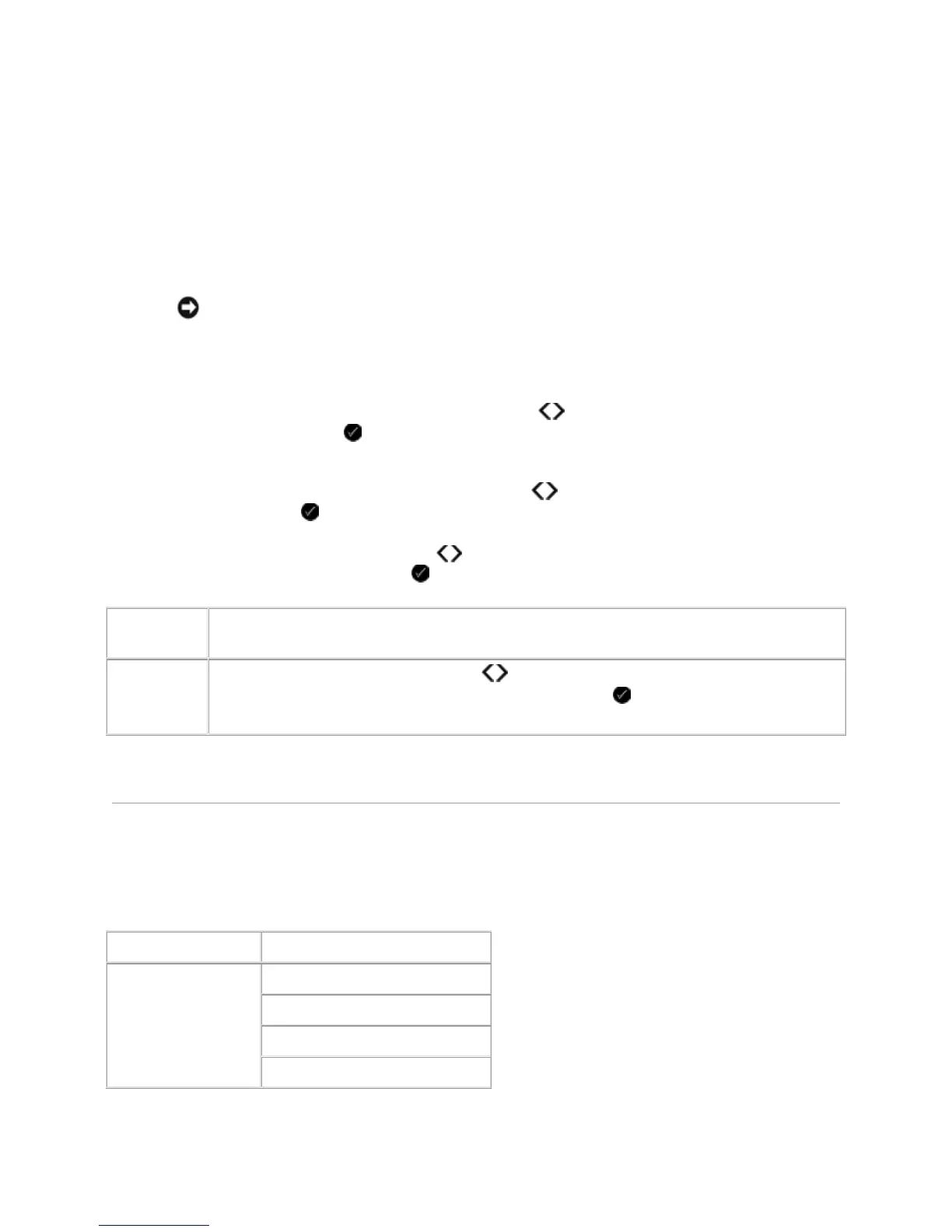a USB cable, and install the appropriate printer software on your computer.
To view or change the Office File Mode menu settings:
1. Ensure that the printer is connected to your computer, and is turned on.
2. Insert a memory card into the card slots or a USB key into the PictBridge port.
NOTICE: Do not remove the memory card or USB key, or touch the printer near the area
of the memory card or USB key while actively reading, writing, or printing from these
devices. Data corruption can occur.
3. If the memory card or USB key contains documents only, the display automatically changes to
OFFICE FILE. Use the left and right Arrow buttons to scroll through the files, and then
press the Select button to print.
If the memory card or USB key contains both documents and photos, the display asks which
files to print. Use the left and right Arrow buttons to scroll to Documents, and then press
the Select button .
4. Use the left and right Arrow buttons until the heading you want appears on the display,
and then press the Select button .
Office File
menu item
Settings
Select File
Use the left and right Arrow buttons to scroll through the folders and files stored on
your USB key or memory card. Press the Select button to access the contents of the
folders or to choose the file that you want to print.
BluetoothMode
Your printer automatically switches to Bluetooth mode when you insert a Bluetooth™ adapter (sold
separately) into the PictBridge port.
Main Menu Mode Main Menu
Bluetooth Enable
Discovery
Printer Name
Security Level