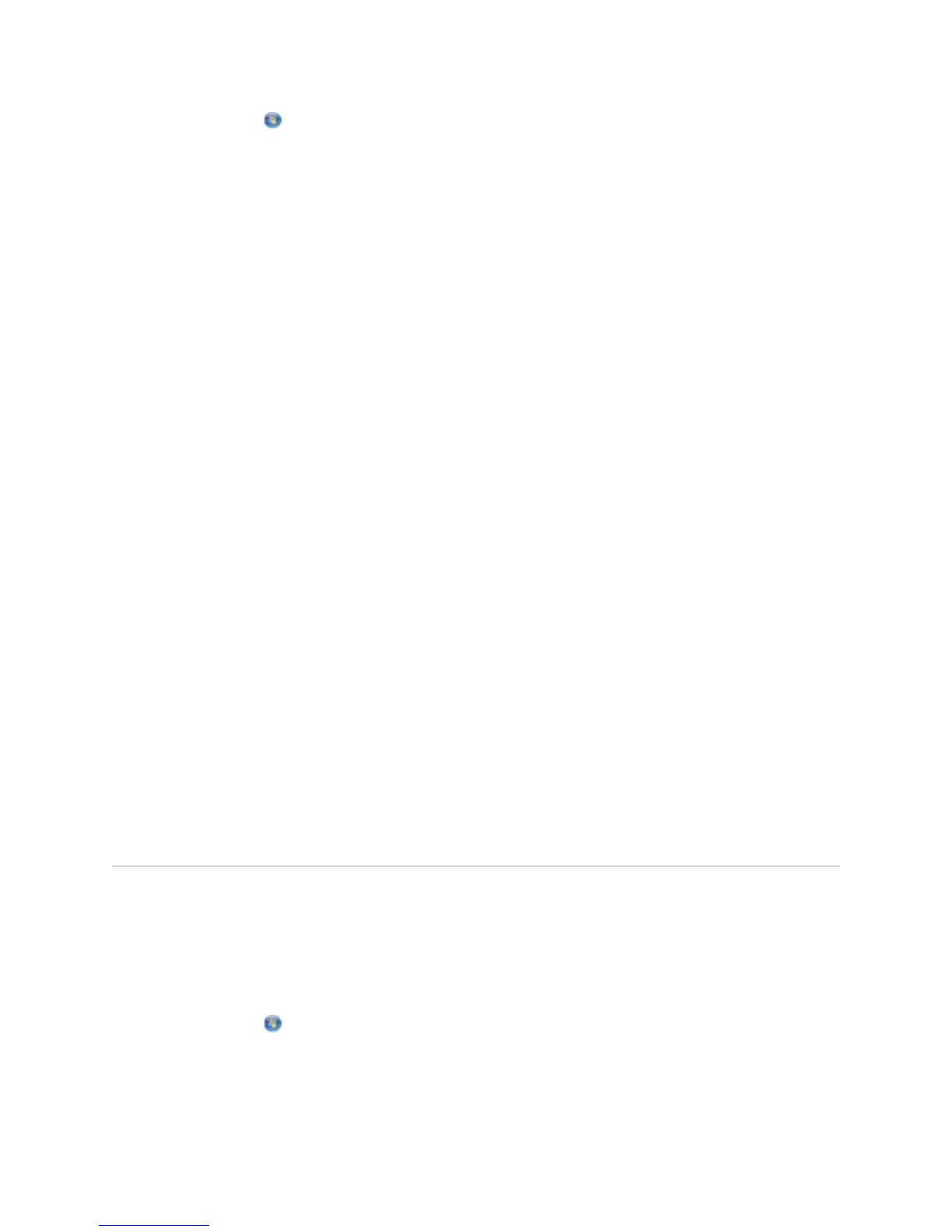a. Click Programs.
b. Click Dell Printers.
c. Click Dell V305.
In Windows XP and Windows 2000:
Click Start Programs or All Programs Dell Printers Dell V305.
4. Select Dell Imaging Toolbox.
The Dell Imaging Toolbox opens.
5. From the Home screen, click Scan.
6. Select the Photo or Several Photos option.
7. Click Start.
8. From the right pane of the Save or Edit dialog box, click Save.
9. To change how the image is saved:
a. Select one or more of the following:
To save to another folder, click Browse, select a folder, and then click OK.
To rename the file, type the name in the File Name area.
To save the photo as another file type, select the file type from the File Type
drop down list.
To select a date for the photo, click the drop-down list, and select a date from
the calendar.
b. Click Save.
ResizingImagesorDocuments
1. Turn on your computer and printer, and ensure that they are connected.
2. In Windows Vista:
a. Click Programs.
b. Click Dell Printers.
c. Click Dell V305.
