
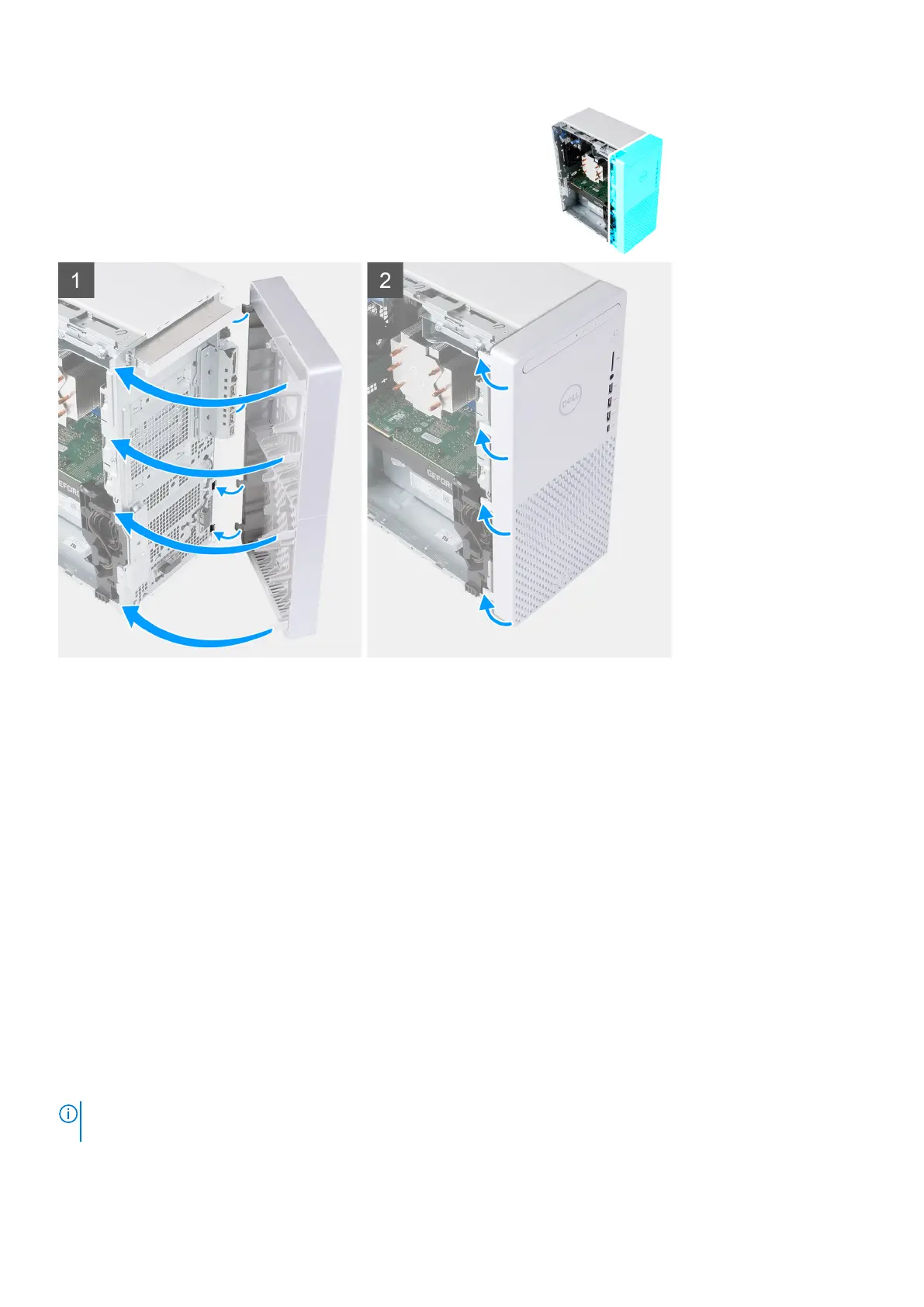 Loading...
Loading...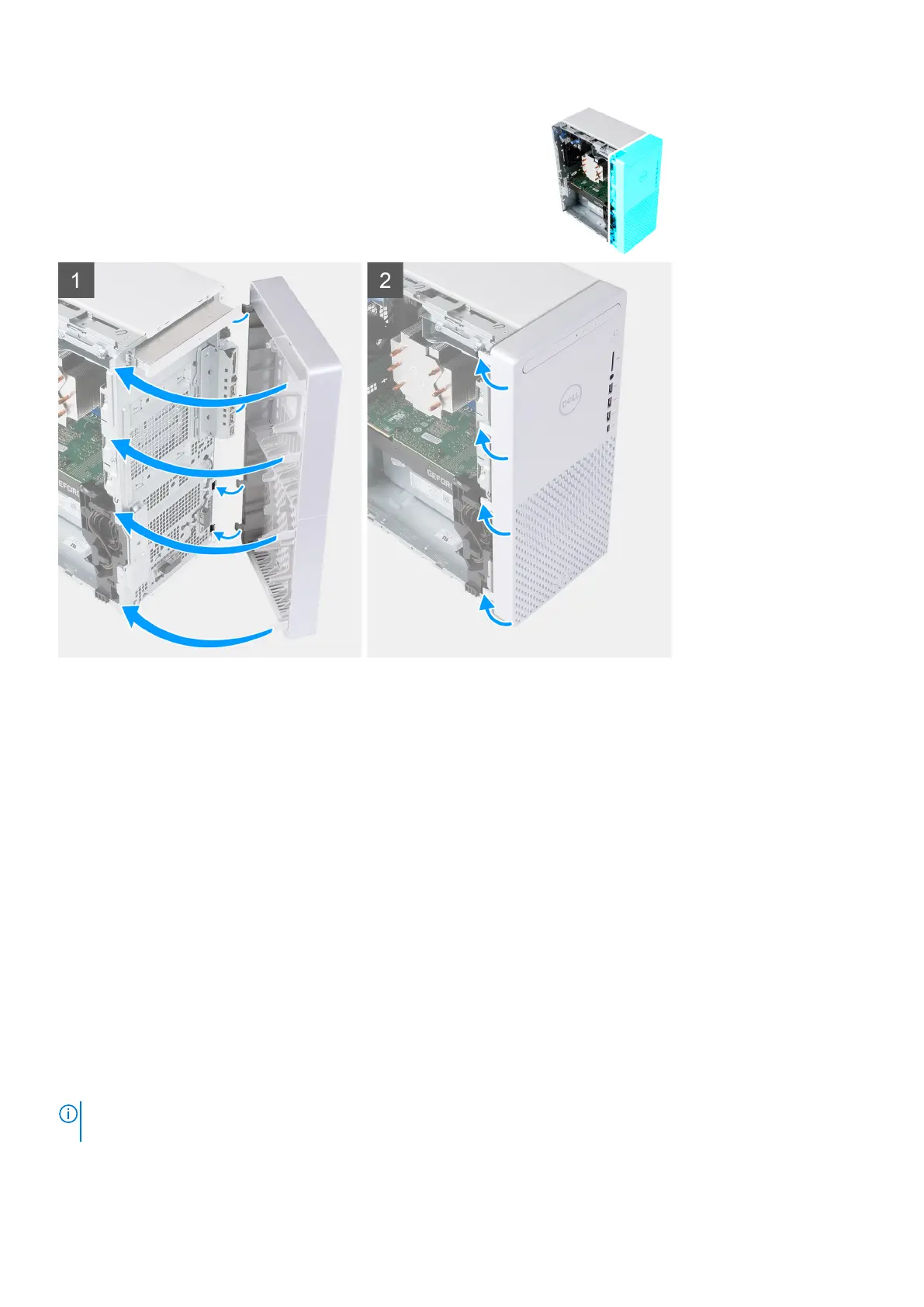
Do you have a question about the Dell XPS 8940 and is the answer not in the manual?
| Memory | Up to 128GB DDR4 2933MHz |
|---|---|
| Processor | 11th Generation Intel Core i5, i7, or i9 |
| Graphics | NVIDIA GeForce GTX 1650, RTX 3060 |
| Storage | 2TB M.2 PCIe NVMe SSD |
| Operating System | Windows 10 Home, Windows 10 Pro |
| Audio | Realtek ALC3861 with Waves MaxxAudio Pro |
| Connectivity | Intel Wi-Fi 6 AX201, Bluetooth 5.1 |
| Power Supply | 360W or 500W (Configuration dependent) |
| Dimensions | 14.45 x 6.65 x 12.13 inches |