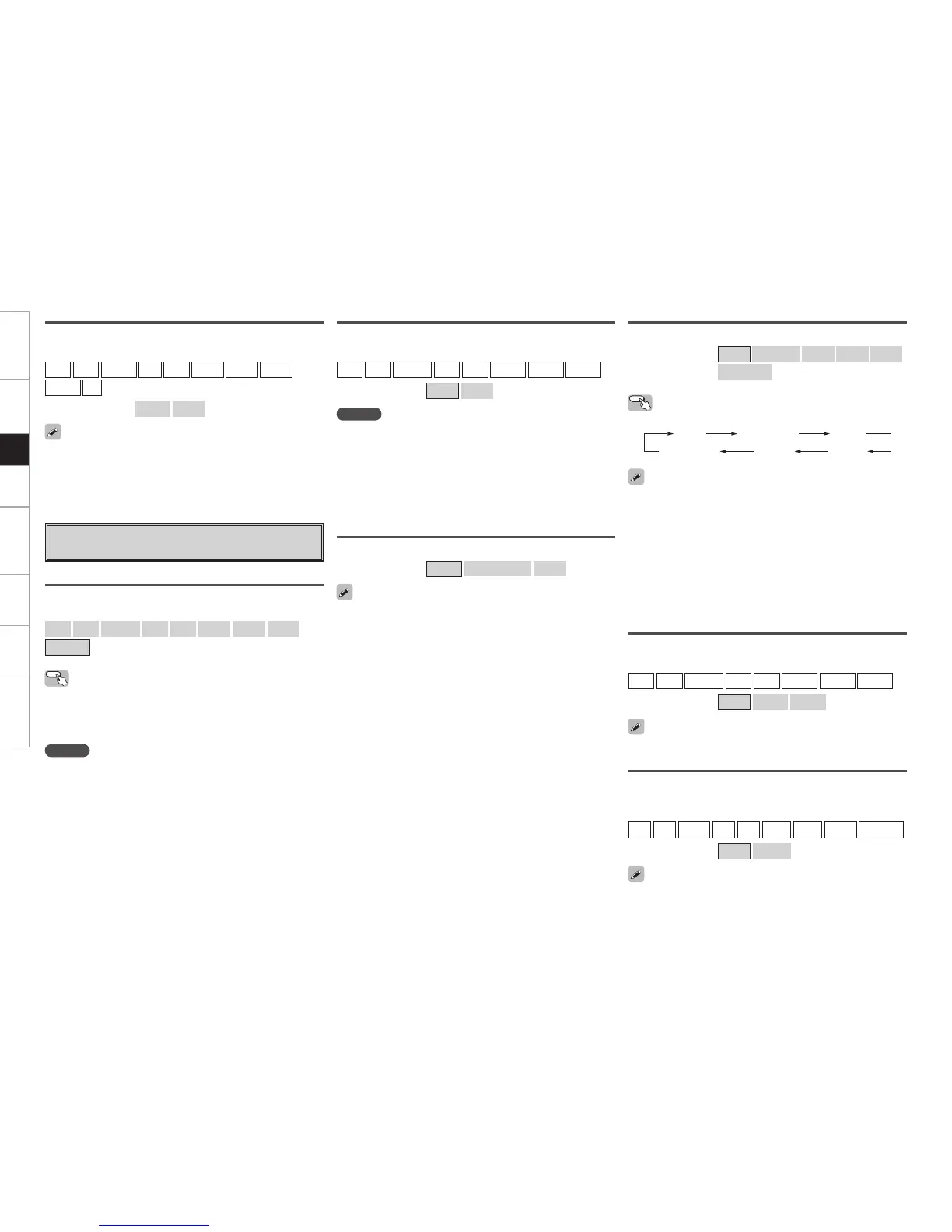44
Getting Started Connections Playback Remote Control Multi-Zone Information Troubleshooting
iPod dock
Assign Control Dock for iPod to this source.
[Input source]
DVD
HDP
TV/CBL
SAT
VCR
DVR-1
DVR-2
V.AUX
TUNER
CD
[Selectable items]
Assign
None
• With the default settings, the Control Dock for iPod can be used
connected to the VCR (iPod) connector.
• Even if “iPod dock” is set to “Assign”, if the set is not connected to
a Control dock for iPod, the input source can be used as the normal
input source.
f Video
Setting the video source.
Video Select
Switch video input source while listening to audio signal.
[Selectable items]
DVD
HDP
TV/CBL
SAT
VCR
DVR-1
DVR-2
V.AUX
SOURCE
Operating from the main unit
Press the VIDEO SELECT button, then turn the SOURCE SELECT knob
until the desired picture appears.
b To cancel, press the main unit’s VIDEO SELECT button, then turn the
main unit’s SOURCE SELECT knob and select “SOURCE”.
NOTE
• It is not possible to select HDMI input signals.
• When playing HDMI video input signals, the analog video signal of
another input source cannot be selected for the HDMI video output.
• Input sources for which “Delete” is selected at “Source Delete”
cannot be selected.
Video Convert
Automatically convert video input signal to monitor output format.
[Input source]
DVD
HDP
TV/CBL
SAT
VCR
DVR-1
DVR-2
V.AUX
[Selectable items]
ON
OFF
NOTE
• For optimum video performance, THX recommends that you set the
conversion mode to “OFF” to use video signals pass through system
without up conversion.
Example: View video input from a component video on the
component video monitor.
• When a non-standard video signal from a game machine or some
other source is input, the video conversion function might not
operate. If this happens, please set the conversion mode to “OFF”.
i/p Scaler
Make settings for i/p scaler function.
[Selectable items]
A to H
A to H & H to H
OFF
• This can not be set when “Video Convert“ is set to “OFF”.
• The “A to H & H to H” can be set to the input source assigned to the
HDMI input connector.
• “A to H & H to H” setting:
•
Deep color (10 bit/12 bit) signals are converted into 8-bit signals.
•
The i/p scaler function does not work if xvYCC or computer’s
resolution signals are input.
Aspect
This sets the aspect ratio when outputting 480i/576i or 480p/576p
input signals from the HDMI output connector.
[Input source]
DVD
HDP
TV/CBL
SAT
VCR
DVR-1
DVR-2
V.AUX
NET/USB
[Selectable items]
Full
Normal
This can be set when “i/p Scaler” is set to anything other than “OFF”.
Progressive Mode
Select optimum progressive mode for video material.
[Input source]
DVD
HDP
TV/CBL
SAT
VCR
DVR-1
DVR-2
V.AUX
[Selectable items]
Auto
Video1
Video2
• This can be set when “i/p Scaler” is set to anything other than
“OFF”.
• When the “i/p Scaler” is set to “A to H & H to H”, the resolutions can
be setup to the analog video input signal and HDMI input signal.
• To enjoy 1080p/24 Hz video images, use a monitor which supports
1080p/24 Hz video signals.
• With film source (24 Hz), you can enjoy a film-like image. It is
recommended that you use 1080p/60 Hz for video source and mixed
source.
• It is not possible to convert a 50 Hz signal to 1080p/24 Hz. It is output
at a resolution of 1080p/50 Hz.
• It is not possible to convert a 1080p/60 Hz signal to 1080p/24 Hz.
Operating from the main unit
Press the SCALE button.