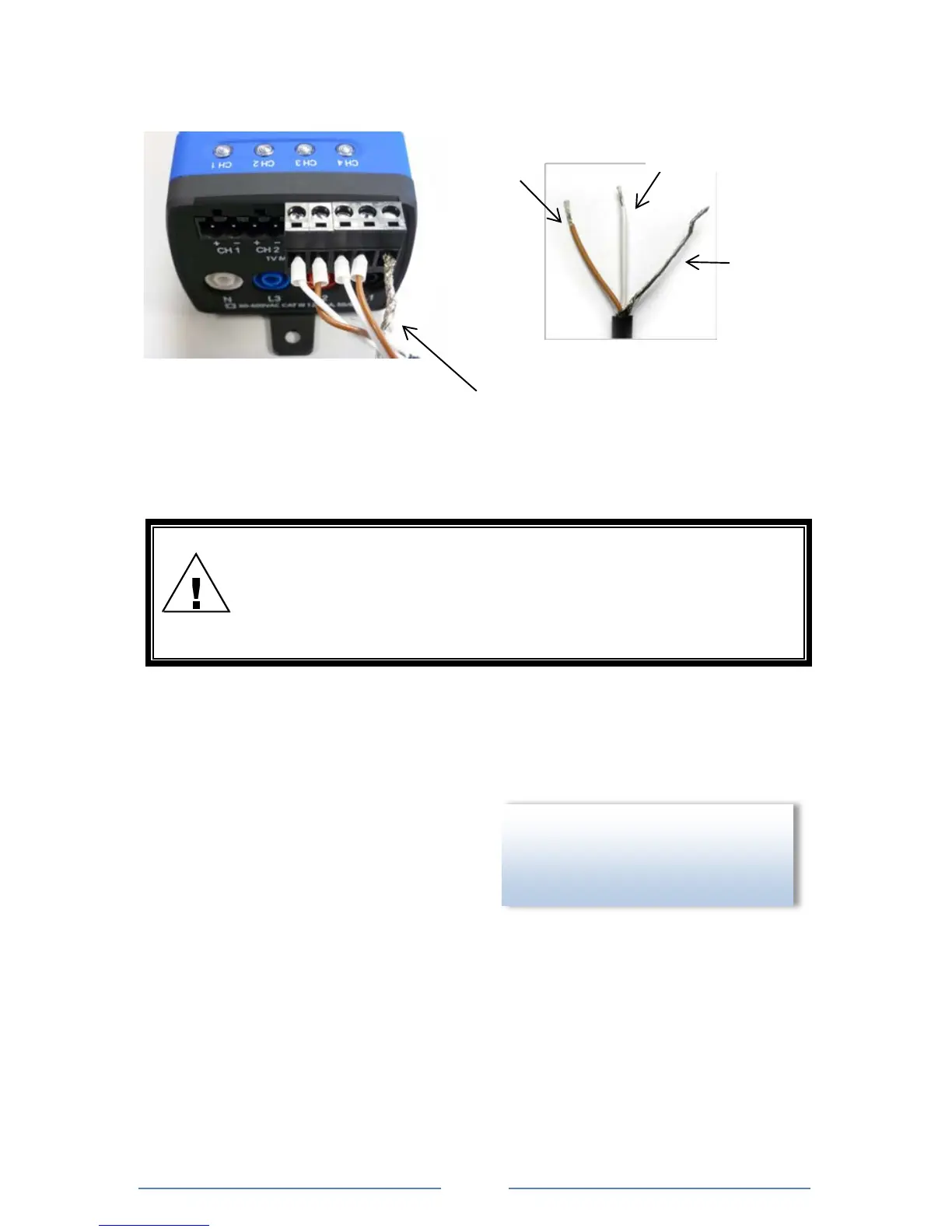Sometimes when connecting the L1 and L2 leads a small spark
may be noted. This is normal and will not damage the meter.
Communicate with the ELITEpro XC
1) Double-click on the ELOG 14 shortcut on the Windows® desktop. (ELOG 14 is compatible with
Windows 7 (32 and 64 bit), Windows 8 (32 and 64 bit), Vista (32 and 64 bit), and XP, but not
older versions of Windows.)
2) Connect the PC to the ELITEpro XC using a
USB cable.
NOTE: The ELITEpro XC automatically connects to
the PC. If it does not, choose the correct location
from the Ports drop-down menu. For more
information regarding Friendly Ports™, see the
Communicating with the ELITEpro XC content in Section 1 of the manual.
3) Set up the ELITEpro XC for a Single Phase, 2-Wire Load.
enable you to see exactly where the
ELITEpro XC is connected to your PC in
the event other devices are connected.
