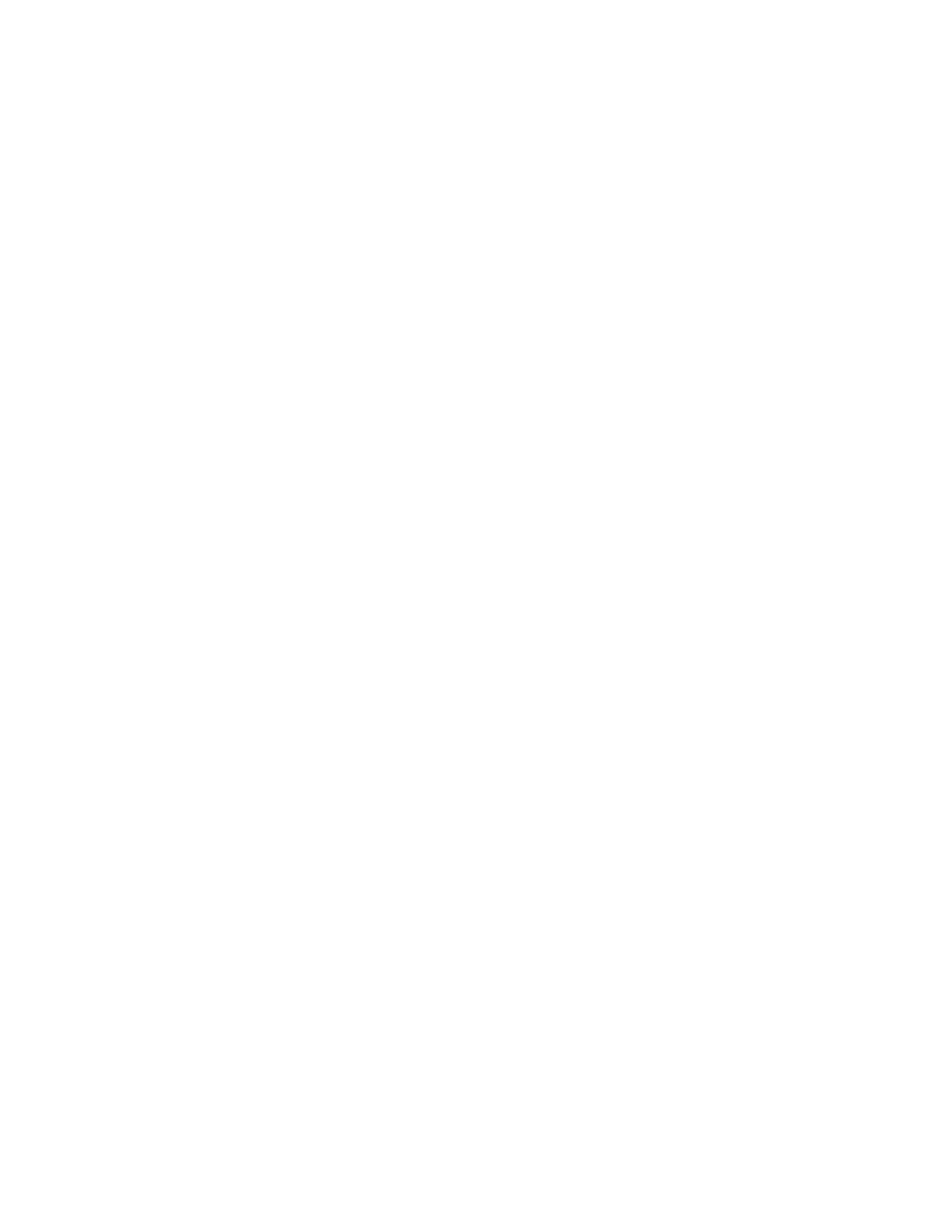Configure the device using the ConnectPort LTS web interface Management
Digi ConnectPort LTS User Guide
118
specific behavior, and describes how to load and run Python programs onto Digi devices, and run
sample Python programs.
Python support forum on www.digi.com
Find answers to common questions and exchange ideas and examples with other members of the Digi
Python development community at:
www.digi.com/support/forum/categories/python
RealPort configuration
Install and configure RealPort software on each computer that uses the RealPort ports on the Digi
device. The RealPort software is available for downloading from the Digi Support site. For complete
information on installing and using RealPort software, see RealPort Installation Guide on the Digi
Support site.
Install RealPort software
To install RealPort software from the Digi Support site:
1. Go to the ConnectPort LTS support page.
2. Click Product Support > Drivers.
3. From the Operating System Specific Drivers list box, select your operating system. A list of
available downloads and release notes for your operating system appears.
4. Click the link for the RealPort zip file and save it to your computer.
5. Extract the files from the RealPort zip file and run the RealPort setup wizard.
RealPort Settings
Use the RealPort Configuration page to configuring the RealPort application. The available settings
are as follows:
n RealPort Settings:
l Enable Keep-Alives: Enables the sending of RealPort keep-alives. RealPort protocol sends
keep-alive messages approximately every 10 seconds to connected devices indicating the
connection is still alive. RealPort keep-alives are different from TCP keep-alives, which are
done at the TCP layer.
Note that RealPort keep-alives generate additional traffic which may be undesirable in
situations where traffic is measured for billing purposes.
l Enable Exclusive Mode: Exclusive mode allows a single connection from any one RealPort
client ID. If you enable this setting and a subsequent connection occurs that has the same
source IP as an existing connection, the existing connection is forcibly reset under the
assumption that it is stale.
Management
Use the Management menu to view and manage connections and services for the ConnectPort LTS
product.