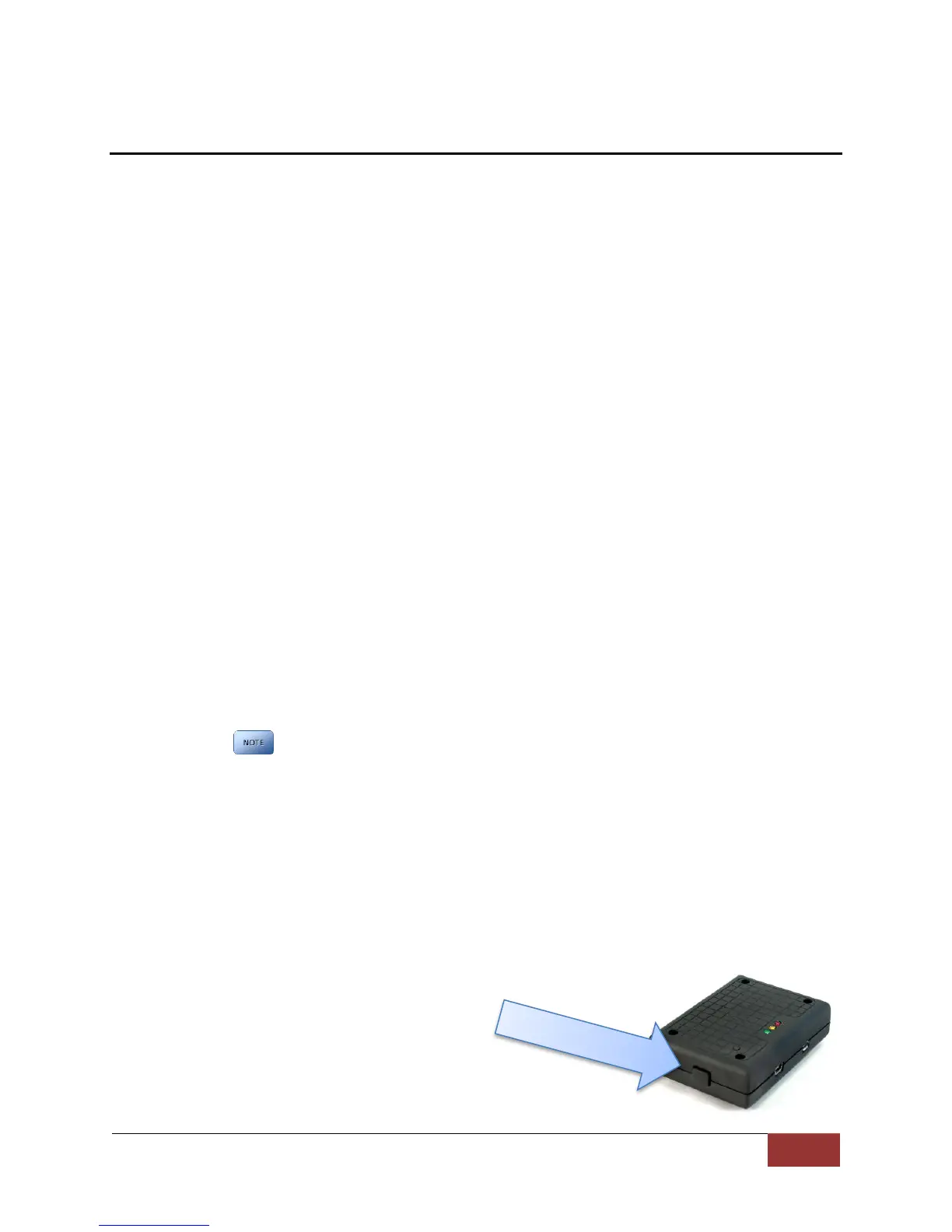VuLink Operation & Installation Guide 860-00198-00 REV A
Digital Ally, Inc. | Operation
Section - 5: Operation
Power Control
Power to VuLink is controlled through your vehicle’s ignition. There are no manual controls for
powering the unit on and off. When ignition is cycled, the VuLink boot-up process will begin. The
red and green status indicators will flash in unison until boot up is complete. When ignition is
turned off, the VuLink will enter low power standby and will then power off. No LED’s will be
illuminated when ignition is off.
Testing the System
1. The Green status indicator will be illuminated whenever battery power is present,
regardless of the ignition switch position.
2. Turn on your vehicle’s ignition. The yellow and red status indicators will blink in unison
as the VuLink is booting up.
3. Once the boot-up process is complete, the Yellow status indicator will flash as VuLink
tried to establish a wireless connection with your configured FirstVuHD’s.
4. When a wireless link is established, the Yellow status indicator on VuLink will remain lit
as long as the FirstVu is within range. Typical range is 40ft.
5. The Yellow status indicator will also remain illuminated to the FirstVu HD. Typical range
is 40ft.
6. Power on your in-car video system (ICV).
7. Start an event recording by activating your emergency lights.
8. The Red status indicator on the VuLink will turn on to indicate the event is being
recorded. The Red status indicator on the FirstVuHD and ICV should also turn on
indicating that they are also recording.
Whenever VuLink is connected to a FirstVu HD and the system is actively
recording, all 3 status indicators will remain illuminated.
9. After 10 seconds, press the RECORD Stop button on your ICV to stop the event record.
All Red status indicators on the ICV, VuLink, and FirstVuHD will turn off.
10. Press the record button on your FirstVuHD to start a new recording. All Red status LED’s
on VuLink, FirstVuHD, and ICV will illuminate to indicate the system is recording.
11. Press the RECORD Stop button on your ICV to stop the event record. All Red status
LED’s on the DVM, VuLink, and FirstVuHD will turn off.
Covert Mode
Pressing the covert button on the left side of
VuLink will temporarily turn off all status LED’s
until the next power cycle.
