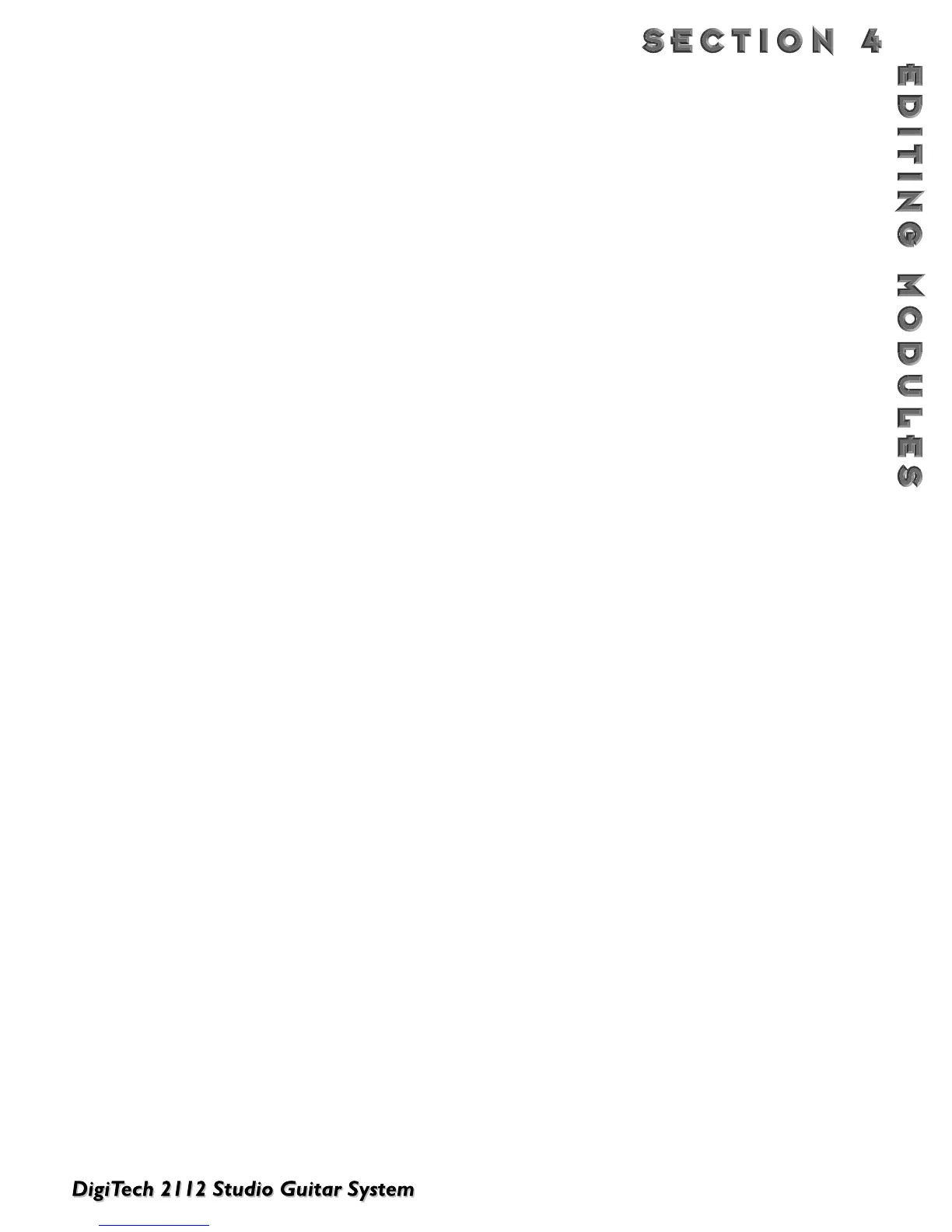41
the screen). Now turn the <4> "TapIt" parameter knob to activate. Now press the <TapIT> on the downbeat of
each triplet.You can "TapIt" as often as you like to make sure you really nail that downbeat.
The delay time will be automatically measured and since the Delay is set up so that DlyA=33%, DlyB=67% and
DlyC=100% (DlyD is not used in this program), you'll hear a triplet delay that matches the beat of your music. If
you feel like your delays are just a little off, simply use the <Program/Effect> wheel to tweak the delay time para-
meter into perfect synchronization. Remember that only one parameter needs to be adjusted. Delays A, B, C, and
D will be automatically scaled to the new delay time!
Another common use for delay is for stereo imaging.Very small amounts of delay (10-25ms) can be used to make
a signal sound like it is panned to one side.This trick works because of the way the brain interprets sounds.
When your left ear hears something before the right ear, it thinks that the source of that sound is found some-
where to your left.You can also use delays set at 30-60ms, which spreads a sound to the extremes of the stereo
image. Be careful with this technique if your mix has a chance of being listened to in mono.
DELAY PARAMETERS
FX: Lvl Controls the signal input level fed to the Module. Ranges from Off to 100%.
Dry: Lvl Controls the level of the dry (uneffected) signal. Ranges from Off to 100%.
Balance Controls the positioning of the dry signal in the stereo soundfield. Ranges from -99 (all left)
to 99 (all right).
Dly Time Sets the maximum delay time available to each delay voice. For example, if DELAYTIME is
set to 1000 ms, each delay voice can be set from 0 to 100% of that delay time. Ranges from
0 to 1.4 seconds (Maximum delay times differ between 4th, 3/4, HLF, and FUL module
Types.) Half bandwidth delay times automatically double the set delay time used used.
FdBck Controls the fade time of the delay repeats. Higher settings take longer to fade out, while a
setting of zero could be used to limit the delay to one repeat per voice.The delay provide
both positive and negative feedback settings. Ranges from -99% to +99%.
TapIt Allows you to change DELAYTIME in real-time, by tapping the TAPIT button at the tempo
you want. Delay voice percentages do not change when using this control.
Smear Sets the spread of Diffusion of the Delay Repeats. Ranges from 0 to 100%.
LPF Selects where the Low Pass Filter is positioned within the Delay Module. Positions are: Pre
Delay or Post Delay.
Frequency Selects the Frequency band that appears in the LPF. Ranges from 25 Hz to 20 kHz.
Gain Controls the output gain of the LPF. Ranges from -12 to 12.
Dly A - B Controls the percentage of DELAYTIME allocated to delay voices A and B. For example, if
DELAYTIME (above) is set to 1000 ms and DLYA is set to 75%, the voice A delay time is
750 ms. Remember, each voice in the Module can have any delay time up to 100% of
DELAYTIME. Ranges from 0% to 100%.
Dly C - D See Dly A - B.
Out Adjusts the overall level of the Delay. Ranges from Off to 100%.
Pan Controls the stereo soundfield placement of the delay. Ranges from -99 (all left) to 99 (all
right).
Out L - R Adjusts the left or right output level of the Delay. Ranges from Off to 100%.
Out A - B Adjusts the output level of delay voice A or B. Ranges from Off to 100%.
