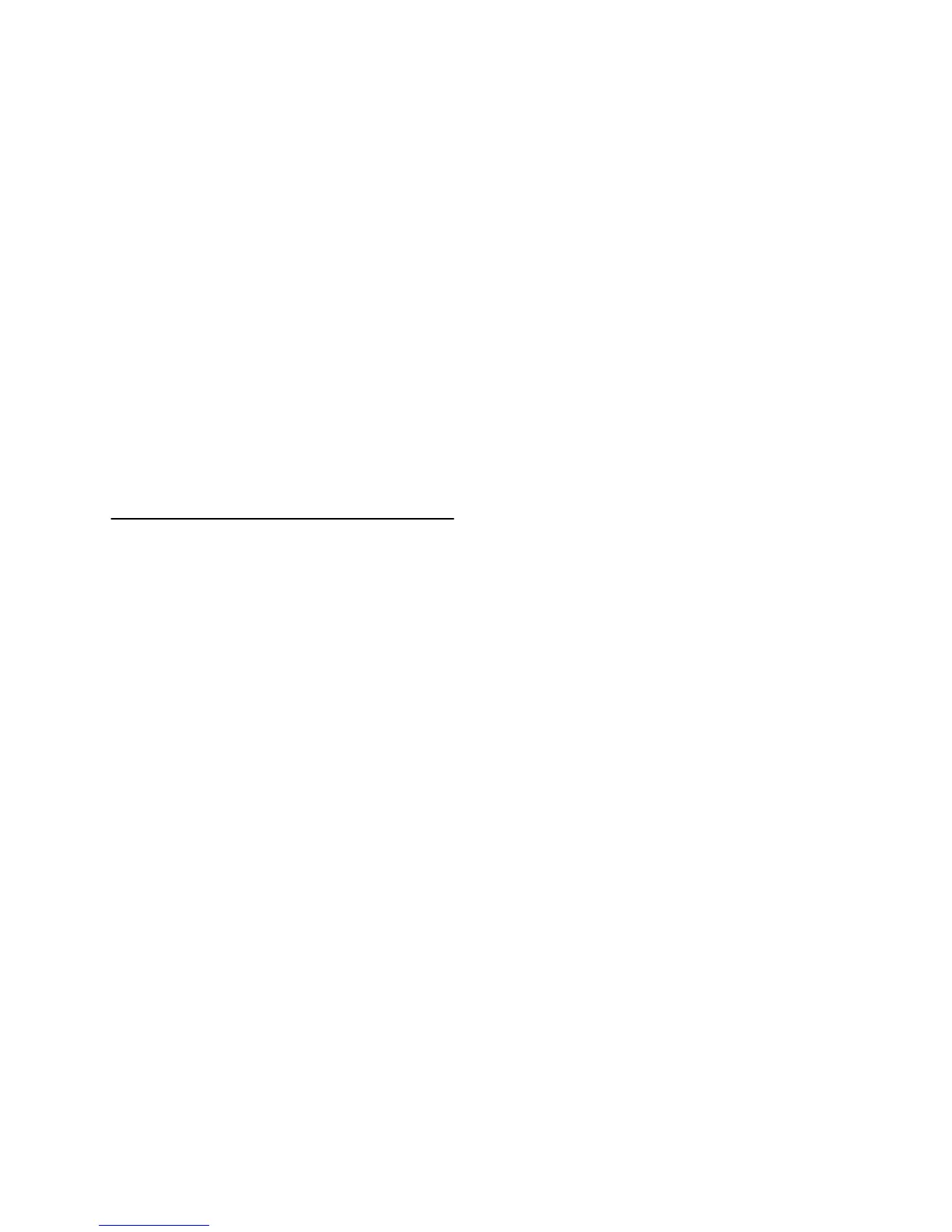Silence – inserts silence
Tone… - you can create a Sine wave,
Square wave, or Sawtooth wave.
White Noise – inserts random audio
samples, which sounds like pure
static.
Any items which appear after these
three built-ins. It is possible for a
poorly written plug-in to crash Audacity,
so always save your work before using
a plug-in. Note that any effect that
doesn’t take any audio as input will
automatically be placed in the
Generate menu.
Effect Menu
The items in this menu only work when
you have audio selected. Audacity
does not have any real-time effects;
you must select the audio, apply the
effect, and then listen to the results.
Most effects have a Preview button,
Clicking on this button plays up to
three seconds of audio, allowing you
to hear what it will sound like after the
effect is applied. This is useful for
fine-tuning the effect parameters.
Repeat Last Effect – selecting this
command is a shortcut to applying the
most recent effect with the same
settings. This is a convenient way to
quickly apply the same effect to many
different parts of a file.
Amplify – changes the volume of the
selected audio. If you click the “ Allow
clipping” checkbox, it will let you
amplify so much that the audio ends
up beyond the range of the waveform,
and is clipped (distorted). The default
value when you open the effect is to
amplify so that the loudest part of the
selection is as loud as possible without
distortion.
Bass Boost – enhances the bass
frequencies in the audio.
Change Pitch – changes the
pitch/frequency of the selected audio
without changing the tempo.
When you open the dialog, the starting
frequency is set to Audacity’s best
guess as to the frequency of the
selection. This works well for
recordings of singing or musical
instruments without background noise.
You can specify the pitch change in
one of four different ways: musical
note, semitones, frequency, or percent
change.
Change Speed – changes the speed
of the audio by resampling. Making the
speed higher will also increase the
pitch, and vice versa. This will change
the length of the selection.
Change Tempo – changes the tempo
(speed) of the audio without changing
the pitch. This will change the length of
the selection.
17